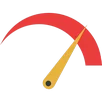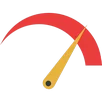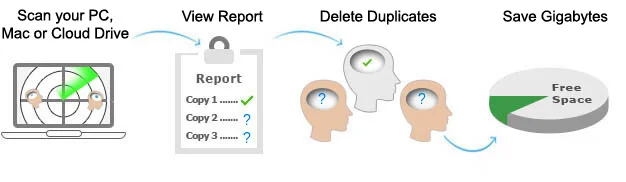
How much duplicate data is there on your PC? You won't believe it, it can be hundreds of Gigabytes especially if you've not deduplicated your Windows 11 for long!
We all know that overtime, duplicate clutter gets accumulated wherever data is stored. Measuring and removing this truly unwanted repeated data becomes close to impossible.
Unfortunately, the similar or duplicate versions of a single file can expose our system to extreme disorganization, which can cause productivity loss.
To take you out of this mess, Clone Files Checker (CFC) Duplicate Finder for Windows 11 comes to rescue.
Here are the 5 reasons you need CFC to keep your computer free from excessive duplicate files:

It is difficult to find and then get rid of these zillions of double files, cloned images, identical music files (mp3, mp4, etc), video file copies, duplicate iTunes libraries, redundant documents, and the repeated archive files. The file duplicate cleaner, Clone Files Checker, will delete duplicates and you will be able to rescue 10s of GBs of hard drive space without the need to purchase new storage space.

You can find, review and remove Windows 11 duplicate files in different ways offered by the software. By cleaning your data, you can experience organized computing.

Clone Files Checker scans your OneDrive, Google Drive & Dropbox data for duplicates. In addition, Mac users can also scan their Amazon S3, and Box Cloud data and remove duplicate files, photos, songs, and videos by using their complimentary Cloud Duplicate Finder account. The whole process is safe and employs the latest data protection tools at all stages.

Achieve work productivity by organizing data and making the system lighter through cleaning duplicate files in Windows 11 with Clone Files Checker. You will be amazed to know that a system with less redundancy helps users be more productive with their files work.

Using this efficient duplicate files management tool, limit the cost of online data storage in case your computer is running short of hard drive space. Clone Files Checker safely removes duplicate files in a way that the essential files are not deleted from the computer. It allows users to preview the files scanned and move them to a new folder for another detailed view.
Using this feature, users can select one or several folders to find duplicate files by running a scan.
Users can also customize the scan by filtering files based on different categories like Documents, Archives, Music, Videos, and Images.
This duplicate file remover for music scans files based on their tags like Title, Artist, Album, Track, Duration, and Bit Rate. In case the tags are missing, it scans the file content to filter duplicate files.
With this feature, users can quickly scan their iTunes library to locate duplicate songs. There is also an option to customize the scan where iTunes duplicate songs are searched based on selected parameters such as Title, Album, Artist, Duration, Bit Rate, etc.
Besides filtering different file formats, Clone Files Checker also allows size-based search. Users can set the minimum and maximum size limits for the files they want to be scanned.
The software can not only remove duplicate files, but it also helps locate and delete dead tracks and empty folders with just one click.
The software's companion service Cloud Duplicate Finder can deduplicate cloud files and visually similar images in just a few minutes. The supported Cloud platforms are Google Drive, OneDrive, Dropbox, Amazon S3, and Box.
This Sorcim-powered duplicate cleaner also displays attributes of all the duplicates, including their name, type, size, title, directory, etc.
In the software's history section, one can easily access a detailed overview of all the previously performed scans. It includes everything from scan date and mode to actions taken.
This software has a Settings menu for modifications and adjustments. For example, Filter Settings allows to add/ remove different file types in the categories such as Music, Videos, Images, Archives, Documents, etc. Similarly, users can include specific paths in the Advanced Settings section to exclude them from any scan.
Besides this, they can also set up custom language and backup paths in the Preferences section. The section also allows contains options to
Visiting the About section of Clone Files Checker lets users access different resources that might help them get familiar with its functionalities. It includes commonly asked questions, video tutorials, and a link to customer support.
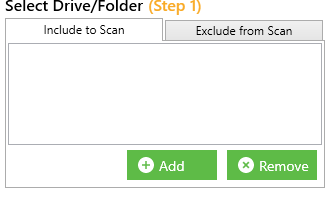

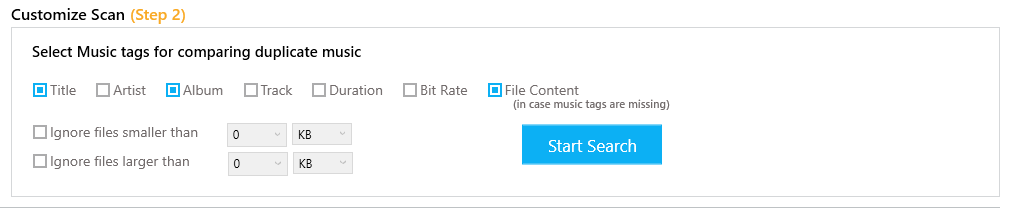
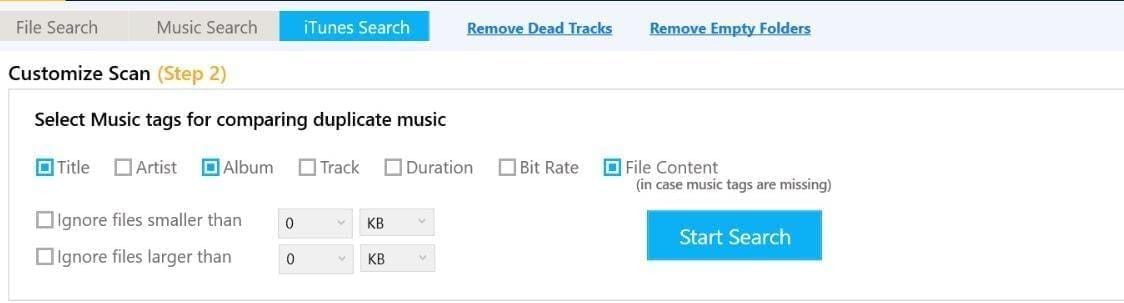
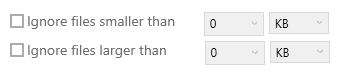

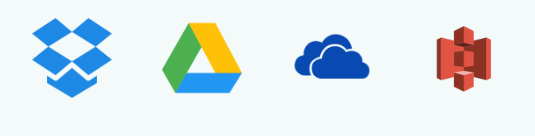
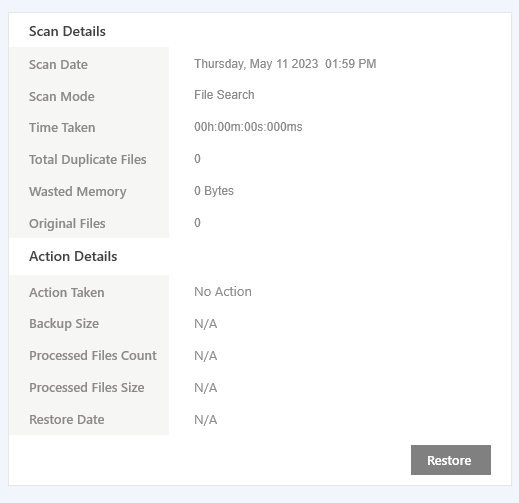
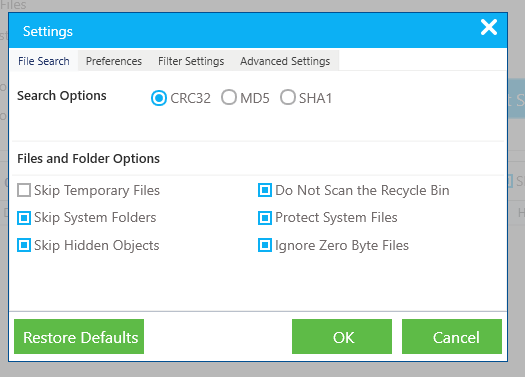
To see CFC Windows Features, Click here
To see CFC Mac Features, Click here