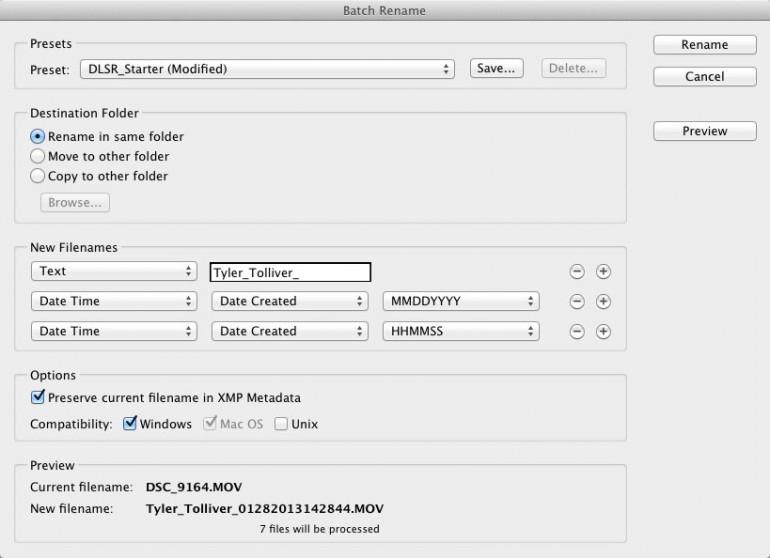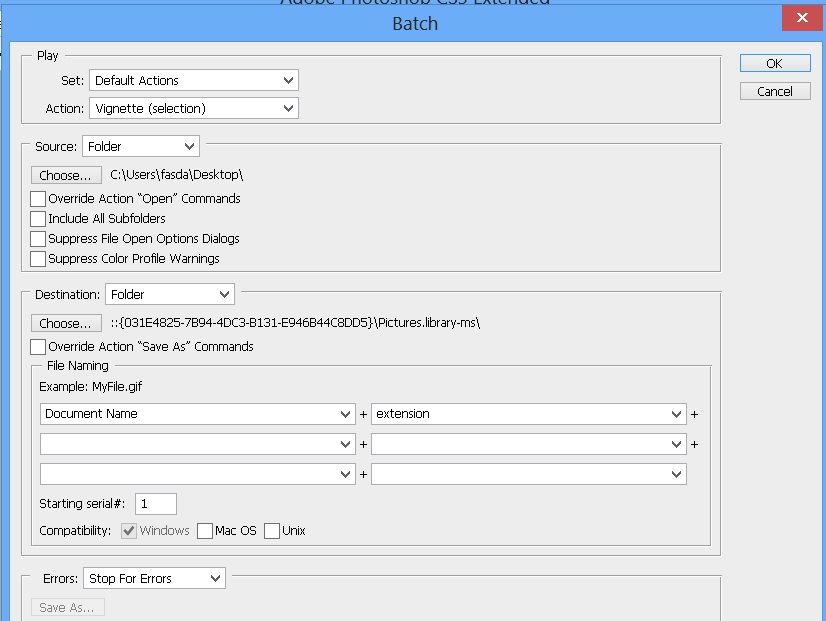Mankind has always strived to make matters better and simple in life.
Be it any field of life, we have always been looking for ways to simplify matters around us, as much as we can. The same holds true for renaming multiple photos in Adobe Bridge fast enough. Today we will unearth a few simple yet stunning secrets to rename photos through Adobe software.
Rename Files with Easy File Renamer
Compatible with Windows 10, 11, 8 & 7 | View the Terms and Conditions
Adobe has provided a ton of visuals’ editing software including Photoshop, Illustrator, Premiere Pro and After Effects CC. All these software programs can be interlinked through a transitory software known as Adobe Bridge. This software package can be used to rename videos, photos and other files. Here is how it all works.
Use Adobe Bridge
Helping the user with renaming their digital media is one of the core functions of Adobe Bridge. This feature comes in particularly very handy when the user has amassed a huge quantum of photos that have been renamed in a particular manner by adding up a combination of letters (as a date/ timestamp). Adobe Bridge makes renaming such files at once pretty easy.
Adobe Bridge makes use of the batch command to rename photos, which is basically a pretty neat method to organize your files if you don’t have a third-party bulk file renamer.
Here is what you need to do:
- Open Adobe Bridge and navigate to File | Browse.
- Now locate the folder which contains the files you want to rename.
- Select all the files by using the Ctrl + A keys combination.
- Now go to Tools | Batch Rename.
- Select a destination folder for the renamed files. If you don’t want them to move them to a new location, you can also keep them in the present location.
- Adobe Bridge also provides the user with a handful of optional file customizing features such as changing the text field, menus, adding pre-name and post-name values, and adding custom chronological tags.
- Check the preview of the renamed files under the Preview heading.
- If you aren’t sure about the file names that you are about to apply, simply select the checkbox for Preserve current filename in XMP Metadata. This will reference the original name of the files.
- Choose between Windows, Mac OS and Unix, and click Rename to initiate the renaming process.
Use Adobe Photoshop
You can also make good use of Photoshop to rename pictures in bulk quantities. Be advised that the Photo Editor works only with a few selected file extensions.
- Launch Adobe Photoshop.
- Select Automate | Batch.
- Now edit details including Document name, extension and as many customizations as you want.
- Be sure to select Rename from the dropdown menu available at the top.
- Once you’re done with the renaming, select OK.
- Photoshop will now launch into renaming all the selected files. The process will be over pretty soon.
Use a File Renaming Software
If these methods are not your type of thing, and you would prefer a more simple way out of this impasse, then here is a deal for you. Download Easy File Renamer to easily rename files, add tags to photos and songs (including iTunes files), and easily organizes your data for more efficient working.
- Download and install the software on your computer.
- Launch the software and browse to the target folder by clicking Add Files in the Step 1 section.
- Now select a renaming rule of your choice from the dropdown menu in Step 2 and then click Add Rule to confirm that rule. You can even choose to apply more than 1 rules in a single instance.
- Simply click Rename | Yes to set the renaming process into motion.
Mission accomplished!
Warning: Undefined array key "author_box_bio_source" in /home1/clonefil/public_html/blog/wp-content/plugins/molongui-authorship/views/author-box/parts/html-bio.php on line 2
Raza Ali Kazmi works as an editor and technology content writer at Sorcim Technologies (Pvt) Ltd. He loves to pen down articles on a wide array of technology related topics and has also been diligently testing software solutions on Windows & Mac platforms. If you have any question about the content, you can message me or the company's support team.