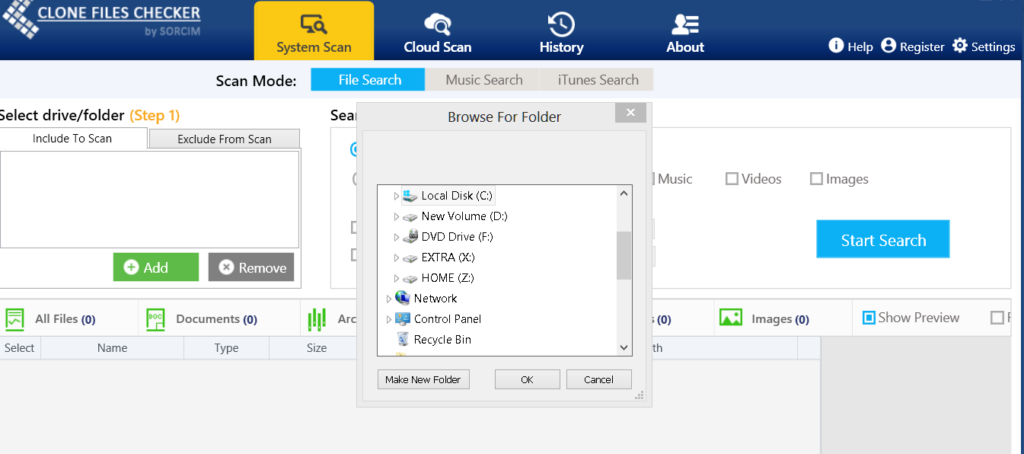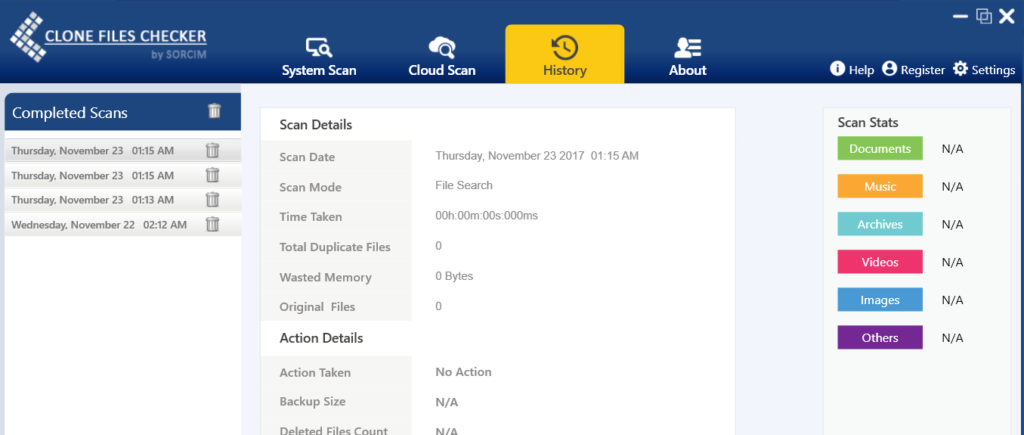Sometimes you’re in a big hurry while preparing an extremely important PowerPoint presentation, you mistakenly save multiple copies of the presentation due to various reasons.
Once this event starts to occur on a frequent basis, it leads to the wastage of invaluable disk storage space as well as the disorganization of data.
Duplicate files is a huge pain in the neck, whether they be presentation files belonging to PowerPoint, or any other kind of file, for that matter. Having effective checks in place to effectively counter such duplication of data is imperative in today’s hectic computing environment.
Let’s take a brief look at each of these methods we’ve brought for you to get rid of duplicate PowerPoint files in a splash.
Through Search Option
If you happen to be using Windows 8/ 8.1/ 10, deleting files is a lot easier for you. Just type *.pptx in the Search box and a list matching your query will quickly be populated and fetched in no time. You can then simply compare any duplicates and proceed to delete them.
Check in PowerPoint
Another way to check if there are any duplicate PowerPoint presentations lying on your computer is by going to the PowerPoint folder and then selecting File | Open.
You will then see a list of all recent files opened through PowerPoint on that particular computer system.
Clone Files Checker
You can use a file cleaning software if there are any duplicate presentations on your computer and delete them safely. The single biggest advantage you get by opting for an automated solution is that it scans deep inside the contents of each and every single presentation file, depending on the targeted area of your scan. This means you’re no longer solely relying on file names to check for duplicates, and you’re making use of an extremely intelligent technology to minutely scrutinize the inside of the PowerPoint presentations. To unpack all the goodness we’ve just described, you need to download, install and register Clone Files Checker.
- Select as many folders/ drive (as you want) which you wish to scan for duplicate PowerPoint files.
- Now go to the next step and select Custom | Documents. Note this step is entirely optional and you will surely get exactly the same scan results even if you don’t specify a custom filetype to be scanned for.
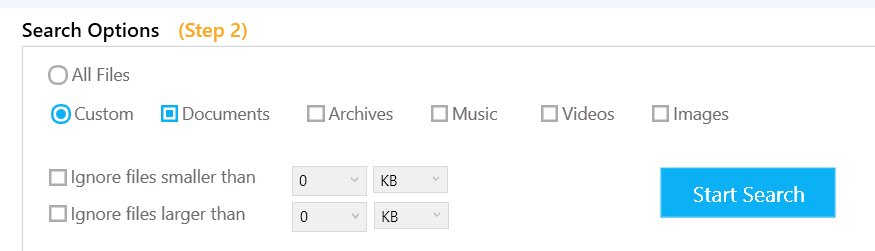
- Click Start Search to initiate the scan.
- Clone Files Checker will compile the results and lay them out in a very neat and easy to comprehend manner within moments.
- Now that you have been provided with the entire quantum of duplicate PowerPoint files on your computer system, you can simply select them and proceed to either delete them permanently or move them to another folder.
- The History tab (shown below) enables you to view selected details about all past scans. If you’ve selected the Enable Backup option via Settings, you can also restore any data you’ve deleted from any of the scans.
Warning: Undefined array key "author_box_bio_source" in /home1/clonefil/public_html/blog/wp-content/plugins/molongui-authorship/views/author-box/parts/html-bio.php on line 2
Raza Ali Kazmi works as an editor and technology content writer at Sorcim Technologies (Pvt) Ltd. He loves to pen down articles on a wide array of technology related topics and has also been diligently testing software solutions on Windows & Mac platforms. If you have any question about the content, you can message me or the company's support team.