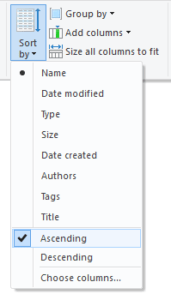Dupes are often blamed for disorganization of a digital library. Duplicate library files come into existence when the backup software creates more than the intended number of backups. Also, you might have mistakenly downloaded some files more than one (even multiple times).
Since online cloud storage services charge customers on the basis of a per GB pricing model, it is important to get rid of identical library files and efficiently utilize the cloud storage. To your surprise, deleting duplicates is as simple as a couple of swipes. Read on to explore.
Using File Explorer in Windows 10
- Open File Explorer.
- Go to the directory that contains all of your files.
- Click the View tab.
- Sort the files by name in an ascending order.
- It is now much easy to detect and delete duplicate files, music libraries and photos.
Choosing the Best Dupes Finder
As far as freeware apps go, it can be disastrous if one blindly runs the duplicate cleaner. This is because many freeware tools do not contain the Backup & Restore feature, an important element that safeguards you against loss of important data.
Clone Files Checker, a premium app from Sorcim, automatically backs up and compresses duplicates before deleting. There are several other useful features such as File Previewing, Music Tags, File Filters, and many more. It is fully compatible with Windows 10, and can easily remove duplicate libraries from your computer. Here are a few important features/functions of the software that you should know prior to downloading it:
- File Previewing: Preview files in a separate panel. Supports previewing documents, spreadsheets, music, video, etc.
- Music Tags: Customize the way CFC scans duplicate music and media content. The user has the freedom to select/ deselect set of music tags. You can also scan iTunes duplicate libraries using Clone Files Checker.
- File Filters: If you prefer to filter out some file types from the scan, (e.g. files larger than 10 MB), you may use this feature. Besides, you can also add or delete file extensions to be scanned for.
Warning: Undefined array key "author_box_bio_source" in /home1/clonefil/public_html/blog/wp-content/plugins/molongui-authorship/views/author-box/parts/html-bio.php on line 2
Raza Ali Kazmi works as an editor and technology content writer at Sorcim Technologies (Pvt) Ltd. He loves to pen down articles on a wide array of technology related topics and has also been diligently testing software solutions on Windows & Mac platforms. If you have any question about the content, you can message me or the company's support team.