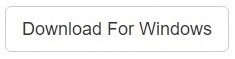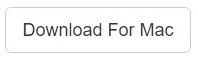Important Announcement
Sorcim Technologies has pioneered an Online duplicate finder application which can remove duplicate files and photos from OneDrive at the cloud-level. Try this completely-safe service here: CloudDuplicateFinder.
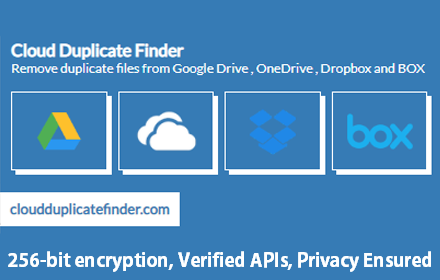
Perform Operations at Desktop and Mobile Level?
Delete OneDrive files at the desktop and mobile levels using the tips given below.
Microsoft introduced OneDrive as its cloud storage solution. Working with OneDrive is easy, straightforward yet extremely secure. Today we shall look at how to delete any files and photos from your OneDrive account.
The key to getting rid of OneDrive duplicates lies in a software program called the Clone Files Checker that is a 1-stop solution. You simply install it, sign in to your OneDrive account via the software’s extremely secure mechanism, get the scan in action and delete the duplicates. Download it here:
Clone Files Checker for Windows and Mac is a verified software
Compatible with Windows 10/ 8.1/ 8/ 7 and Mac OS 10.10 onwards
By clicking to download, you agree to these Terms
See Windows Features | Mac Features
OneDrive web portal
The web portal of OneDrive is enriched and optimized to perform many tasks very easily with its extremely user-friendly interface.
- Simply visit OneDrive.com and login to your account.
- Select the files and/or photos you want to delete. To get around multiple files quickly, you can press and hold the Ctrl key while clicking the left mouse button on every file you wish to include in the selection.
- Then right-click on the file/image you want to delete and select Delete. Alternatively, you can press the Delete / Del key on the keyboard.
This will cause the selected files/photos to be transferred to the Recycle bin folder.
Desktop Client
If you have installed the OneDrive desktop client, things get even more easy for you. As the cloud folder structure is replicated and synchronized with your computer, every change you make on your computer will be reflected on the cloud and vise-versa instantaneously.
When you delete a file/photo from the local folder, the change will be immediately reflected in your OneDrive cloud portal (assuming that the Internet is upto the mark and you haven’t opted to pause the synchronization process for the time being).
OneDrive mobile app
If you have the OneDrive mobile app on your smartphone, dealing with your files in the cloud is as really easy even while you’re on the move.
Open the OneDrive app (example shows the app on Windows Phone 10). Now tap, hold and release on the file/photo that you want to delete. On the popup you get, select Delete in order to delete the selected file(s). Or you can select the files/photos you want to delete, and tap the Delete icon at the bottom.
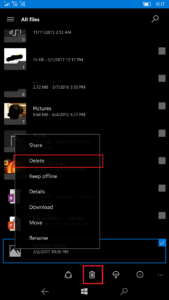
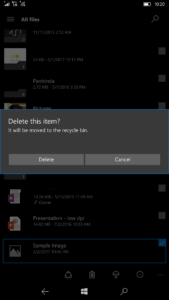
When you confirm the deletion, the files will be automatically removed from the device and will be moved to the Recycle bin folder in your cloud storage.
Warning: Undefined array key "author_box_bio_source" in /home1/clonefil/public_html/blog/wp-content/plugins/molongui-authorship/views/author-box/parts/html-bio.php on line 2
Raza Ali Kazmi works as an editor and technology content writer at Sorcim Technologies (Pvt) Ltd. He loves to pen down articles on a wide array of technology related topics and has also been diligently testing software solutions on Windows & Mac platforms. If you have any question about the content, you can message me or the company's support team.