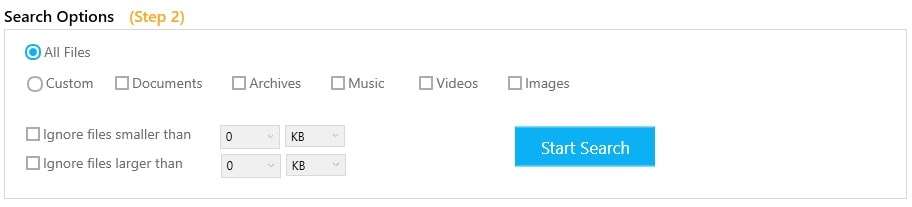No matter how organized your system is, identical files can be found in different locations. As time goes by, these clone files become large in number and turn into a massive clutter. There is no built-in tool in Microsoft Windows that can find and clean duplicate files. To solve this problem Sorcim’s Clone Files Checker (CFC) utilizes its algorithms to find duplicate photos, videos, music files, documents and archives. Common file types scanned by this files management tool include docx, .jpg, .jpeg, .bmp, .mp3, .mp4, .rar, .zip, .ppt, .xls and many more.
Program Features
The left panel of this utility has options to select the drives (C/D/E/F/G/H/I, etc) and custom locations/folders to include for scan. You may also exclude certain folders/drives from the scan. Right panel has reasonable screen size that displays scanned results.
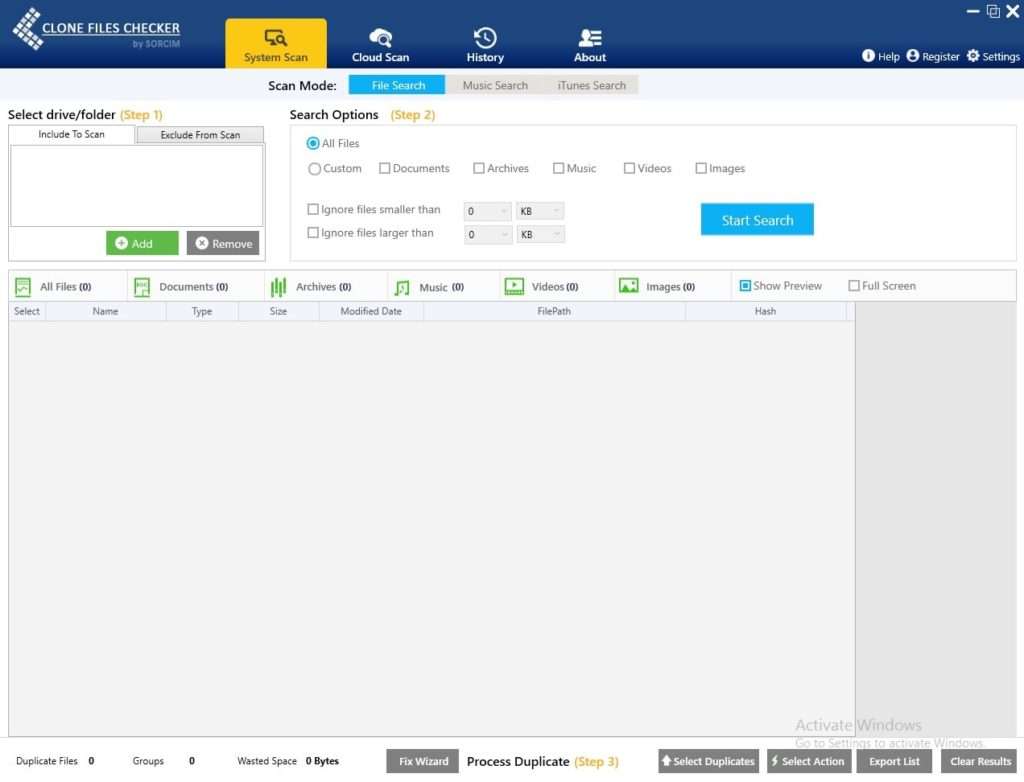
The main interface of software contains of the System Scan, Cloud Scan, History and About tabs. System Scan helps you to scan the entire hard drive / external storage / selected folders for duplicates. Cloud Scan enables you to scan your Google Drive for duplicate content. The History section displays the results of past scans through which you can restore removed data. Lastly, the About section displays the Clone Files Checker version you’re using, as well as proving valuable links for Global Support, FAQs etc.
Secure Removal w/ the Backup Option
Clone Files Checker can be used to organize data in a secure environment. No file is deleted before a backup is created. So there’s no fear of losing any important/ sensitive files. Even if you accidentally delete any important file, you can easily restore the backup. The backup process is completely automated.
Selection Criteria
The Selection Criteria enables adding certain disk partitions, folders or writable external drives for the scan. You can not only delete duplicates from your computer’s hard disk but also remove duplicate files from USB Flash Drive and External Hard Drive.
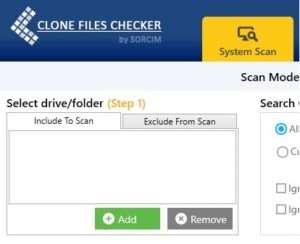
If there are certain directories that you want to exclude from the scan, you can add those directories to the “Exclude from Scan” list. Such directories could be sub-folders, for instance. Once you are done including and excluding directories, click the “Start Scan” button to conduct a deep scan.
Search Options
Search Options is an interesting feature in Clone Files Checker. Search criteria has further two options, after selecting your desired location— you can either click on All Files or select Custom > choose a single or multiple options from the available choices.
When you click on All Files, the program would search everything that is present in form of duplicate. From the Custom search you can select Images, Audio Files, Video Files, Archives or Documents. From the searched results you can Export list of Duplicate Data, Select Duplicates and Select the Action through buttons at the bottom of the software interface.
Easy Removal w/ Quick-Fix Feature
After scan, you can now easily remove duplicated files. The software automatically creates backup of the duplicate data before removing the files. The options available are Permanent Delete and Move to Folder.
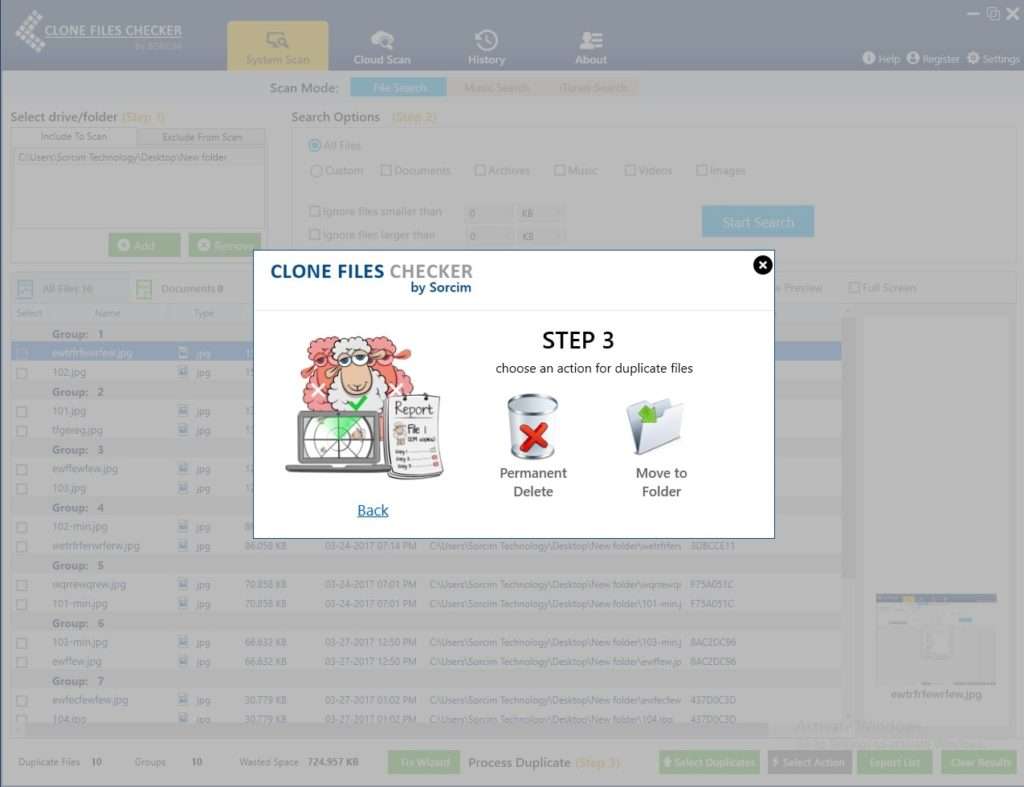
Preview your Duplicates
Why not preview the photos you’re about to delete? When you Start Scan, the listed results have preview option for images. This means you can preview your image files before deleting.
Bottom-line
Clone Files Checker finds identical images, videos, documents, music, archives, executable files, system files and many other file types. The software not only finds duplicate data by file names but also goes inside the content. If your computer or USB/External Hard Disk is running short of space and you feel there is too much data to organize, try this duplicate finder utility for efficient computing in a clutter-free environment.
Here is how to Try it
You can try this software on your PC here.
" data-author-type="
Warning: Undefined array key "type" in /home1/clonefil/public_html/blog/wp-content/plugins/molongui-authorship/views/author-box/html-layout.php on line 18
" data-author-archived="
Warning: Undefined array key "archived" in /home1/clonefil/public_html/blog/wp-content/plugins/molongui-authorship/views/author-box/html-layout.php on line 19
">
Warning: Undefined array key "id" in /home1/clonefil/public_html/blog/wp-content/plugins/molongui-authorship/views/author-box/html-layout.php on line 39
-"
Warning: Undefined array key "archive" in /home1/clonefil/public_html/blog/wp-content/plugins/molongui-authorship/views/author-box/html-layout.php on line 40
itemscope itemid="" itemtype="https://schema.org/Person" >
Warning: Undefined array key "img" in /home1/clonefil/public_html/blog/wp-content/plugins/molongui-authorship/views/author-box/parts/html-avatar.php on line 4
Warning: Undefined array key "show_social_web" in /home1/clonefil/public_html/blog/wp-content/plugins/molongui-authorship/views/author-box/parts/html-socialmedia.php on line 6
Warning: Undefined array key "show_social_mail" in /home1/clonefil/public_html/blog/wp-content/plugins/molongui-authorship/views/author-box/parts/html-socialmedia.php on line 7
Warning: Undefined array key "show_social_phone" in /home1/clonefil/public_html/blog/wp-content/plugins/molongui-authorship/views/author-box/parts/html-socialmedia.php on line 8
Warning: Undefined array key "type" in /home1/clonefil/public_html/blog/wp-content/plugins/molongui-authorship/views/author-box/parts/html-name.php on line 17
Warning: Undefined array key "type" in /home1/clonefil/public_html/blog/wp-content/plugins/molongui-authorship/views/author-box/parts/html-name.php on line 19
Warning: Undefined array key "type" in /home1/clonefil/public_html/blog/wp-content/plugins/molongui-authorship/views/author-box/parts/html-name.php on line 21
Warning: Undefined array key "archive" in /home1/clonefil/public_html/blog/wp-content/plugins/molongui-authorship/views/author-box/parts/html-name.php on line 37
Warning: Undefined array key "name" in /home1/clonefil/public_html/blog/wp-content/plugins/molongui-authorship/views/author-box/parts/html-name.php on line 41
Warning: Undefined array key "author_box_bio_source" in /home1/clonefil/public_html/blog/wp-content/plugins/molongui-authorship/views/author-box/parts/html-bio.php on line 2
Warning: Undefined array key "bio" in /home1/clonefil/public_html/blog/wp-content/plugins/molongui-authorship/views/author-box/parts/html-bio.php on line 8