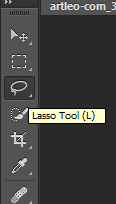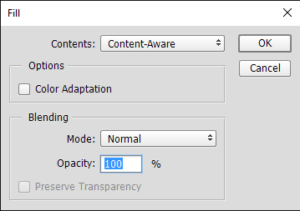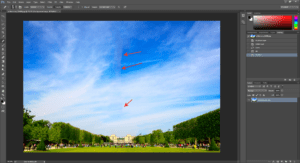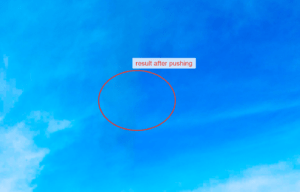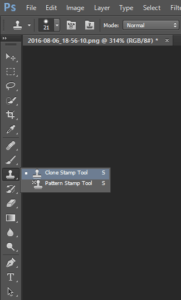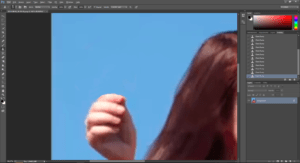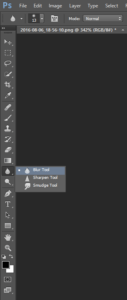We all love taking photos of ourselves and loved ones. The advent of smartphones equipped with high end cameras has made this task a lot easier to capture moments that we share with our loved ones. However, sometimes an image that had all the traits in itself to be excellent is “photobombed” as they call it, courtesy a minor anomaly. It could be a passerby suddenly propping up, someone’s leg, or a couple really turning it on in the background etc.
Also, you landed just the image you were searching for on the internet which you intended to use as your laptop or smartphone’s wallpaper, but it has a big logo in a prominent position that is just killing its beauty right away!
So let’s find out how we can edit images in Adobe Photoshop CC 2015. We have tried our best not to include any irrelevant details so as to keep this guide short and to-the-point.
Editing an Image in Adobe Photoshop CC 2015
- Let’s assume that we don’t want the Eiffel Tower in this image and so we’ve got to remove it. The first step is we open the image in Photoshop.
- Next, we have to select the object we intend to remove, the Eiffel Tower in this case. For that, we will use an instrument called Lasso Tool. It allows you to manually select any objects that are present on any image.
- Once you’ve selected Lasso Tool, just click the left mouse button and then circle the Eiffel Tower as shown below.
- Now click Edit | Fill in the Adobe Photoshop CC 2015 user interface. This will allow us to fill the selected area with parameters of our own liking.
- In this case, we will choose Content-Aware in Contents, Mode = Normal and finally set Opacity as 100%.
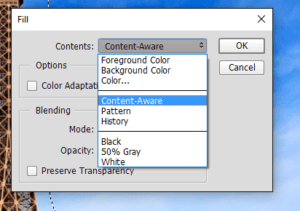
- Click OK.
- There are some rough areas in the image (check red arrows). These areas must be adjusted.
- So we choose Healing Brush Tool to aid us. It operates as follows: firstly you choose cloning source and then you fill blemishes with that cloning source – it mixes colors, brightness etc.
- By pressing Alt + Left Mouse Button you choose the cloning area. (We choose the blue sky as an example). Next, you should move the cursor at the blemish point and click it.
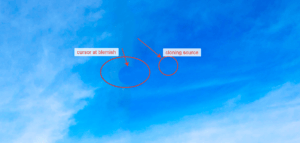
- Thus, we get rid of the blemishes and this is the end result.

- As another example, let’s rid ourselves of the flowers that the girl is holding.

- The first step will be the same. We will select the Lasso Tool and select flowers.
- Click Edit | Fill, and choose the same parameters as were used in bullet point # 5.
- Click OK.
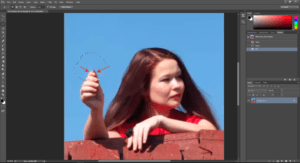
- The blemish, in this case, is the extra fingers. In order to get rid of them, we need to use another instrument known as the Clone Stamp Tool. It works similarly to the Healing Brush Tool, but it doesn’t mix samples and rather fully replaces the selected area with the sample area.
- We’ve gotten rid of the extra fingers.
- As you see, the top of the palm is sharp and must be fixed. It’s time for the next instrument – Blur Tool. It does exactly what its name suggests.
- The end-result after using the Blur Tool is:
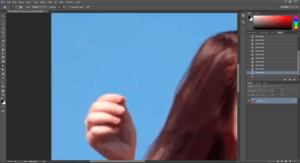
- And the full image will be like this.
That’s it folks! I hope this tutorial was simple to understand and it also served the objective it was intended for. Have a great day tinkering with your photos!
Warning: Undefined array key "author_box_bio_source" in /home1/clonefil/public_html/blog/wp-content/plugins/molongui-authorship/views/author-box/parts/html-bio.php on line 2
Raza Ali Kazmi works as an editor and technology content writer at Sorcim Technologies (Pvt) Ltd. He loves to pen down articles on a wide array of technology related topics and has also been diligently testing software solutions on Windows & Mac platforms. If you have any question about the content, you can message me or the company's support team.