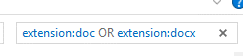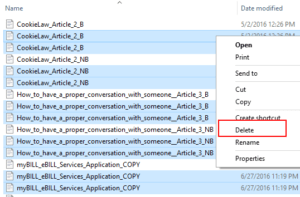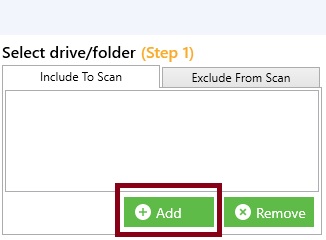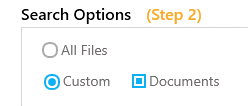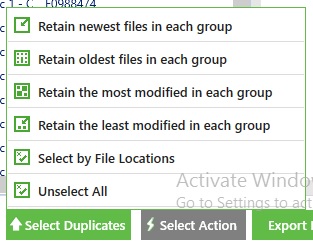Gone are the days when hard drives used to be an expensive commodity, now one can easily purchase one (or many) without burdening their pocket too much. Today’s internet speeds have facilitated huge downloads like never before and this adds up to all the more reasons why users are investing in one huge (or multiple) hard drives.
But equally important is sweeping junk data off your hard disk periodically so that there is always ample disk space available when required. This article touches exactly these points and sets out to suggest a couple of methods on how to remove duplicate DOC and XLS files.
Solutions
Solution 1: Use the Windows Explorer/File Explorer
Not many people are aware of the fact that File Explorer also helps as an aid to look for duplicate files, even though it’s far from being an ideal duplicate finder tool as it isn’t equipped with all the necessary functionality required for this task. However, there is no harm in trying to look for duplicate DOC and XLS files through this method and this is what we will illustrate in the following steps.
- Launch File Explorer from the taskbar.
- Change the file path in the address bar to the folder which you wish to scan for duplicates.
- In the Search box located at the top right corner, type the following command:
extension:doc OR extension:docx
- If you also want to search for XLS files in the same round, just add another OR and enter extension:XLS at end of the extension:docx keyword with a space in front of it.
- Press Enter to execute the command and initiate the search.
- On the blank area of the File Explorer, click the right mouse button and hover the mouse pointer to View → Details the opened menu.
- Click on Name in the column head to sort the results alphabetically.
- Once the results are sorted by their names, the files with the same name will show next to each other and hence easily identified as duplicates.
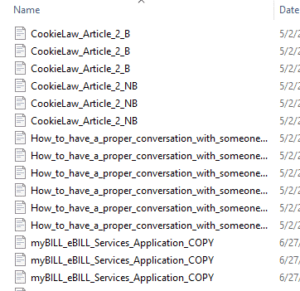
- Select the duplicate files by pressing Ctrl and clicking the left mouse button. Once all the duplicate files have been selected, right-click on any highlighted area and press Delete to remove the selected files.
Solution 2: Use Clone Files Checker
Clone Files Checker consists of sophisticated features to identify and remove duplicate files located anywhere in the system. It is a super fast and extremely light duplicate file removal tool for the Windows platform. The following guide will help you out on searching for duplicate files as well as removing any duplicates that are detected during the scan.
- Launch Clone Files Checker by double clicking on its desktop icon.
- Click the Add button located under the Include To Scan tab.
- Now you will get the Browse For Folder area from where you can select the requisite folder/ drive that has to be scanned.
- Once you’ve made your selection, the Include To Scan tab will display the path of the recently added folder/ drive.
- In the Search Options section, select Custom → Documents as this article is concerned with scanning for duplicate DOC and XLS files, which are classified as documents.
- Click Start Search to initiate the scan.
- Once the results are out, examine the files so that you can be sure about the files you’re going to remove.
- Click the Select Duplicates button, and then pick one of the several options from the list that will open up.
- Now click on Select Action to execute the action you just opted for in the previous step.
- In the end, you have to choose either of the 2 options (as seen in the following screenshot) to complete the duplicate files removal process.
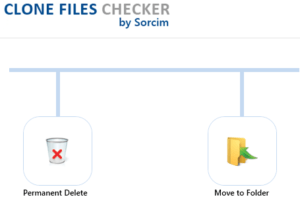
Choose between permanent duplicate deletion or transferring them to a separate folder
Warning: Undefined array key "author_box_bio_source" in /home1/clonefil/public_html/blog/wp-content/plugins/molongui-authorship/views/author-box/parts/html-bio.php on line 2
Raza Ali Kazmi works as an editor and technology content writer at Sorcim Technologies (Pvt) Ltd. He loves to pen down articles on a wide array of technology related topics and has also been diligently testing software solutions on Windows & Mac platforms. If you have any question about the content, you can message me or the company's support team.