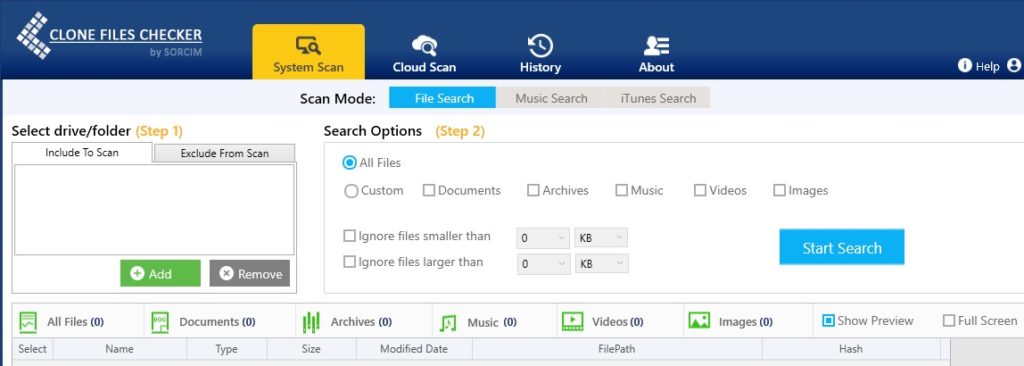Isn’t it frustrating to find that most of your computer’s storage is filled with duplicate files?
Surely it is! And as we all would always want to make the most of our computer’s storage by efficiently utilizing it, this means we need to look for an effective solution to counter duplicates.
Take eBook duplicates for instance. On an eBook geek’s computer, these duplicates will increase in quantum fairly quickly and lead to causing clutter.
Today we’ll be looking at EPUB duplicates and how to clean them effectively. There are a couple of options that can be tried out by all users whether they are advanced or novice level users, so let’s take a look at both of them in some detail.
Search by File Extension Manually
To begin with, we’ll be looking at an in-house method to look for EPUB duplicates, or rather duplicates for any file type.
This method involves making intelligent use of the search functionality. You can locate the Search box in the top-left corner of File Explorer. Simply enter an asterisk (*) followed by the file format you wish to look for. The search query will bring up search results relating to the file type you just entered, that fall within the file hierarchy of that location.
Now you can easily spot and delete any duplicates. Use the name and size fields to identify any files that might be duplicated. This is, however, a very time-consuming and laborious method which isn’t entirely accurate. Consider a scenario where there are hundreds (or even more) duplicate EPUB files on an avid reader’s hard drive. What do they do? Their best bet would be to make use of a duplicate file finding software.
Clone Files Checker
In the shape of Clone Files Checker, we have a brilliant duplicate file finding solution at our disposal. It requires minimal input on your part, is very light on system resources yet comes out with a picture perfect degree of accuracy.
- Download and install Clone Files Checker.
- Launch it and add up as many locations which you wish to scan for EPUB duplicates.
- Adjusting the options in Step 2 is entirely optional. We’ll just leave them in their default state and hit Start Search to initiate the scan.
- Once the scan is over, you can check from the small bar on the bottom of the program’s interface the amount of disk space the duplicates have been occupying as well as the number of duplicates unearthed.
- Clone Files Checker gives you the option to either delete EPUB duplicates permanently or move them to a folder of your choice.
One more goodness offered by this software is that it allows you to create a list of all duplicate files that have been detected and save it in the .csv format. This means that regardless of the course-of-action you choose for the duplicates, this list can serve as a record to inquire about any particular file(s) in the future.
Warning: Undefined array key "author_box_bio_source" in /home1/clonefil/public_html/blog/wp-content/plugins/molongui-authorship/views/author-box/parts/html-bio.php on line 2
Raza Ali Kazmi works as an editor and technology content writer at Sorcim Technologies (Pvt) Ltd. He loves to pen down articles on a wide array of technology related topics and has also been diligently testing software solutions on Windows & Mac platforms. If you have any question about the content, you can message me or the company's support team.