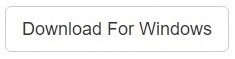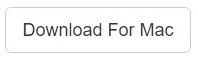Important Announcement 2019: Online Duplicate Finder
Google Drive, Google Photos, Dropbox, OneDrive and Box are very popular cloud storage services. Many people use them to store their pictures on the cloud. Our company has made a unique application which allows users to scan duplicate photos on the cloud drives. We have made the process easy, as users are no more compelled to download their pictures to their computer or Macintosh. All they need is a Cloud Duplicate Finder account which will dedupe Cloud drives effortlessly and quickly.
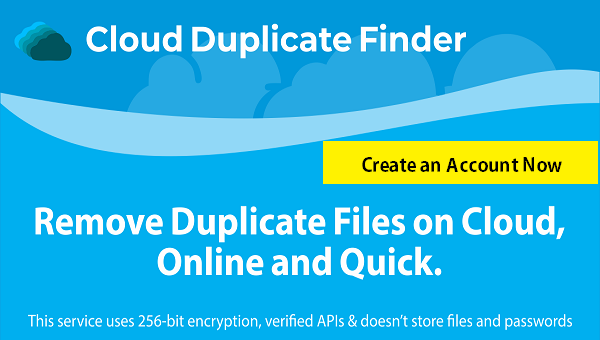
We take a gazillion pictures each day and then upload them to the hard drives in our computer and sometimes even save them to our cloud accounts. These photos serve as memories of times we cherish and hence, users around the world have developed a knack for capturing photos in big numbers.
However, these photos can sometimes result in the creation of duplicates that eat up free space on the local drive as well as cloud drives. It might be one of those problems which don’t concern ordinary users to a great extent, but it is a highly concerning issue for professional photographers as well as media companies, to name a few.
Fix Duplicate Photos, Songs, Videos and All Files
Clone Files Checker for Windows and Mac is a verified software
Compatible with Windows 10/ 8.1/ 8/ 7 and Mac OS 10.10 onwards
By clicking to download, you agree to these Terms
See Windows Features | Mac Features
In this tutorial, we will discuss how to store pictures online without creating duplicate photos. We will tell you how to avoid creating duplicates on Google Drive, Dropbox, OneDrive, iCloud and Amazon Prime Photos. But before we do that, here is how you can minimize duplicate photos within your cloud storage.
- Set a continuous file numbering pattern within your mobile/camera so that each picture is assigned a unique number. This will help minimize duplication once the files are transferred to the system.
- Delete all photos from the digital memory card, or mobile/camera memory once the pictures are transferred to the system or the cloud. This way you will always get unique images during transfer.
- Don’t connect your cloud drive to your mobile or camera. For example, when the Google Photos application is downloaded to the mobile phone, it automatically starts transferring newly captured photos directly to the cloud. This can lead to the creation of duplicate photos so always do your best to avoid such a scenario.
- Transfer all your files to a separate folder so that the new lot doesn’t mix with the old one. Now, run a duplicate photo scan using PictureEcho to check if there are any duplicate photos in the system.
Store Photos on Google Drive without creating Duplicates
Once you have properly vetted all the photos, now it is time to upload them to Google Drive. It offers an in-built duplicate photo finding feature that prevents uploading duplicate images, however this mechanism works only if you’re uploading the duplicate to the same folder as the original one. Hence, there is no method that scans across folders to ensure no duplicates are uploaded.
If you want to scan your Google Drive for the latter case, use a third-party software to run a search. This is possible using Clone Files Checker to safely and accurately scan for and get rid of duplicate photos.
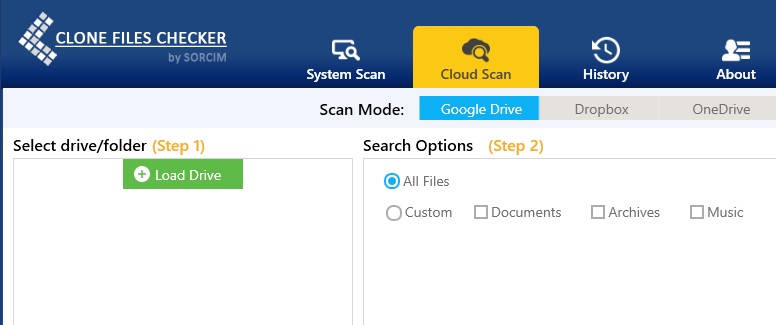
- Download and install this software (available as a freemium)
- Launch the software and select the Cloud Scan tab
- Select Google Drive and sign into your Google account by entering your credentials
- Select your entire Google Drive files and then select Custom | Images (to limit the scan to images only)
- Click Start Search to launch the scan for duplicate photos
- Once the scan is over, you will see the duplicate photos load up in the user interface of Clone Files Checker
- Click the Select Duplicates button to choose the kind of file (from every duplicate group) you would like to retain
- Finally, click Select Action to deal with the duplicates effectively
Store Photos on Dropbox without creating Duplicates
Unfortunately, there is no inbuilt method to detect duplicate photos and images in Dropbox. A few months ago, a photo editing extension named Carousel was supported with this cloud storage platform, but now even that goodie isn’t supported by Dropbox because of security reasons.
However, the good news is that you can use Clone Files Checker to track and delete duplicate images from Dropbox as well. The whole procedure stays the same, with the only exception to the procedure described in the lines above being selecting Dropbox in step # 3.
Another method to delete all duplicate photos from Dropbox is to simply backup all the data to your local drive. This way you can easily detect and get rid of duplicates within the local drive. Once you’re done, you can easily upload them. However, this procedure requires you to be highly vigilant as you’ll be required to visually notice and delete duplicate photos, which is a very tiring and monotonous process with a greater degree of inaccuracy when the number of images involved is very high.
Store Photos on OneDrive without creating Duplicates
Just like other cloud storage systems, OneDrive also doesn’t features any special software or extension that can search for duplicate files. So the user will have to rely on Clone Files Checker, yet again to look for and sweep clean any duplicate photos.
If you have synced OneDrive to your computer, you can also opt to scan the local folder of OneDrive with Clone Files Checker. Rather than selecting the Cloud Scan tab, keep the System Scan tab selected. Select the target folder scan it, and choose between deleting the duplicates or moving them to a folder of your choice.
Note: This procedure can also be carried out for Google Drive and Dropbox.
Store Photos on iCloud without creating Duplicates
iCloud offers a direct connection between Mac, iPhone and iCloud. This means all photos are directly copied to the cloud at a single click. Simply open iCloud and add the photos that you want to upload to the folder and then click Upload.
Mac Rumours says iCloud has a built-in photo duplicate finder functionality that searches for duplicate photos while uploading them. However, once the photos have been added there is no way to find them. This leaves readers with the only option to download all the photos from their iCloud account to their computer (Windows only) and scan it just like mentioned in the 2nd method provided in the OneDrive section.
Store Photos on Amazon Prime Photos without creating Duplicates
The same problem of duplication of photos potentially occurs in Amazon Prime Photos whenever you upload photos. One way to avoid it is to turn off the auto sync feature on both Android and iOS.
To disable it:
- Tap the More menu item.
- Now tap Settings | Auto Save.
- Tap the toggle switch to select your auto save options.
Amazon also comes with image recognition software which can easily recognize images if they are duplicates. Otherwise, your method of last resort will be to save up all photos to your computer and put Clone Files Checker to good use.
Tips to Avoid Uploading Duplicate Photos to the Cloud
- Always run a duplicate image search on the system before uploading photos to the cloud.
- Try to keep the number of folders to a minimum as having more folders increases the chances of duplicates forming in the cloud
- Run a routine duplicate image search on the cloud by using the above mentioned methods to clean them on a timely basis
Final Word
Duplicate photos are a nuisance that not only hog the storage space, but also waste time of the user. Therefore, it is important to delete duplicate photos prior to uploading them to the cloud.
Warning: Undefined array key "author_box_bio_source" in /home1/clonefil/public_html/blog/wp-content/plugins/molongui-authorship/views/author-box/parts/html-bio.php on line 2
Raza Ali Kazmi works as an editor and technology content writer at Sorcim Technologies (Pvt) Ltd. He loves to pen down articles on a wide array of technology related topics and has also been diligently testing software solutions on Windows & Mac platforms. If you have any question about the content, you can message me or the company's support team.