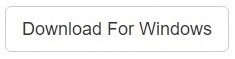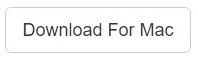Everyone today is “cameraholic.” They love to take pictures and selfies. Dropbox comes in handy. People love Dropbox because it outpaces Google Photos in that it:
- Supports multiple mobile and desktop platforms
Yet people are still opting for Google Photos because of exciting new features. Before you read about the procedure to transfer photos make sure you do not end up with the duplicate photos in either of the cloud platforms.
Using Clone Files Checker can help you remove duplicate pictures from Dropbox and Google Photos. It is safe, and does its job perfectly! So GET IT NOW!
Clone Files Checker for Windows and Mac is a verified software
Compatible with Windows 10/ 8.1/ 8/ 7 and Mac OS 10.10 onwards
By clicking to download, you agree to these Terms
See Windows Features | Mac Features
But such a diversity of platforms supported by Dropbox makes your photos scatter everywhere. Adding to it is a limited storage space, the main disadvantage at Dropbox’s end. But Google Photos give you unlimited backup. Yes, you can upload photos of up to 16MP in size. Wow! That’s why people are switching to Google Photos. They took photos, save it on Dropbox and automatically connects it with Google Photos. But it’s not that simple. It’s difficult to drag and drop each photo from every single PC or cell phone from Dropbox folder to Google Photos. This article comes in handy with a number of useful steps to do this automatically.
Installing and Setting up Dropbox Desktop App
Here’s how you can install it:
- Go to Dropbox website. Download the desktop app.
- Once downloaded, install it.
- When the app starts, login to your Account.
- On the right hand side of the taskbar, near the system tray, click on the Dropbox icon
- From the pop-up menu, click on the ‘Cog’ settings icon
- From inside the menu, click on Preferences.
- On the new screen, click on Selective Sync.
- Create a new folder to put photos in it or select the folder you want to Sync with Google Photos app.
- Click Update and then Apply.
Installing and Setting up Google Photos App
- Go to https://photos.google.com/apps. From the left navigation view, select Desktop Uploader.
- Install and Open Google Photos Desktop App
- Login to your account using your Google Account.
- Click on the Google Photos Icon in the taskbar, next to the system tray and select Settings.
- Click Add under the Desktop Folders box.
- Now, navigate to the folder/directory where your Dropbox files/photos are being synced up.
- Select the folders you want to sync.
- Click OK. Make sure that the Dropbox folder item is checked in the window.
- Before you click on Start Backup, you can choose between two options about Photo Size
- The first option will save your files to Google Photos in High Quality format (or at max 16MP in quality) and this way you will have unlimited storage space for your photos
- The second option will save your photos in their original quality but this comes with a limited storage.
- And when you’ve made your choice, click on Start Backup.
Here you go! You’re all done. Google Photos will auto-sync/backup any photo saved in your (selected) Dropbox folders.
" data-author-type="
Warning: Undefined array key "type" in /home1/clonefil/public_html/blog/wp-content/plugins/molongui-authorship/views/author-box/html-layout.php on line 18
" data-author-archived="
Warning: Undefined array key "archived" in /home1/clonefil/public_html/blog/wp-content/plugins/molongui-authorship/views/author-box/html-layout.php on line 19
">
Warning: Undefined array key "id" in /home1/clonefil/public_html/blog/wp-content/plugins/molongui-authorship/views/author-box/html-layout.php on line 39
-"
Warning: Undefined array key "archive" in /home1/clonefil/public_html/blog/wp-content/plugins/molongui-authorship/views/author-box/html-layout.php on line 40
itemscope itemid="" itemtype="https://schema.org/Person" >
Warning: Undefined array key "img" in /home1/clonefil/public_html/blog/wp-content/plugins/molongui-authorship/views/author-box/parts/html-avatar.php on line 4
Warning: Undefined array key "show_social_web" in /home1/clonefil/public_html/blog/wp-content/plugins/molongui-authorship/views/author-box/parts/html-socialmedia.php on line 6
Warning: Undefined array key "show_social_mail" in /home1/clonefil/public_html/blog/wp-content/plugins/molongui-authorship/views/author-box/parts/html-socialmedia.php on line 7
Warning: Undefined array key "show_social_phone" in /home1/clonefil/public_html/blog/wp-content/plugins/molongui-authorship/views/author-box/parts/html-socialmedia.php on line 8
Warning: Undefined array key "type" in /home1/clonefil/public_html/blog/wp-content/plugins/molongui-authorship/views/author-box/parts/html-name.php on line 17
Warning: Undefined array key "type" in /home1/clonefil/public_html/blog/wp-content/plugins/molongui-authorship/views/author-box/parts/html-name.php on line 19
Warning: Undefined array key "type" in /home1/clonefil/public_html/blog/wp-content/plugins/molongui-authorship/views/author-box/parts/html-name.php on line 21
Warning: Undefined array key "archive" in /home1/clonefil/public_html/blog/wp-content/plugins/molongui-authorship/views/author-box/parts/html-name.php on line 37
Warning: Undefined array key "name" in /home1/clonefil/public_html/blog/wp-content/plugins/molongui-authorship/views/author-box/parts/html-name.php on line 41
Warning: Undefined array key "author_box_bio_source" in /home1/clonefil/public_html/blog/wp-content/plugins/molongui-authorship/views/author-box/parts/html-bio.php on line 2
Warning: Undefined array key "bio" in /home1/clonefil/public_html/blog/wp-content/plugins/molongui-authorship/views/author-box/parts/html-bio.php on line 8