Windows Media Player has been the flagship media player of Windows operating system for over two decades, since the times of Windows 3.0. It has proved to be extremely popular due to it’s easy to navigate interface and its features have been further enhanced over time as they have been subjected to a tremendous amount of polishing. Among these features, one of the most important one is the one which allows the user to rename songs and the metadata through its inbuilt interface.
This article sheds light on this topic and guides users on how to rename songs and the related meta information. If you’re looking for an automated way to rename songs safely, use the Easy File Renamer (EFR) software. EFR has 8+ renaming rules, a music tag editor and more features. Use it risk-free and download it from the official website securely:
Rename Windows Media Player Songs
Download EFR: It’s Verisign Secured
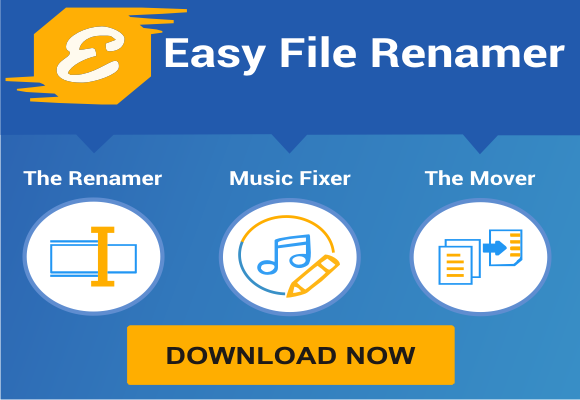
Solution 1: Use Find Album Info
The Find album info feature is designed to automatically collect metadata from Microsoft’s server, and update the selected songs with the information that has been just gathered. This is particularly useful if the song is well known, and somehow doesn’t have its original meta information in the copy on your laptop.
- Open Windows Media Player from the start menu.
- Locate the Playlists, and click any one of them to list out their contents.
- Right-click the song you wish to rename, and then select Find album info.
- Search for the song’s name in the given search box until the correct album name shows in the search result.
- Once the correct album is found, select it and click Next to proceed ahead.
- At this point, Windows Media Player will fetch all the meta information of the selected song, and display them for verification purpose. Make sure all the given information is correct.
- If the information isn’t correct, click on Edit and make appropriate changes in the given text boxes.
- Once everything is done, click on Finish to finalize the process.
Solution 2: Use Inbuilt Editor
Unlike other media players, Windows Media Player provides a host of functions that help to change the metadata of any song listed in the playlist. This can be used not only to rename the song, but also to rename all other information attached with it.
- Launch Windows Media Player.
- Locate the Playlists and open any random playlist to be able to view the songs contained in it.
- Click on any song, and then select Edit from the context (right-click) menu.
- Now you can easily edit all kinds of meta information attached with the song by simply right-clicking on the appropriate field, selecting Edit and entering the relevant information.
Warning: Undefined array key "author_box_bio_source" in /home1/clonefil/public_html/blog/wp-content/plugins/molongui-authorship/views/author-box/parts/html-bio.php on line 2
Raza Ali Kazmi works as an editor and technology content writer at Sorcim Technologies (Pvt) Ltd. He loves to pen down articles on a wide array of technology related topics and has also been diligently testing software solutions on Windows & Mac platforms. If you have any question about the content, you can message me or the company's support team.

