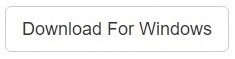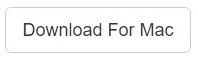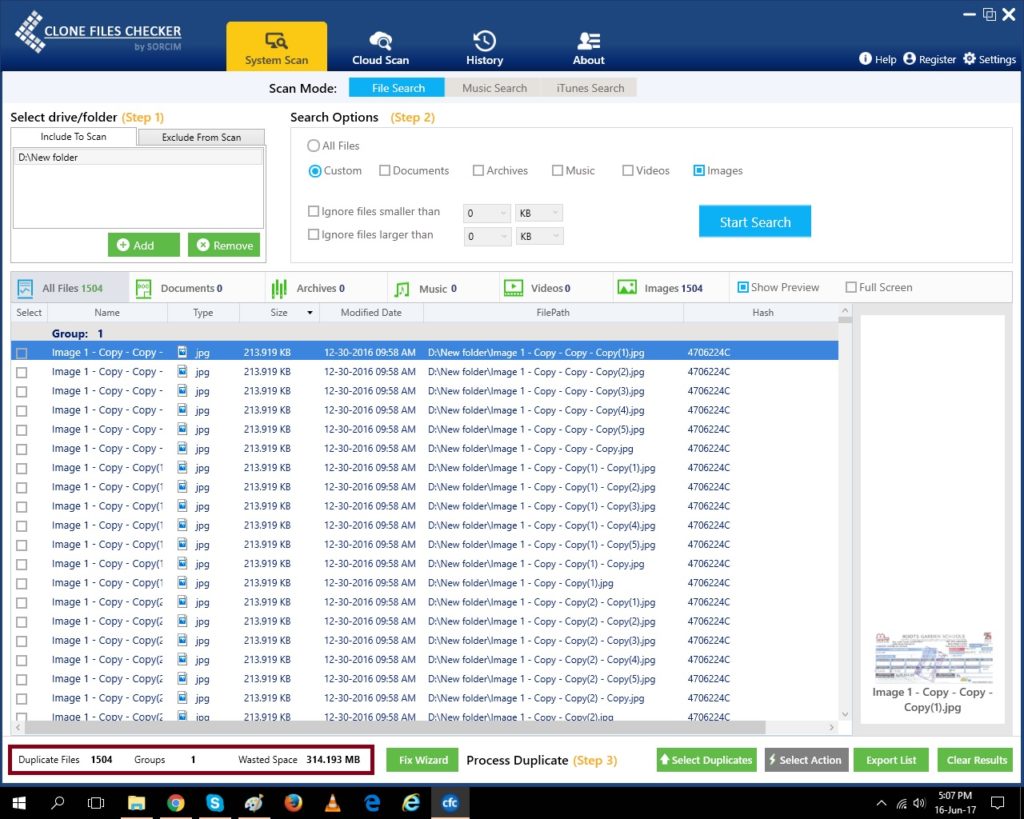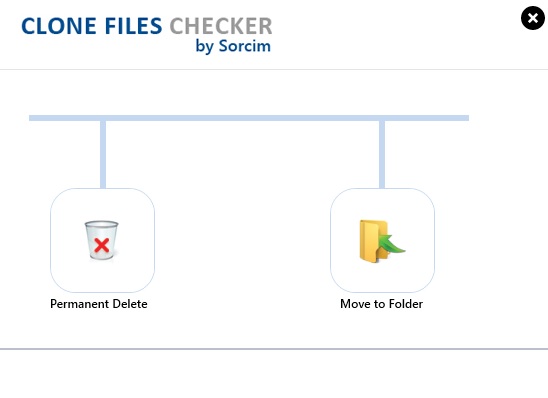Shutterfly is one of the most well-known photo printing services nowadays. It has produced many of the finest photo books that people are proud to show off. But how well does Shutterfly hold up against the recent competition? It is extremely handy and fun to use and manages to provide its users with a variety of features that make it a must-have for geeks. However, in recent years matters have proved to be anything but smooth sailing, to say the least.
For instance, the menace of duplicate photos is making photographers annoyed. Once the photos are uploaded with duplicates, it becomes difficult to clean the mess. We recommend you keep a check on your photos folders on your PC and on the cloud. If you wish to remove Shutterfly duplicate images, take advantage of Clone Files Checker. Download it on your system, download selected folders from the Shutterfly gallery, scan that folder through CFC, and then re-upload photos to the cloud. This seems a tedious task but you would have an organized collection at the end.
Clone Files Checker for Windows and Mac is a verified software
Compatible with Windows 10/ 8.1/ 8/ 7 and Mac OS 10.10 onwards
By clicking to download, you agree to these Terms
See Windows Features | Mac Features
The Pricing
Shutterfly costs 15¢ for every 4 by 6 image which when compared to its peers, which places it right in the middle of the price range. It’s neither too expensive or nor too cheap but still manages to deliver great quality photo books that rival more expensive photo printing services. You can also choose a professional custom designed book for $9.99. You can upgrade your covers from a variety of options including hard matte photo cover, chocolate leather, antique white linen, ivory crushed silk or leather. These covers will cost you extra bucks but they are absolutely worth the additional costs that are involved.
Print Quality
Shutterfly makes use of Fuji Crystal Archive paper which delivers high-quality sharp images. The colors give a very natural feel and are only outdone by a few other photo printing services such as Nation Photo Labs. Taking into account the print quality, Shutterfly wouldn’t be ideal for professional use but it is more than enough for making family photo books and an office frame.
Creating A Photo Book
You need to use Shutterfly’s online tabbed interface to make a photo book that includes a variety of features and options. However, there is a twist here. The edit workspace is separated from the window where you can customize the layout. Shuffling continuously between the workspace and the edit window means it’s easy to get lost in the process and also adds to the increase in the ‘lean time’ required. Also, if you want to add different types of fonts you’ll have to access another separate window as well which can make the task more time-consuming.
Ease of Use
In terms of quality and customer support, Shutterfly is second to none. However, when it comes to ease of use Shutterfly clearly isn’t the best option. The huge range of options and features that are available sometimes prove too overwhelming for many users. The Shutterfly website itself not being the most user-friendly also discourages prospective users. Claiming a coupon or photo book should be a quite straightforward process, however, it can also easily translate into a few steps too many.
The Bottom Line
Shutterfly is a great photo printing service that proves adept to the users’ needs, but due to its complexity and unfriendly site design, it comes off as a hard choice than it ought to be. If you don’t mind the extra effort for a high-quality photo book then Shutterfly might be worth your time.
How To Remove Duplicate Photos From Shutterfly
Shutterfly is one of the few services that detects and takes prompt action against duplicate photos. If you mistakenly attempt to upload the same image from the same location twice to your Shutterfly account, it won’t upload the duplicate! However, if you’re gathering images from multiple sources then you have to manually remove duplicate images from your computer. Use Clone Files Checker to remove duplicate Shutterfly images by following these steps:
Step 1: Download Clone Files Checker from the official site and install it. After the installation, you’ll be greeted by the extremely user-friendly user interface of Clone Files Checker.
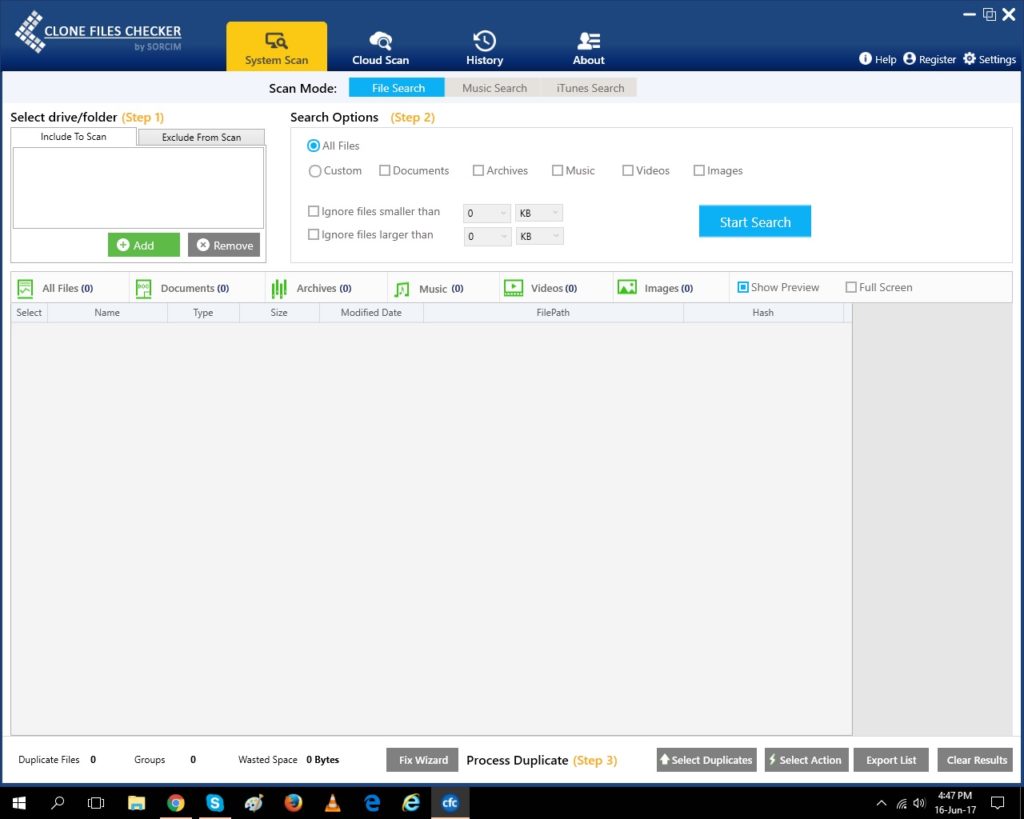
Step 2: Click the green Add button to add up as many drives/ folders you want to remove duplicate images from.
Step 3: Select the file type you wish to be looked for in the scan for duplicates (Images in this case). Finally, click the Start Scan button to kick-start the scan for duplicate Shutterfly images.
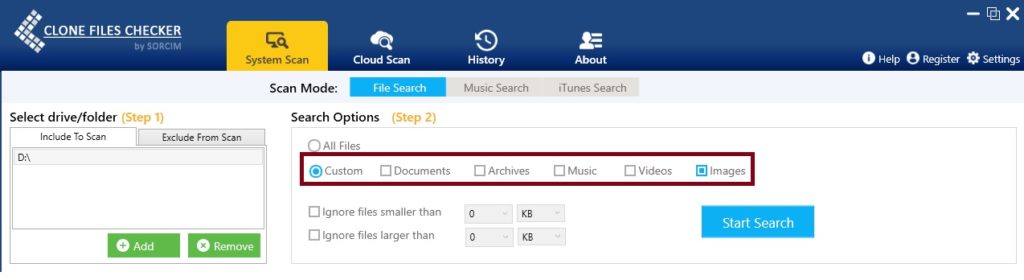
Step 4: Clone Files Checker will let you know how many original and duplicate files were found and how much space is being wasted due to them.
Step 5: Click on Select Duplicates to determine which version of the duplicate files you want to keep.
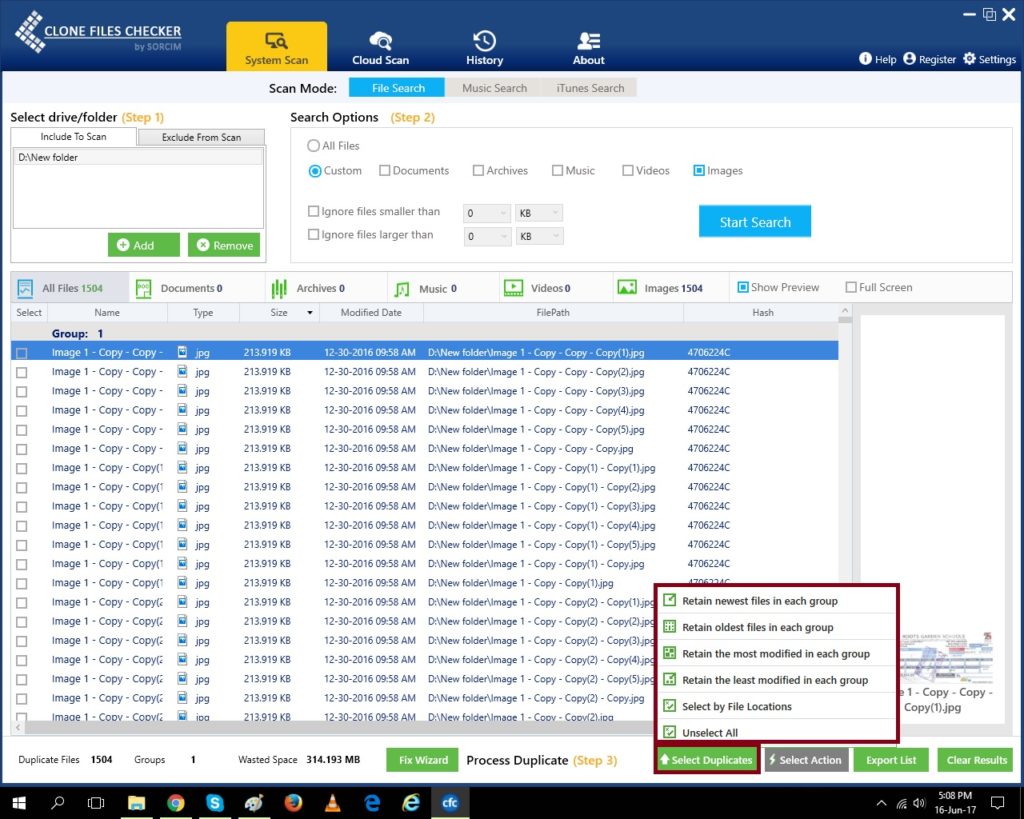
Step 6: By clicking on the Select Action button, you need to choose the course-of-action that will be applied to the duplicate files. Choose either of the 2 options and that’s it.
Warning: Undefined array key "author_box_bio_source" in /home1/clonefil/public_html/blog/wp-content/plugins/molongui-authorship/views/author-box/parts/html-bio.php on line 2
Raza Ali Kazmi works as an editor and technology content writer at Sorcim Technologies (Pvt) Ltd. He loves to pen down articles on a wide array of technology related topics and has also been diligently testing software solutions on Windows & Mac platforms. If you have any question about the content, you can message me or the company's support team.