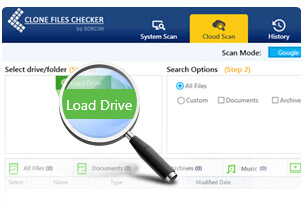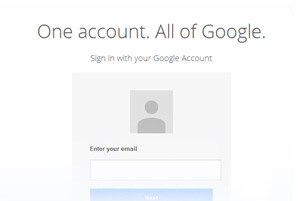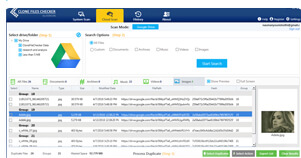3 Steps to Remove Google Drive Duplicates
Clone Files Checker (CFC) has a Cloud Scan mode. Using this mode you can easily scan for duplicate files in your Google Drive storage. Here are easy steps to eliminate duplicates from G Drive and organize your files:
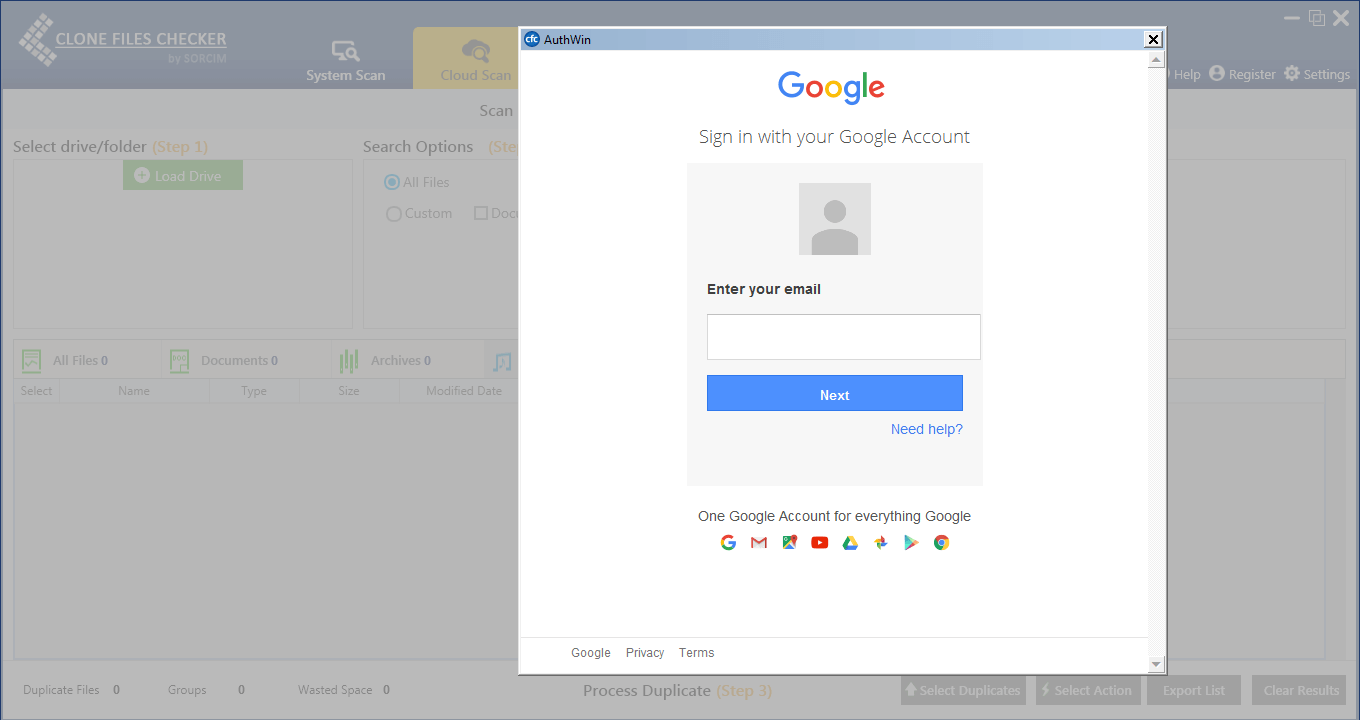
1- Load Drive & Enter Details:
First click on Cloud Scan tab and then click the Load Drive button on STEP-1 screen of CFC. In the next Windows, you will see Google Login Screen. Enter your details here securely. Your drive data will remain encrypted and secure!
2- Choose Folders to Scan :
Scan for the Drive folders you think have most duplicates. You can scan entire drive as well which can take a little more time. Custom scan option allows you to scan photos, songs and other files individually.
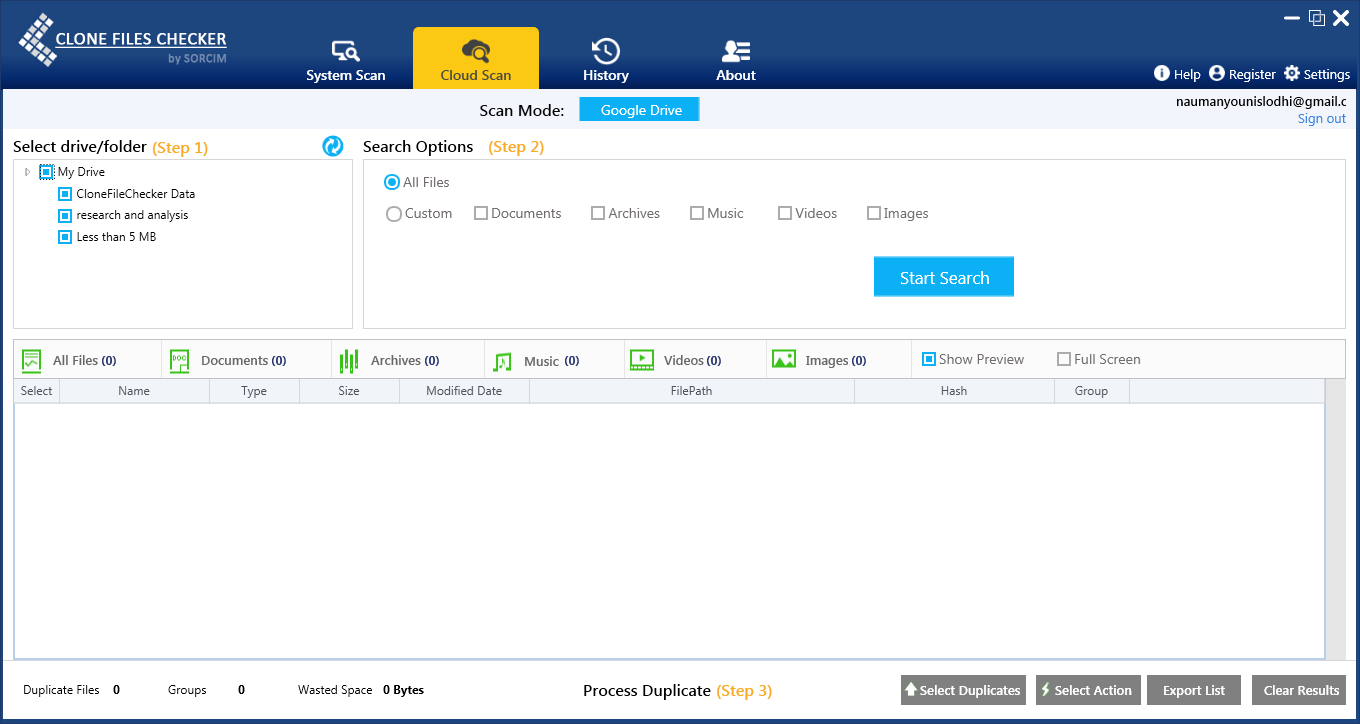
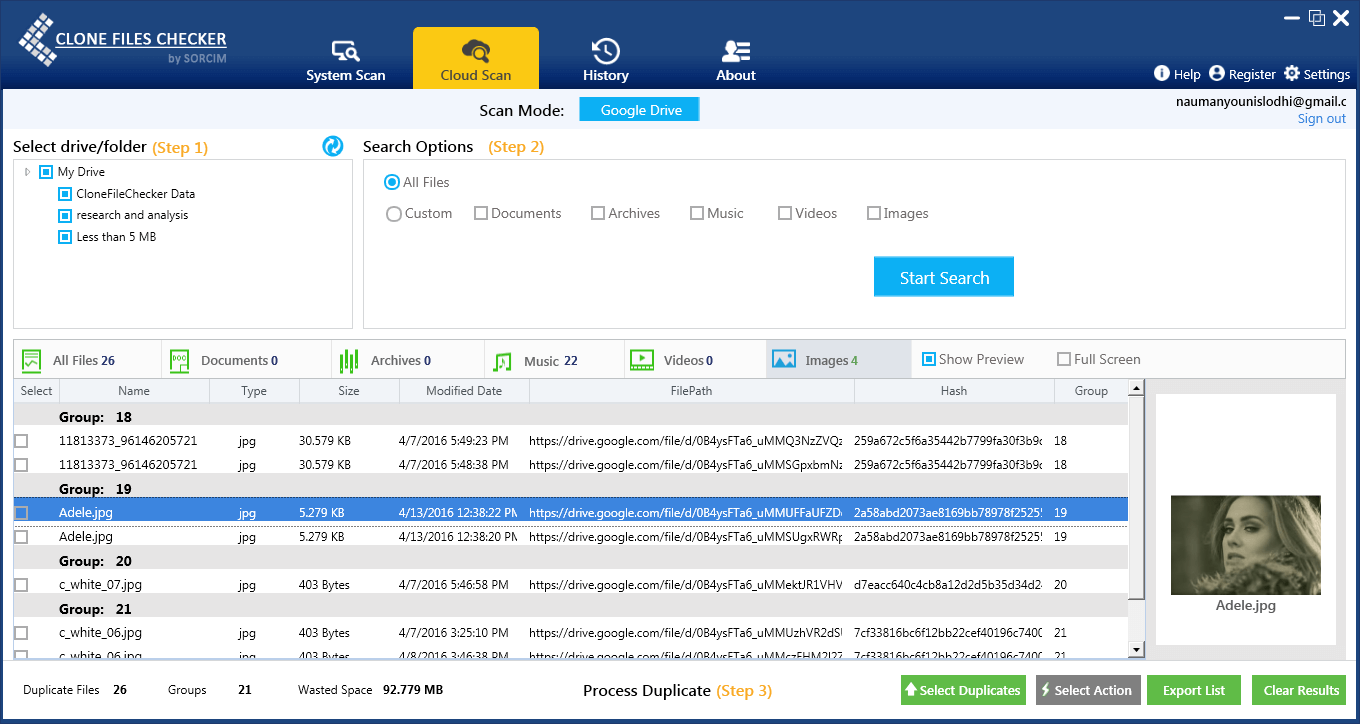
3- Review & Delete Duplicate Data:
Advanced technology used by CFC will scan your entire Google Drive swiftly and come up with the nefarious duplicates enforced on your cloud storage space. You can review this data and either remove it forever or send data to Google Drive Trash folder. Both ways can save you storage space and make your files management easier.
A few minutes of your attention, and you avoid disorganization
Delete duplicate files & Create more space effortlessly. By clicking to download, you agree to these Terms
Sorcim Facts
- Founded in 2004
- Incorporated in 2004
- From 2005 to 2009 served more than 400 business clients
- Launched Reginout System Utilities in 2009
- Launched Clone Files Checker in April 2014
- Launched ST Cleaner & Booster Android app in 2014
Clone Files Checker Facts
- Compatible w/ Windows 10, 8.1/8/7/Vista/XP
- Versign Digital Certificate