If you‘re stuck with the problem of duplicate invoices that are distracting you for no good during regular business operations, this article will help you get rid of all that extra bit of unwanted invoices.
What is an Invoice?
An Invoice is a formal document that charges a customer for the goods procured or the services obtained from an organization. It contains detailed information about the quantity and description of products, rate, the total cost charged, the date of shipment and so on.
The format of an invoice may vary depending on the company, the industry and even the types of products/ services offered. The invoice might also include information about the discounts, if any, offered by the seller.
An invoice can be of different types ranging from customer invoice, consular invoice, and pro forma invoice.
Why You Must Check for Recurring Invoices?
Prevent Unnecessary Business Cost
The major benefit of deleting unwanted copies of your invoices is to prevent the unnecessary costs incurred as a result of those invoices taking up precious resources, the time lost while searching for the right invoice etc.
As a part of managing the organization‘s finance and other activities, it is important to find out duplicate copies of invoices so that your organization will not be charged for what it has already paid for.
While it may seem like an honest mistake to get repeated invoices for goods you purchased from a manufacturer or vendor, they could be doing it maliciously to derive additional benefits by fraudulent means. No organization would ever want to pay twice for the same invoice, so there must be a way out of this mess.
Increase Organizational Productivity
The benefits of cleaning duplicates are endless. For instance, too many duplicate invoices stored on your business computers can occupy a larger disk space, making your computers unresponsive, at times. This can cause a considerable amount of delay while retrieving the information during the day-to-day business functioning. This can, in turn, affect the employee’s performance and even lead to adverse issues for the company’s profitability.
By cleaning-out unnecessary junk, the employees will spend lesser time retrieving and organizing business information and will be available for productive tasks more often.
Search & Delete Invoices
Although Windows has evolved into a highly sophisticated and comprehensive operating system over time, it is yet to include an in-house solution that helps fix duplicate data.
If you want to search for, and purge duplicate invoices, (or even other documents that are taking up hordes of storage space on your official computer systems), Clone Files Checker is competent to deal the killer blow to this mess. The program comes with plenty of features and allows several customization options.
Clone Files Checker – Prominent Features
- Recover a huge amount of storage space occupied by unwanted files
- Reclaim lost PC performance and make your office computers be more efficient and responsive
- Re-organize your business data in an efficient manner
- Automatically recognizes and lists all duplicate invoices from different drives, folders, and sub-folders
- Sorts duplicates by file types such as images, documents, videos, and compressed files
- The Preview option enables the user to take a quick view of the invoice without needing to open the file
- Supports modifying the scan by adding as well as removing file extensions of your choice
- Maintains a log of every scan that has been carried out
- The freedom of choosing between deleting duplicate files and moving them to a folder of your own liking
- Restore deleted duplicate invoices via the History option (provided the concerning option is enabled)
Find & Delete Duplicate Invoices Using Clone Files Checker
The whole procedure is extremely simple and easy-to-understand. CFC requires a minimal amount of input from the user during the entire process. Here is how it happens:
- Download and install Clone Files Checker from its official website.
- Click the Add button on the left.
- Select the directory which you want to scan for duplicates. You can add up as many directories as you want in a single scan.
- Customizing the scan is entirely optional, and can safely be ignored. However, the user can opt to direct the scan for specific file types by selecting Custom and then selecting the relevant option. The user can also limit the scan to look for files within a file size range or only look for files that are greater/ lesser than a specified file size value.
- Click Start Search to launch the scan.
- Once the scan is over, you will be provided a scan summary. Go through it and then click the Review & Fix option.
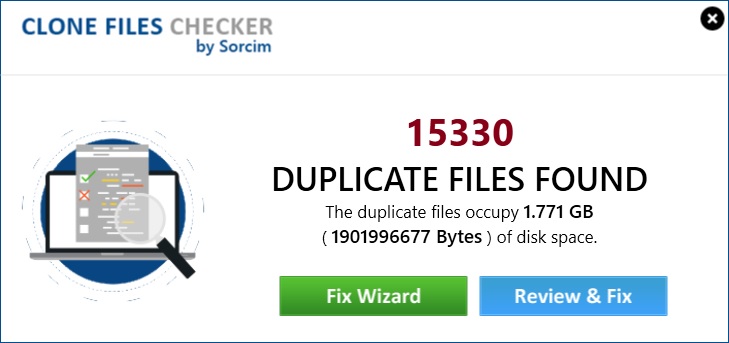
- Now all the duplicate invoices will be laid out in a list shape in the CFC user interface. Click the Select Duplicates button and select an option of your choice.
- Finally, click Select Action and choose between Permanent Delete and Move to Folder.
Remember, you shouldn’t use Clone Files Checker to scan any of the protected operating system files such as the Program Files (x86) and Program Files folders. Doing so could render your computer unstable and you may be not able to use or even boot it. The good news is that the developers of Clone Files Checker have already added those folders as an exception in the program so that those folders are always left out of the scan.
Warning: Undefined array key "author_box_bio_source" in /home1/clonefil/public_html/blog/wp-content/plugins/molongui-authorship/views/author-box/parts/html-bio.php on line 2
Raza Ali Kazmi works as an editor and technology content writer at Sorcim Technologies (Pvt) Ltd. He loves to pen down articles on a wide array of technology related topics and has also been diligently testing software solutions on Windows & Mac platforms. If you have any question about the content, you can message me or the company's support team.

