You love your Samsung smartphone and why not, you went into a saving overdrive before you could finally match the price. The smartphone is amazing in all aspects and one particular feature that you absolutely love is the camera. You love to capture photos regularly, and the high-end camera never disappoints you.
One day you discover you’ve almost run out of storage and have to find a way to somehow reclaim your lost storage. Wait! Before you go on to delete any important data and apps, why not check your SD card for duplicate photos?
Duplicates will occupy a large amount of storage space and will cause unnecessary clutter. This will make searching for photos of your loved ones a time-consuming job. So let’s see how you can get rid of duplicate photos and recover storage space to store photos you truly need.
- Download Clone Files Checker, a duplicate scanning utility on your Windows PC/ Mac.
- Connect your Samsung phone with your PC/ Mac through a USB cable.
- Tap the Apps icon on your Samsung phone, followed by Settings.
- Scroll down and look for More Settings.
- Tap the Tethering and Portable Hotspot option.
- Enable the USB Tethering feature.
- Your computer will recognize your phone and show up the AutoPlay dialog.
- Click the File Explorer icon on the Taskbar (Finder if you’re using a Mac).
- Right-click your phone’s storage drive, and select Scan with Clone Files Checker.
- CFC will launch with your phone’s drive automatically added to the scan list.
- Select the Custom scan option and select the checkbox for Images.
- Start the scan.
- Once the results are displayed choose the Review & Fix option.
- You can manually mark files or even better use the Select Duplicates button to get them marked via criteria you will decide.
- Finally, use the Select Action button and delete your files or move them to a folder.
Why Clone Files Checker?
Clone Files Checker allows you to customize the scan so that you can concentrate on photos that truly don’t matter. You can easily choose which folders to scan (such as Downloads, Photos, etc) and which ones to ignore, which file types to scan, and which file types to exclude.
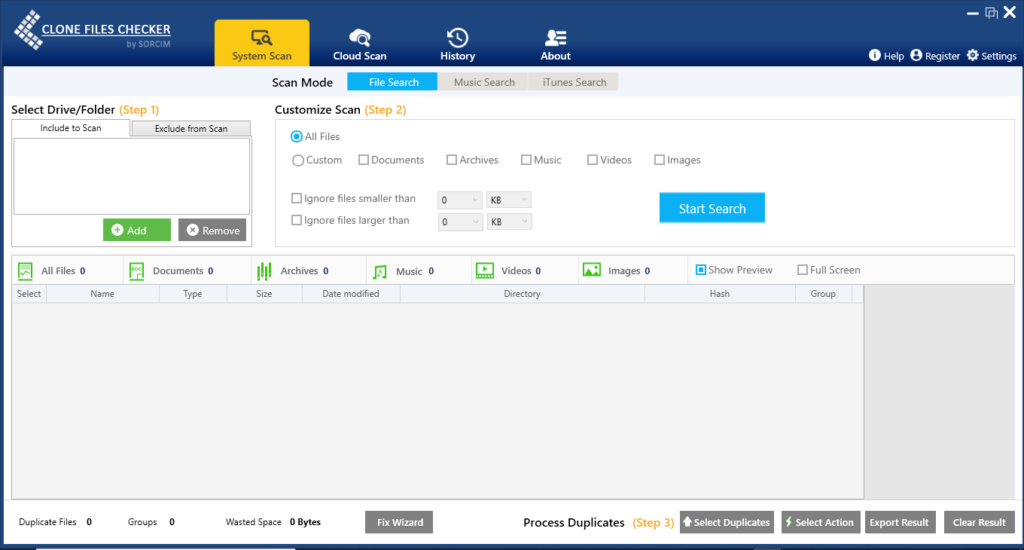
CFC offers a wizard-based process to get things done in a short period of time. You can either select the files on your own or employ criteria to select the type of files you want to retain from each duplicate group, e.g. oldest, newest, least modified etc. Once you select the file version you will be prompted to choose whether you wish to delete the files or move them to a separate folder. Make your choice and the whole process will be over in a flash.
There is absolutely nothing to worry about accidentally deleting any files. This is because CFC offers an in-house backup feature if you ever change your mind and choose to get back any deleted files. You can restore backed up files with just a few clicks from the History tab. CFC maintains a dedicated history section about all the duplicates found, actions taken, along with date & time stamp. If you no longer need a backup that is very old, you can delete it from the History tab to free up disk space.
If you rather prefer to analyze your files like most users do, hit the Review & Fix option. CFC will group your files based on similar hashes. Hashing algorithms are used by CFC to determine duplicates and compare them in bulk. CFC displays file preview straight inside the application so that you don’t have to open any file which could otherwise delay the things. Use the automatic selection criteria to bulk select files based on where they are located, and how frequently they are modified. You can also save the list of all duplicates found to a comma-separated file. If you have not made up your mind to delete any files, you can safely move them to a different folder of your hard disk. You can evaluate such files later at your convenient time.
Warning: Undefined array key "author_box_bio_source" in /home1/clonefil/public_html/blog/wp-content/plugins/molongui-authorship/views/author-box/parts/html-bio.php on line 2
Raza Ali Kazmi works as an editor and technology content writer at Sorcim Technologies (Pvt) Ltd. He loves to pen down articles on a wide array of technology related topics and has also been diligently testing software solutions on Windows & Mac platforms. If you have any question about the content, you can message me or the company's support team.

