Word Processor software programs have made the job of typing a letter, application, assignment and many other similar types of work very easy. These programs help users input, process, and print documents using a keyboard.
File duplication is a major issue affecting businesses and individuals nowadays. Today we will be looking in this article on how to remove duplicate word processor and text files.
Are you here to learn how to take care of duplicate ODT files, PDF file duplicates, duplicated RTF files, dupe TXT files, identical TEX files, exact same WPS/ WKS files and WPD files? We’ll get to that in a bit, after going through some details on what these files are.
Popular Document Types
ODT (OpenOffice Document Format)
ODT is an XML-based and compressed document format developed by Sun Microsystems as part of the OpenOffice project. It is popularly used as the default file format by two major freeware Office applications- OpenOffice and LibreOffice.
Microsoft offers compatibility with the ODT file formats. You can import your ODT documents into Microsoft Office programs and save them. You can also convert an ODT file to Microsoft’s very own proprietary formats.
PDF (Portable Document Format)
Portable Document Format (PDF) is a popular file format developed by American multinational software developer Adobe Inc. in the 1990s.
PDF file format is uniquely designed to open on any operating system or device (such as a computer, smartphone or tablet) without a change in the original structure. PDFs allow you to embed a whole range of items – from the text, images, hyperlinks, bookmarks, digital forms, buttons, audio clips and videos.
These file formats are especially suited for businesses and organizations, official documents as they are portable, universal and appear exactly the same with a changelog of any modifications. You can also password-protect your PDFs for extra security, to enjoy even better control over your data.
RTF (Rich Text Format)
Rich Text Format (RTF) is a proprietary file format developed by Microsoft. It is the default file format for creating and editing formattable text documents with WordPress. It is readable on almost any word processing software. The fact that it supports basic file formatting distinguishes it from the Text File (.txt) format. However, it is not convenient for businesses and organizations as it lacks many advanced word processing features.
RTF documents don’t contain Macros, unlike other Microsoft Office Word documents.
TXT (Plain Text Document)
Plain Text Document (TXT) is a text file that only contains text content and is void of any images or objects. Plain text files can be easily loaded with any simple text editor without the need to buy a powerful word processing software. As the name describes, the text stored in these files cannot be formatted.
TEX File (LaTex Document)
TEX symbolizes LaTeX Source Document, or just LaTeX Document. TEX file can include mathematical expressions, texts, images and symbols. These files are useful for users in the fields of electrical engineering, physics, computer science, statistics and economics. These files contain text in its plain form without any formatting. You might need to use special software such as TexWorks, LaTex, LyXMac, Texmaker to open these files.
WPS & WKS (Microsoft Works)
WPS are documents created by Microsoft Works Word Processor, a productivity suite that was available sold between 1987 to 2009. This file format was very similar to the traditional .doc file format (should not be confused with the newer XML-based .docx format). WPS can store richly formatted text, data tables, pictures, clip arts, and much more.
.WKS, on the other hand, is a spreadsheet file type created by Microsoft Works Spreadsheet. This file format is used to store data that is in tabular form. For example, a list of suppliers along with payments and credits stored in different rows, columns, column heads, and cells. This file format was commonly used by businesses for financial and accounting purposes.
WPD (WordPerfect Document)
WPD is a proprietary file format by Corel WordPerfect that was rolled out in 1980. This document may contain anything such as text content, pictures, tables and other objects. One common issue reported with the WPD file type is poor Unicode support. Corel WordPerfect provides an option to export your WPD file to PDF and other popular formats.
Resolution to Fix Duplicate Documents
You need to use a dedicated duplicate file finder to delete identical documents. We suggest Clone Files Checker, a software that scans data by comparing the hash. This is a very smart method and ensures the results are always 100%.
The detailed procedure is as follows:
- Download and install Clone Files Checker. The setup file size is only 3.50 MB and the installation will be over in a flash just like the download.
- After the installation is over, click the File Explorer icon on the taskbar.
- On the left panel of your window, look for the Quick access item. Click it to expand it.
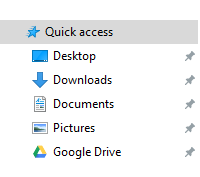
- Right-click on the Documents icon, and select Scan with Clone Files Checker.
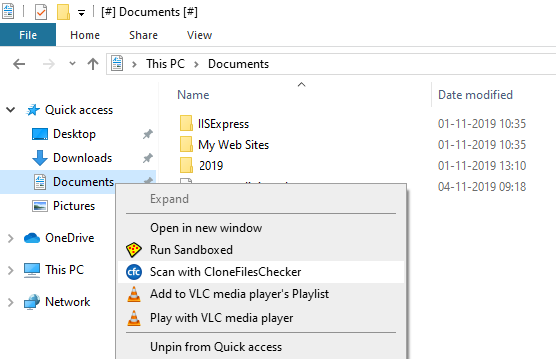
Launching the duplicate documents scan via the context menu
- Clone Files Checker will now open up, with the Documents folder added to the scan list (see the left part in the following figure). You can also add other folders, if required, using the Add button.
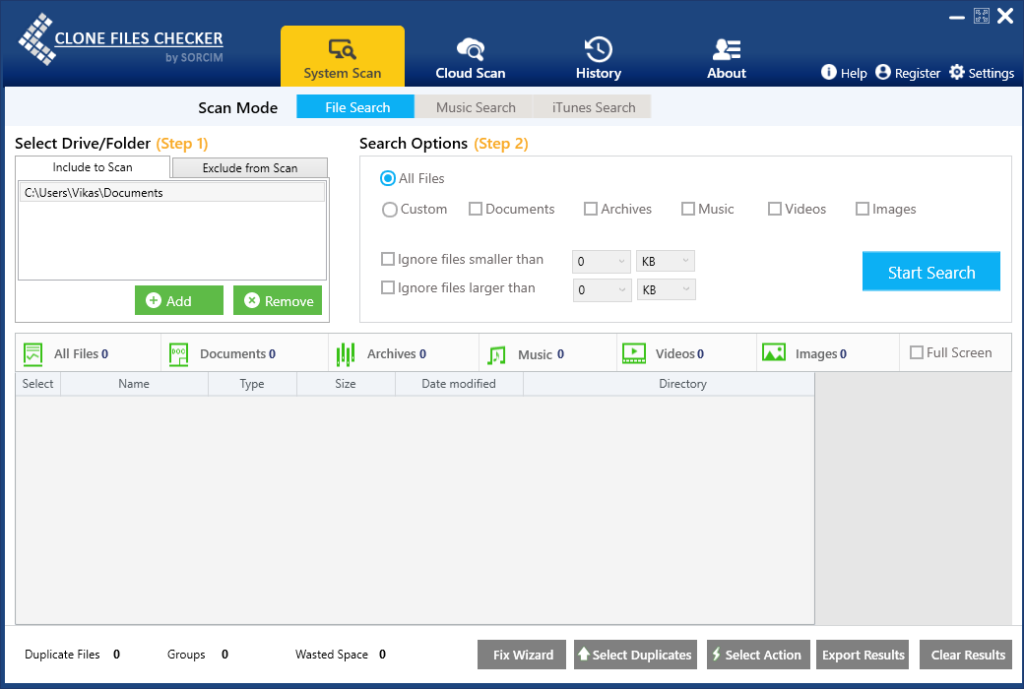
- Now, you have two choices:
- Full Scan: The full scan will search for all sorts of duplicate file types and free-up a larger amount of storage space as compared to the custom scan.
- Custom Scan: Use this option if you wish to search only a specific set of file types. Select this option and now check the Documents box.
- Click on Start Search. The scan progress should look like this:
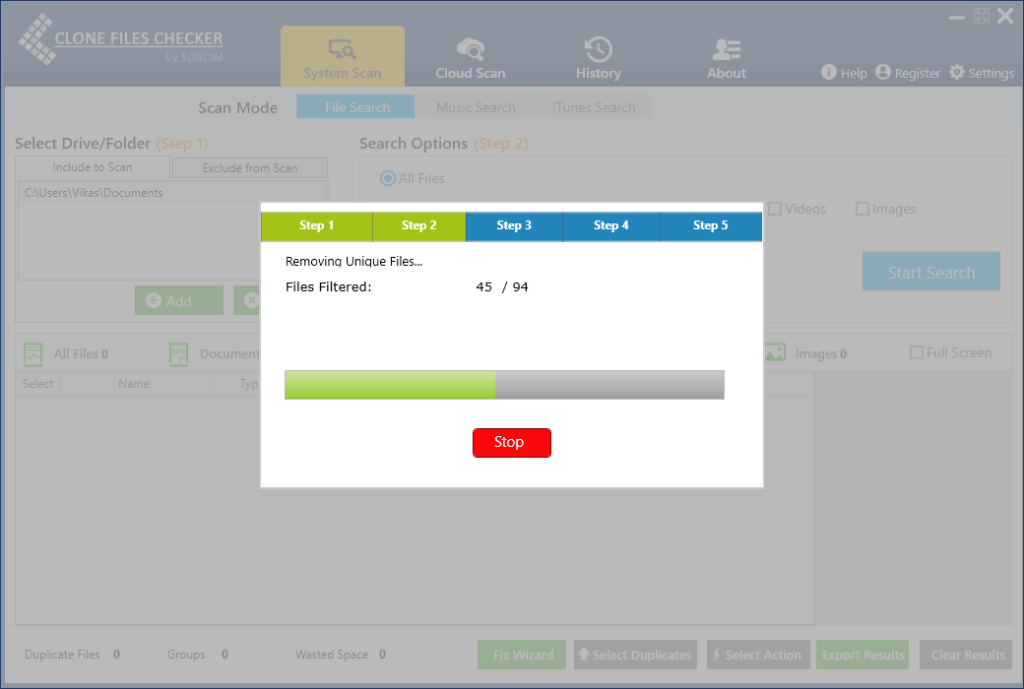
The scan in motion
- Once the scan is finished, you will be provided with the scan results. Click on Fix Wizard, and then select the file version you want to keep (Newest/ Oldest).
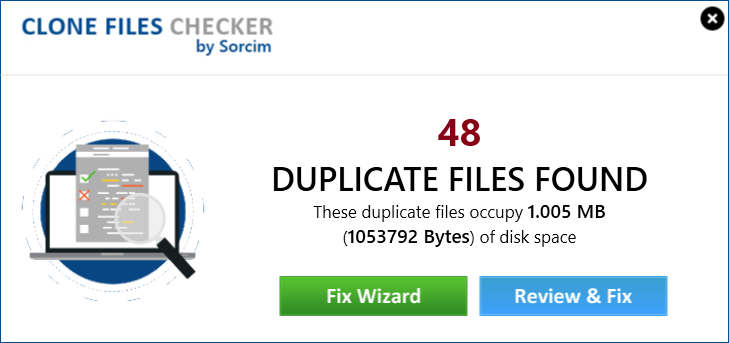
- Finally, choose one of the options from Permanent Delete and Move to folder.
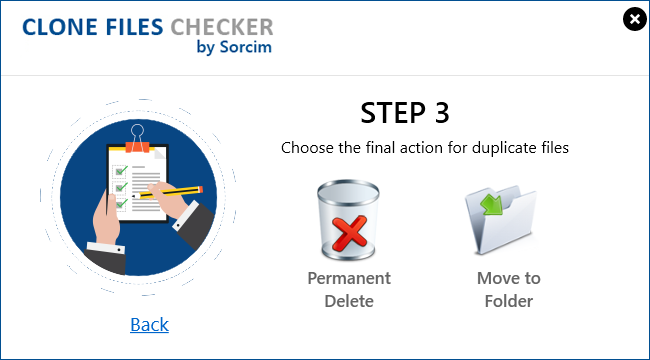
The final step in the duplicate Documents cleanup
Warning: Undefined array key "author_box_bio_source" in /home1/clonefil/public_html/blog/wp-content/plugins/molongui-authorship/views/author-box/parts/html-bio.php on line 2
Raza Ali Kazmi works as an editor and technology content writer at Sorcim Technologies (Pvt) Ltd. He loves to pen down articles on a wide array of technology related topics and has also been diligently testing software solutions on Windows & Mac platforms. If you have any question about the content, you can message me or the company's support team.

