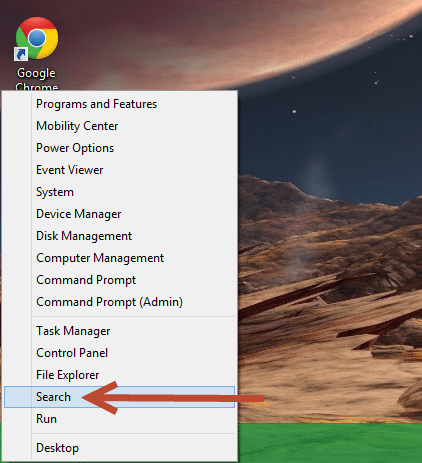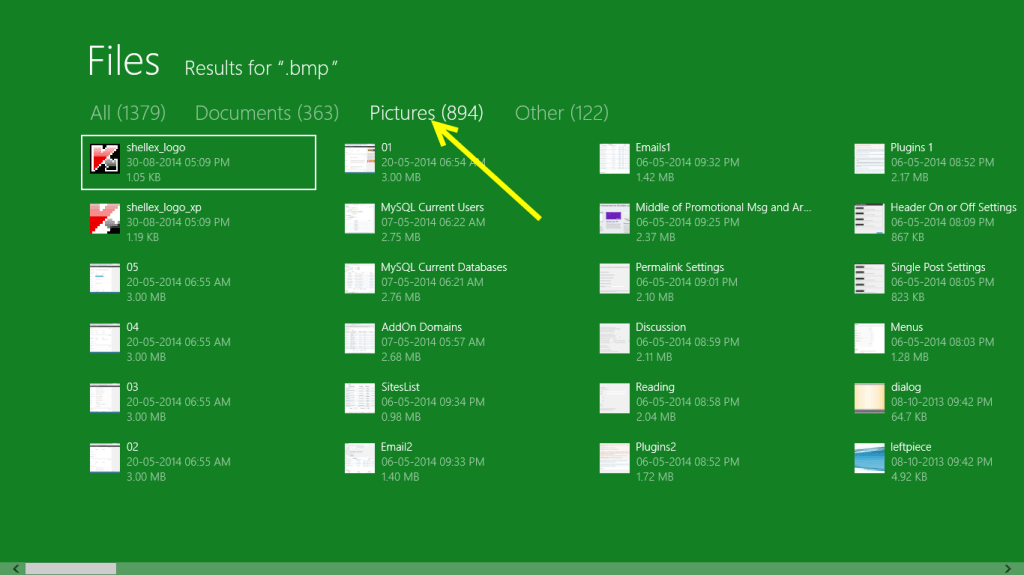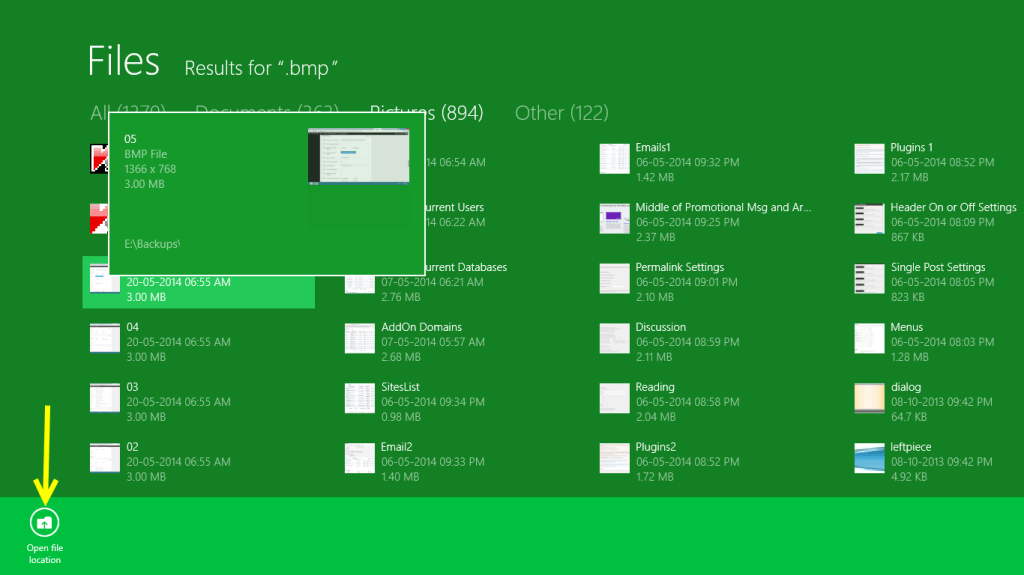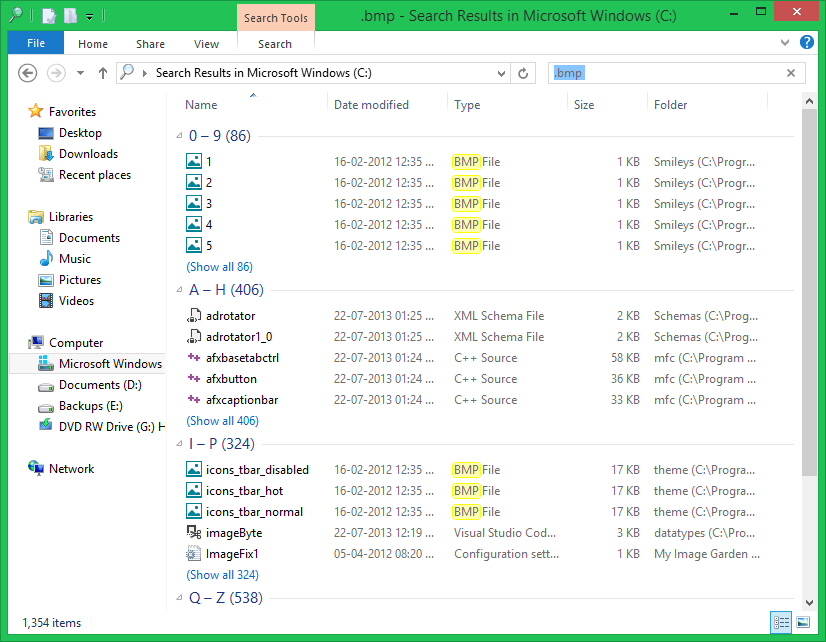Many professional digital image editing programs such as Adobe Photoshop, Corel PaintShop Pro, Dx0 Optics Pro, GIMP, Paint.net, Phase One Capture One Pro, Pixelmator and Pixlr Editor create temporary backups of digital image while you’re working with it. Upon exiting the program, the duplicate image may still exist on other portions of your hard disk. This consumes a large space of your hard disk and you may encounter low disk space error along with slow system performance. Take these steps if you wish to get rid of duplicate stock images and make your digital life more organized:
Using Search Feature in Start Screen
Use Search feature in Start Screen to find image files by typing their file extensions. Here are the steps:
1. Press Windows Key + X simultaneously.
2. Select Search option.
3. Type all of the following file extensions one by one in the Search Box:
- .bmp
- .dib
- .jpg
- .jpeg
- .jpe
- .jfif
- .gif
- .tif
- .tiff
- .png
4. Click the Files icon below Search box.
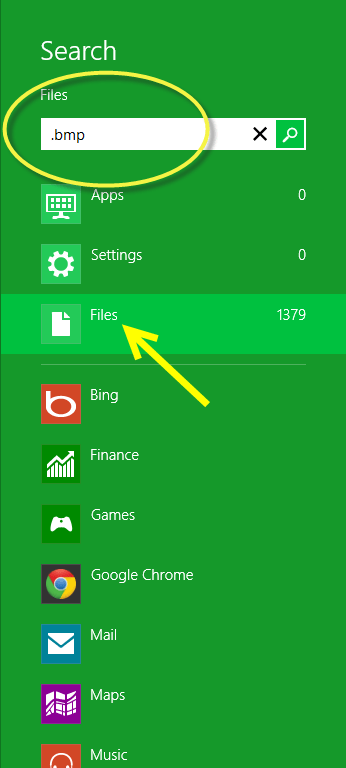
5. Search Result will come out with several image files on your PC.
6. Click “Pictures” category above the search result.
7. To view the preview of an image file with its name, size, resolution and full file path, just hover your mouse cursor over an image thumbnail. You can compare multiple images with each other to identify duplicates.
8. You can view more files displayed in the Search Results by moving the scrollbar right-left side. Right-click a duplicate file, click the “Open file location” icon at the bottom of the Start Screen.
9. The target file will be located in File Browser. Delete the file if it is duplicate.
Using Search Feature in File Explorer
Search feature in File Explorer lets you get results in a single page which you can sort by their names, titles, dates, etc. Search for certain image file extensions and sort the results in name-wise manner. This will bring original and identical copies together. You can simply delete the duplicate copies yourself.
1. Double click Computer icon on your Desktop.
2. Open the partition that contains downloaded image files.
3. Press F3 key of your keyboard.
4. Type in Search Box the same extensions as in Step # 3 of Using Search Feature in Start Screen section one by one.
5. Sort the files name-wise. That is to say, make the files list rearrange in alphabetical order.
6. Right click on an empty area of File Explorer, select View | Details.
7. Right click on an empty area again, select Group by | Name.
8. Right click it again, select Group by | Ascending.
9. Now the duplicate images will appear alongside original ones. Select a duplicate image, press Delete key on your keyboard and then move it to Recycle Bin.
Using Clone Files Checker
Clone Files Checker is a tool to locate and delete identical images stored on your hard disk. It has an attractive and simplified user interface.
1. Download and install Clone Files Checker. Run the newly installed program through its desktop/ start screen shortcut.
2. Add directories to scan for duplicates. A list box is located at the left corner of the screen.
3. Select “Custom” option under “Search Options”.
4. Check-up “Images” checkbox, and then “Show preview” checkbox.
5. Click Start Scan to initialize the process. It may take some time.

6. You have two options- you can either choose Fix Wizard for applying a universal action to all the duplicates or Review & Fix for specifying different actions for different sets of files.

7. You may use History tab to review earlier scan history, restore file backups in case of permanent backups, and so on.
" data-author-type="
Warning: Undefined array key "type" in /home1/clonefil/public_html/blog/wp-content/plugins/molongui-authorship/views/author-box/html-layout.php on line 18
" data-author-archived="
Warning: Undefined array key "archived" in /home1/clonefil/public_html/blog/wp-content/plugins/molongui-authorship/views/author-box/html-layout.php on line 19
">
Warning: Undefined array key "id" in /home1/clonefil/public_html/blog/wp-content/plugins/molongui-authorship/views/author-box/html-layout.php on line 39
-"
Warning: Undefined array key "archive" in /home1/clonefil/public_html/blog/wp-content/plugins/molongui-authorship/views/author-box/html-layout.php on line 40
itemscope itemid="" itemtype="https://schema.org/Person" >
Warning: Undefined array key "img" in /home1/clonefil/public_html/blog/wp-content/plugins/molongui-authorship/views/author-box/parts/html-avatar.php on line 4
Warning: Undefined array key "show_social_web" in /home1/clonefil/public_html/blog/wp-content/plugins/molongui-authorship/views/author-box/parts/html-socialmedia.php on line 6
Warning: Undefined array key "show_social_mail" in /home1/clonefil/public_html/blog/wp-content/plugins/molongui-authorship/views/author-box/parts/html-socialmedia.php on line 7
Warning: Undefined array key "show_social_phone" in /home1/clonefil/public_html/blog/wp-content/plugins/molongui-authorship/views/author-box/parts/html-socialmedia.php on line 8
Warning: Undefined array key "type" in /home1/clonefil/public_html/blog/wp-content/plugins/molongui-authorship/views/author-box/parts/html-name.php on line 17
Warning: Undefined array key "type" in /home1/clonefil/public_html/blog/wp-content/plugins/molongui-authorship/views/author-box/parts/html-name.php on line 19
Warning: Undefined array key "type" in /home1/clonefil/public_html/blog/wp-content/plugins/molongui-authorship/views/author-box/parts/html-name.php on line 21
Warning: Undefined array key "archive" in /home1/clonefil/public_html/blog/wp-content/plugins/molongui-authorship/views/author-box/parts/html-name.php on line 37
Warning: Undefined array key "name" in /home1/clonefil/public_html/blog/wp-content/plugins/molongui-authorship/views/author-box/parts/html-name.php on line 41
Warning: Undefined array key "author_box_bio_source" in /home1/clonefil/public_html/blog/wp-content/plugins/molongui-authorship/views/author-box/parts/html-bio.php on line 2
Warning: Undefined array key "bio" in /home1/clonefil/public_html/blog/wp-content/plugins/molongui-authorship/views/author-box/parts/html-bio.php on line 8