ACDSee is a commercial image organizer for Windows /Mac platform. It is laced with a huge range of features that have resulted in ACDSee being extremely popular with users. It proves adept at catering to the needs of a novice as well as a full-blown professional, which make it a must-have for users who want to either simply organize images or want to perform some heavy editing of the images.
Remove ACDSee Duplicate Photos Easily
Clone Files Checker follows Google Software Principles
ACDSee well be contain some duplicate image files, but thankfully it provides numerous safeguards against them. Duplicate images eat up unnecessary storage without proving to be of any benefit to the user. This not only results in inefficiency due to data disorganization as well as loss of storage space but also results in an economic loss if the user has subscribed to a cloud service. Let’s just dive into details on how we can take care of duplicate images by putting the native feature of ACDSee to good use.
Solution
ACDSee Photo Studio might come across as quite complicated and frustrating to use, but users get accustomed to it pretty quickly. The following detailed steps demonstrate how to weed out duplicate image files manually.
- Launch ACDSee Photo Studio.
- Move the cursor onto the menu bar and click View. Now move to View and click Details to arrange all the images in the main pane in a detailed manner.
- Once again click the Edit menu and then select Search.
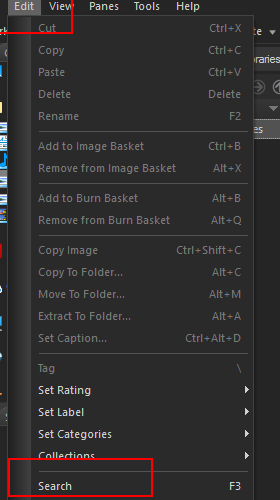
- Right-click in the main pane (where the columns labels are being displayed) and select Choose Details. This allows the user to customize the columns of the main pane. The main pane is where the images are appearing, and it’s usually located at the center of the user interface.
- From the window that just opened, click File Properties. Now select File Location and then click Add. This will render the main pain to display the location of the images as well other attributes.
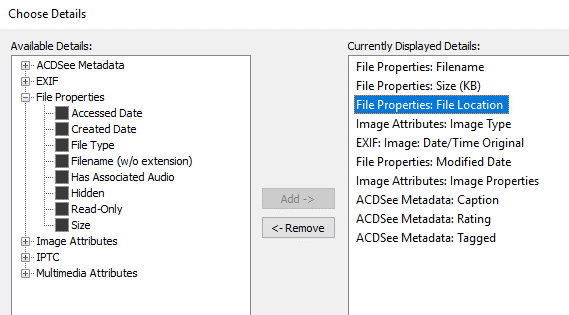
- Open up File Explorer and navigate to the folder which contains duplicates.
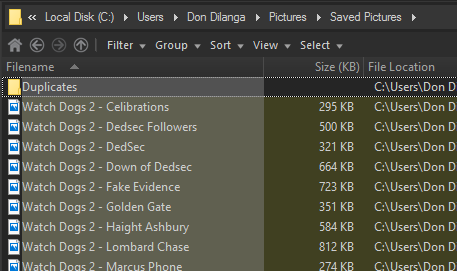
- Now switch to ACDSee window and look for the Search window, which appears at the right side of the interface. Locate the Search in section and select the Specific folders and categories option.
- The currently active folder can be added to the search filter by clicking Sync to file list settings. Also, additional folders can be added by clicking the Add button under the In any of the following folders filter. Furthermore, you can also opt to direct the search at all subfolders within the folder(s) you specified by selecting the Include subfolders option. The Search cataloged items only option comes in handy for those folders which either currently, or in the past, have been associated with ACDSee. However, if the respective folder is yet to be explored through ACDSee, the images WON’T be taken into account during the search if Search cataloged items only is selected, regardless of the folder being specified in the In any of the following folders area.
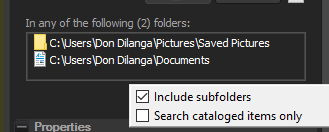
- Once the filters have been properly configured, start searching by clicking the Start button.
- Once the search is over, all the images will appear in the main pane. Click the Filename label to sort all items by file names. This will arrange all images with similar names close to each other. Now you can proceed to easily delete all the duplicates. Even though this process can also be performed via Windows Explorer/ File Explorer, ACDSee provides the user with efficient functions to minimize the time required to complete the entire process.
Warning: Undefined array key "author_box_bio_source" in /home1/clonefil/public_html/blog/wp-content/plugins/molongui-authorship/views/author-box/parts/html-bio.php on line 2
Raza Ali Kazmi works as an editor and technology content writer at Sorcim Technologies (Pvt) Ltd. He loves to pen down articles on a wide array of technology related topics and has also been diligently testing software solutions on Windows & Mac platforms. If you have any question about the content, you can message me or the company's support team.

