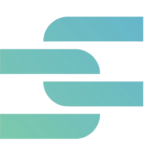Are you running out of computer storage space because it is loaded with duplicate files? We present to you the Clone File Checker software. This is the go-to tool to find and remove identical files of all types, whether it be music, videos, images, or documents.
With Clone File Checker, you can:
- Delete all types of duplicate files.
- Delete duplicate files from Dropbox, OneDrive, and Google Drive.
- Delete identical images.
- Delete duplicate archives.
- Delete duplicate iTunes songs.
- Delete duplicate videos.
Ahead, we will explain how to remove identical files to enjoy more computer storage and all the important features of this Sorcim-operated software.
How to Remove Duplicate Files Through Clone File Checker
- In the upper left corner box, choose a folder or driver you want to scan.
- Click on the green Add button and choose a specific folder from the window that pops up.
- Click on that folder and then click OK.
- Keep in mind that users can scan the entire drive or more than one folder.
- Click on the Start Search button.
- The scanning stage might take some time depending on how big your folder is.
- Once the scan is done, the program will display a message saying “Duplicate Files Found,” along with the amount of space the identical files are occupying.
- At the end of the message, two options will be given: Fix Wizard or Review & Fix.
- You can get a fullscreen view of the window by clicking on the Expand button.
- If you choose Review & Fix, you will get a preview of all identical files.
- Click on Select Duplicates for the following options:
- Retain the newest file in each group.
- Retain the oldest file in each group.
- Retain the most modified file in each group.
- Retain the least modified file in each group.
- Unselect all the options in the list or select by file location.
- The latter will allow you to choose a file action depending on the file location of identical files. For example, if you have data on two different drive locations, users can ask Clone Files Checker to unmark the data in one location. This way, the program will retain the file on that drive location and mark files for actions based on the other drive location. In simple words, this gives users the flexibility to move or retain specific duplicate files in two different folders or drives that you choose.
- Click on the Select by File Location option and then the Add button.
- Choose a folder path by browsing through your folders. Click OK and then Add once you have made your pick. You will be given the option to mark or unmark.
- A list will appear with the marked items. This option is quite useful if you are dealing with multiple drives. Go through the list and select the duplicate items that you wish to delete.
- After marking all the identical items, click on the Fix Wizard button.
- Choose whether you want to keep the oldest or newest files.
- Now, decide whether you want to move the identical files to another directory or permanently delete them.
- A confirmation text will show up that says the operation was completed successfully.
- The items in red color are the files that were deleted.
- If you navigate to the folder where those files were located, it will confirm that there are no duplicate files remaining now.
- In the future, users can click on the action button anytime to permanently remove or move the files to a different location.
- The items list can also be exported to a CSV file.
- Once you are done, clear your results.
Clone File Checker General Features
- A simple right-click scans folders and drives.
- Just one click starts to scan folders and directories to find duplicate files.
- Restore the Duplicate Files.
- If you wish to restore any duplicate file that was removed or transferred to a folder, do a single click from the History tab.
- Move Duplicate Files
- Users can transfer the duplicates to another directory.
- Music Scan
- Search for duplicate songs depending on varying music tags.
- iTunes Search
- The program’s iTunes mode scans the iTunes library and digs out duplicate songs depending on the tags. Users can delete iTunes dead tracks.
- Cloud Scan
- This feature scans duplicate data in Dropbox, OneDrive, and Google Drive without downloading data.
- Delete Empty Folders
- Empty folders are frustrating, but Clone Files Checker deletes them with one click for smooth data organization.
- File Search
- Choose one or multiple folders to see duplicate files with a rapid scan.
- Customized Scan
- Filter files (photos, archives, documents, audios, songs, videos) to adjust the scan.
- Music Search
- Clone Files Checker scans music depending on tags, such as bit rate, title, duration, artist, track, and album. If there are no available tags, the software scans the file content to find identical music.
- iTunes Deduplicator
- You can scan the iTunes library to dig out identical music. Users can also run a custom scan in which iTunes identical tracks are searched depending on some factors, like bit rate, title, duration, artist, and album.
- Size Filter
- Aside from filtering various file formats, this program also enables searching through a size filter. You can establish maximum and minimum size limits for the files that have to be scanned.
- Empty Files and Dead Tracks Removal
- Clone File Checker can locate and remove empty folders and dead tracks as well with a single-click operation.
- Cloud Deduplication
- The program’s another service known as Cloud Duplicate Finder can deduplicate visually similar pictures and cloud files in some minutes. The compatible Cloud platforms are Box, Google Drive, Amazon S3, OneDrive, and Dropbox.
- File Attributes Displayer
- Users are shown attributes of all duplicate files, such as their directory, name, title, type, and size.
- History Checker
- Users can easily see a comprehensive overview of the previous scans from the History tab. The overview mentions all details, such as mode to actions and scan date.
- Settings
- Clone File Checker includes a Settings menu for customizations and modifications. For instance, the Filter Settings have a feature to exclude or add varying file types. Likewise, you can add particular paths in the Advanced Settings section to remove them from a scan.
What’s more, users can establish customized backup and language paths from the Preferences tab. The latter also enables options to:
- Protect system files.
- Turn on data backup.
- Ignore zero-byte files.
- Display mapped network drives.
- Not scanning the Recycle Bin.
- Add File Explorer context menu.
- File Search allows you to pick a specific algorithm to scan. It also offers folder and file options, like skipping hidden objects, system folders, and temporary files.
Important Clone Files Checker Features for Windows
- Remove empty folders and duplicate files quickly and accurately with a single click.
- Restore duplicate files that were removed or shifted a folder.
- Use a custom scanner to scan particular folders or hard drives.
- Cloud deduplication.
- Shift identical files to a new folder.
- Discover identical files in external drives, SD card, network drives, and USB.
- Live preview of videos, tracks, and images.
- Finds identical files in iTunes and deletes dead tracks.
- Export scan results in a CSV format.
- Delete identical music from the computer.
- Permanently delete the file clones immediately.
- Delete double files with a right-click scan option.
Important Clone Files Checker Features for Mac
- Export scan results in HTML and CSV formats.
- Choose particular folders to scan and exclude the ones you don’t wish to scan.
- Manually choose the file to retain.
- Cloud deduplication from the Cloud Duplicate Finder. The latter is compatible with Box, OneDrive, Dropbox, and Google Drive.
- Preview the picture file.
- Retain files from any duplicate group. The 5 selection methods for this purpose are: folder location, newest, least modified, oldest, and most modified.
- Scan files inside a particular file size range.
- Open a file identified as a duplicate by choosing Open File from the context menu.
Sorcim Technologies (pvt) Ltd. is a duly-registered IT company which owns Clone Files Checker software (this site). The content on this site is written by the Sorcim team, and its ownership rests with the company. Since its inception in 2004, Sorcim has been solving digital, data, and computing problems faced by the Cloud, Desktop, and Apps users.
LinkedIn: https://www.linkedin.com/company/sorcim-technologies
Trustpilot: https://www.trustpilot.com/review/sorcim.com