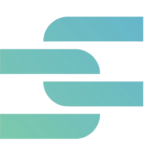The 1040-X is also known as the Amended U.S. Individual U.S. Income Tax Return form. This document is used by taxpayers who want to correct a mistake in an older filed federal tax return. Some common errors made by taxpayers include the number of dependents and not adding deductions. While filing for a new 1040x form, many taxpayers tend to unknowingly add identical files that consume unnecessary space in their PCs.
What if we told you that there’s a free and efficient software web app built to resolve this issue?
Clone Files Checker (CFC) is the best duplicate file deletion tool for Microsoft Windows. It is a highly demanding application used by professionals to get rid of redundant files from their computers. Ahead, we will explain how Clone Files Checker works.
How Does Clone File Checker Remove Duplicate Tax Return Files in Google Drive
Read the following instructions to get rid of identical tax return files for good.
- Download and install Clone File Checker on your computer. Or simply open the software if it is already installed on your PC.
- At the top, click on the Cloud Scan tab. This feature scans duplicate data in Dropbox, OneDrive, and Google Drive without downloading data.
- In the left box, click on Load Drive. This will show you the Google-powered login screen to access your Google Drive data.
- After you have successfully logged in, the Clone File Checker will display the Google Drive folders. Keep in mind that the program does not have any access to your files and your privacy is never compromised. This is why it is safe for accountants to use this platform.
- Users can add all or any specific folder to run a comprehensive search for duplicate tax return files.
- Next, search for the file type you want to check, such as photos, videos, music, archives, custom, or documents. Accountants should pick the latter option and then click on Start Search.
- Based on the amount of data in your Google Drive, the scan will require some time. The box will show the real-time files being processed.
- Once the 100% accurate and fast scan is finished, the Clone File Checker will show a list of duplicate documents found. Remember to preview the files before taking any action.
- When users have chosen different file types to be scanned, each type duplicate will be shown in separate sections. However, in this case, only the documents section will display results. Click on the full-screen option to expand the results and see each file preview clearly.
- At the bottom, accountants can see the number of duplicate files found, the groups, and the storage space that will recover once you remove those documents.
- After analyzing the identical rax return files, accountants now have to take action on these documents.
- First, you can export the identical documents to a new Google Drive folder.
- Secondly, you can keep old or new versions of files: Retain the least modified in each group, retain newest files in each group, retain the most modified file in each group, or retain oldest files in each group.
- Thirdly, after the selection of duplicate files, users can also remove them permanently from Google Drive. Clone File Checker gives accountants the option to move data to the Recycle Bin, which makes it possible to restore data later. By clicking on the Continue button, all identical tax return files will be removed.
- Sign out of the software account.
Here are more fun facts about Clone Files Checker that might interest accountants:
- Accountants can also find identical tax return files in their external drives, SD cards, network drives, and USBs.
- The software also provides an optional backup before deleting duplicates to prevent loss of important data. Data is backed up in a highly compressed version. It can be removed from the History tab afterward.
If you wish to restore any duplicate file that was removed or transferred to a folder, do a single click from the History tab.
Warning: Undefined array key "author_box_bio_source" in /home1/clonefil/public_html/blog/wp-content/plugins/molongui-authorship/views/author-box/parts/html-bio.php on line 2
Sorcim Technologies (pvt) Ltd. is a duly-registered IT company which owns Clone Files Checker software (this site). The content on this site is written by the Sorcim team, and its ownership rests with the company. Since its inception in 2004, Sorcim has been solving digital, data, and computing problems faced by the Cloud, Desktop, and Apps users.
LinkedIn: https://www.linkedin.com/company/sorcim-technologies
Trustpilot: https://www.trustpilot.com/review/sorcim.com