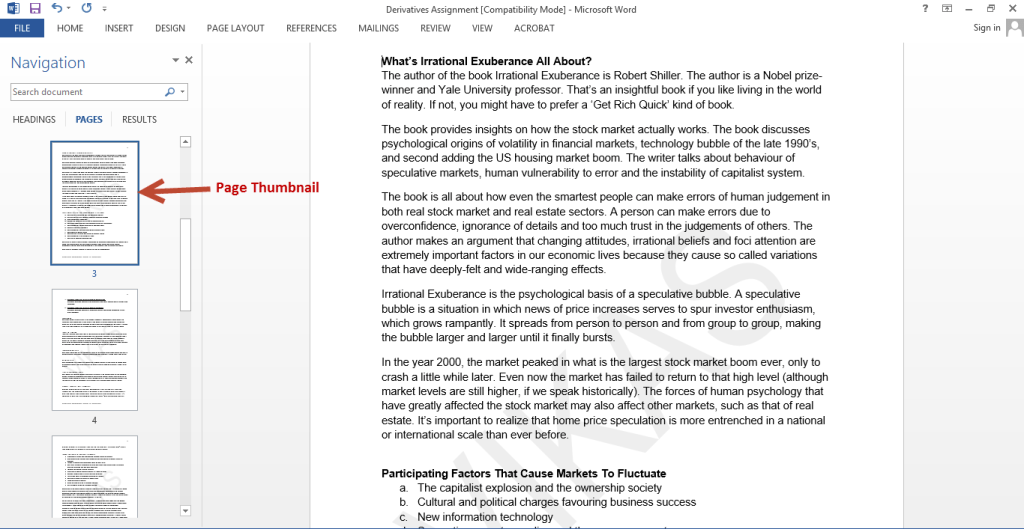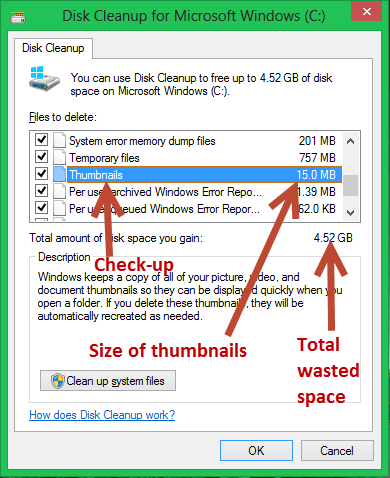Thumbnail is a common term which means a small representation of a large image. It makes it easy to quickly look at, organize and manage multiple images. It is thus a miniaturized copy of the original image.
Use of Thumbnails in Different Versions of Windows
File Explorer
Thumbnails are used at different places in Windows. In case of Windows 8.1/ 8, a thumbnail appears in the Preview Pane, if enabled. File details are displayed such as file name, path, size, tags, rating, dimensions, title, authors, comments, date created, date modified, and so on. In case of Windows 7 and earlier versions, Windows Explorer shows thumbnail of a selected image at the bottom left portion of the screen.
Adobe Acrobat, Adobe Reader, Microsoft Office Word
In case of Adobe Acrobat, Adobe Reader, Microsoft Office Word 2013, a Navigation Panel is displayed at the left side. Using Navigation Panel you can have quick access to all pages in the document. By clicking a page thumbnail, the program automatically scrolls down to that particular page. You may also click top, middle or bottom portion of the page thumbnail to directly go to that portion of the page. In short, it makes it easy and fun to reach any part of the document by simply clicking its thumbnail.
Causes of Duplicate Thumbnails
If you enable showing hidden files and folders, you’ll find Thumbs.db files in every directory which represents a database file containing thumbnails. Most of the times, the default thumbnail size set in the Windows Registry is 96*96 pixels. A user can, however, change the thumbnail size by altering appropriate Registry keys. When thumbnail mode is enabled, file preview with image is displayed on its file icon. When new duplicate images files are added to the folder, it lead to more duplicate thumbnails which further increases the size of Thumbs.db file in the root directory. The most common reason behind it are many graphics editing program such as Adobe Photoshop, CorelDraw, etc. Moreover, when you download music files from the Internet they automatically download new thumbnails- one thumbnail for each file- which further increases duplicate thumbnails.
Turning Image File Thumbnails On or Off
For Windows 8.1/ 8
1. Click File Explorer icon on your Taskbar.
2. Click View tab on the Ribbon.
3. Click Options icon.
4. Folder Options dialog will open. Click the View tab.
5. Check-up the box named “Always show icons, never thumbnails” in case you wish to disable them. If you want to show thumbnails, uncheck the same.
6. Click Apply | OK.
For Windows 7/ Vista
1. Click Start | All Programs | Windows Explorer.
2. Press Alt key to show the menu bar.
3. Click Tools | Folder Options.
4. Refer Steps # 4-6 from Windows 8.1/ 8 user’s section.
Deleting Duplicate Thumbnails
It is recommended to delete duplicate thumbnails at least twice in a month. This will free-up hard disk space in your computer. You’ll refresh the PC performance, get rid of low disk issue as well.
Save 10s of GBs Using Clone Files Checker
With Clone Files Checker a backup will be created in case of permanent delete option. You can either permanently remove them (with or without backup), move to Recycle Bin or move to a separate folder. The steps to delete thumbnails are given below:
1. Download, install and open Clone Files Checker.
2. Add all partitions of your primary hard disk one by one in the Include to Scan list box.
3. Set appropriate scan options, and then click Start Scan button.
4. There will be two options on your screen after successfully completing the scan- whether you want to automatically delete duplicate thumbnails or manually perform this process. Select the preferred option.
Using Disk CleanUp (Basic; Save Limited Space)
There is a limitation while cleaning temporary files with Disk CleanUp.
1. Double-click Computer icon on your Desktop.
2. Right-click the system drive, say C:\
3. Select Properties.
4. Click General tab.
5. Click “Disk CleanUp” button.
6. The disk will be analyzed. In subsequent dialog, check-up the box labelled “Thumbnails”.
7. Click OK to start deleting thumbnails.
" data-author-type="
Warning: Undefined array key "type" in /home1/clonefil/public_html/blog/wp-content/plugins/molongui-authorship/views/author-box/html-layout.php on line 18
" data-author-archived="
Warning: Undefined array key "archived" in /home1/clonefil/public_html/blog/wp-content/plugins/molongui-authorship/views/author-box/html-layout.php on line 19
">
Warning: Undefined array key "id" in /home1/clonefil/public_html/blog/wp-content/plugins/molongui-authorship/views/author-box/html-layout.php on line 39
-"
Warning: Undefined array key "archive" in /home1/clonefil/public_html/blog/wp-content/plugins/molongui-authorship/views/author-box/html-layout.php on line 40
itemscope itemid="" itemtype="https://schema.org/Person" >
Warning: Undefined array key "img" in /home1/clonefil/public_html/blog/wp-content/plugins/molongui-authorship/views/author-box/parts/html-avatar.php on line 4
Warning: Undefined array key "show_social_web" in /home1/clonefil/public_html/blog/wp-content/plugins/molongui-authorship/views/author-box/parts/html-socialmedia.php on line 6
Warning: Undefined array key "show_social_mail" in /home1/clonefil/public_html/blog/wp-content/plugins/molongui-authorship/views/author-box/parts/html-socialmedia.php on line 7
Warning: Undefined array key "show_social_phone" in /home1/clonefil/public_html/blog/wp-content/plugins/molongui-authorship/views/author-box/parts/html-socialmedia.php on line 8
Warning: Undefined array key "type" in /home1/clonefil/public_html/blog/wp-content/plugins/molongui-authorship/views/author-box/parts/html-name.php on line 17
Warning: Undefined array key "type" in /home1/clonefil/public_html/blog/wp-content/plugins/molongui-authorship/views/author-box/parts/html-name.php on line 19
Warning: Undefined array key "type" in /home1/clonefil/public_html/blog/wp-content/plugins/molongui-authorship/views/author-box/parts/html-name.php on line 21
Warning: Undefined array key "archive" in /home1/clonefil/public_html/blog/wp-content/plugins/molongui-authorship/views/author-box/parts/html-name.php on line 37
Warning: Undefined array key "name" in /home1/clonefil/public_html/blog/wp-content/plugins/molongui-authorship/views/author-box/parts/html-name.php on line 41
Warning: Undefined array key "author_box_bio_source" in /home1/clonefil/public_html/blog/wp-content/plugins/molongui-authorship/views/author-box/parts/html-bio.php on line 2
Warning: Undefined array key "bio" in /home1/clonefil/public_html/blog/wp-content/plugins/molongui-authorship/views/author-box/parts/html-bio.php on line 8