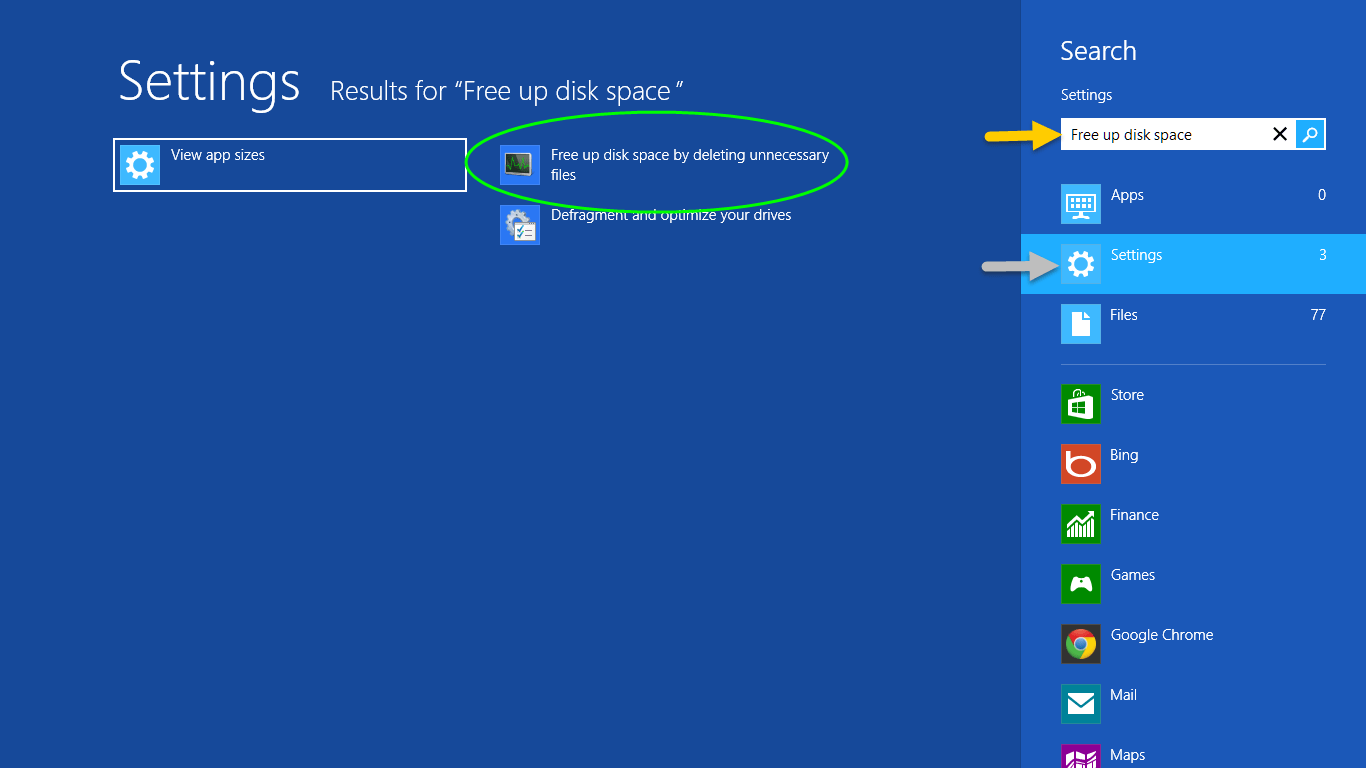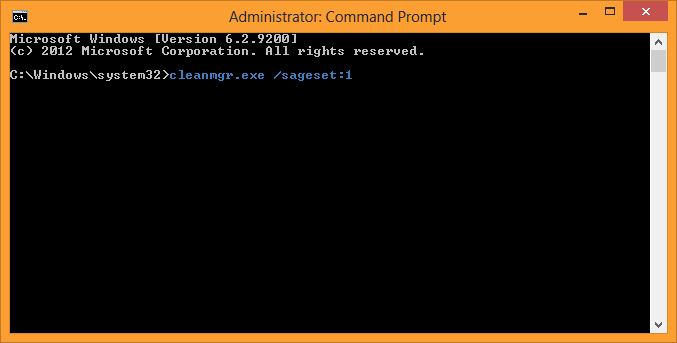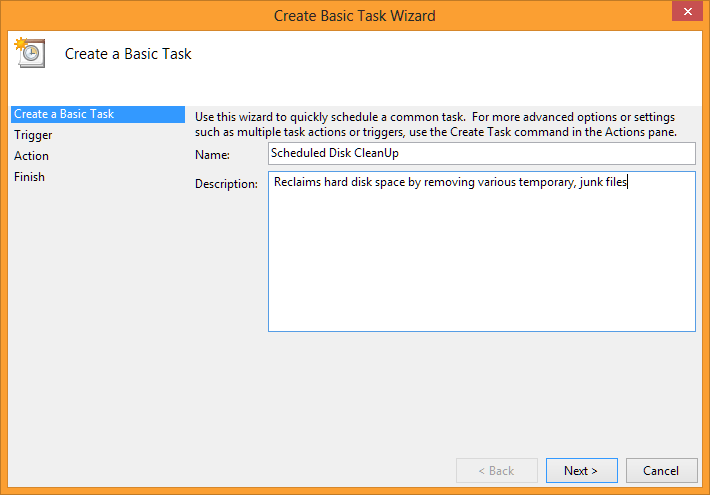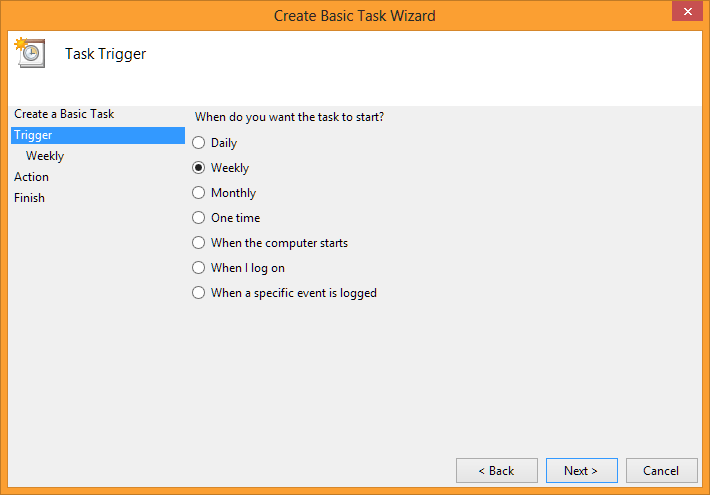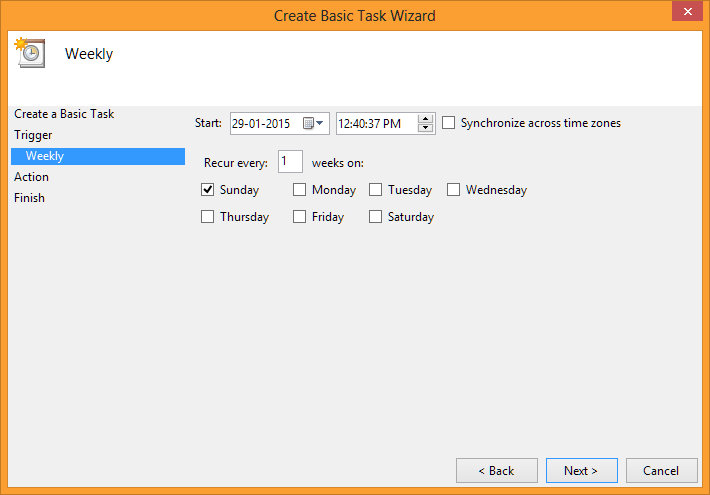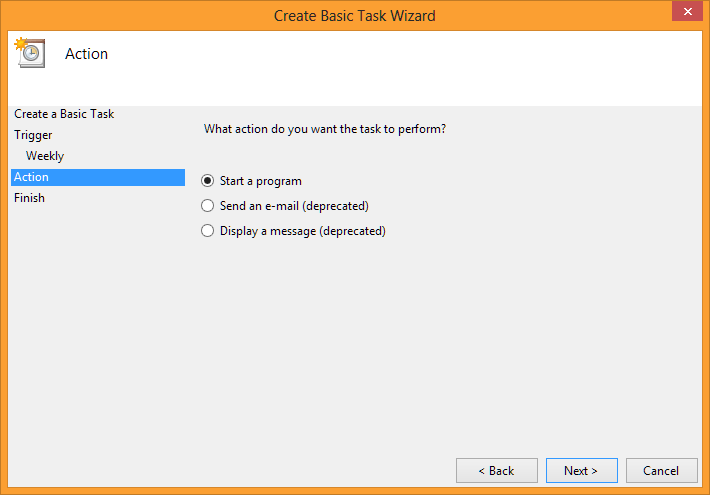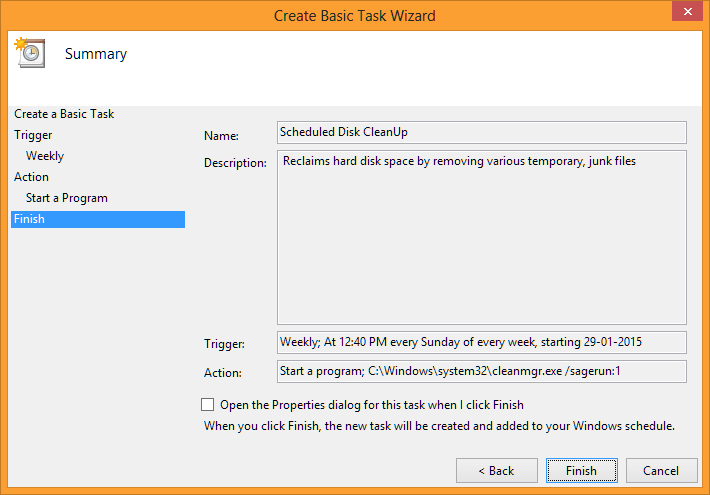Usually junk files appear as a result of incomplete application installations, caches, browser activities like downloads, and so on. It’s wise to erase duplicate and obsolete files permanently. The process is indeed easy when performed with a duplicate file cleaner.
Reclaim your Space Using Disk CleanUp
It’s always a good idea to clean out downloaded program files, temporary Internet files, offline web pages, Recycle Bin contents and setup log files. This keeps your system running smoothly.
1. Press Windows Key.
2. This opens up the Start Screen.
3. Type “Free up disk space by deleting unnecessary files” in Search Box. Click Settings icon.
4. Now you have Search Results page on your screen. Open the keyword.
5. Select a random drive. Remember you have to select all drives one-by-one.
6. Click OK.
7. This starts analysing total recoverable space. Please stand by until it finishes analysing selected drive.
8. Here you are with detailed analysis report. Disk CleanUp app shows how much space is recoverable. You also get information about files to delete.
9. Click OK button. Repeat the whole process for remaining drives.
Schedule it Using Advanced Command Line Switches
Running a couple of command line arguments will enable you to schedule Disk CleanUp task. It creates a Registry key, retrieves saved settings from time to time. You won’t have to interact with the application at all.
1. Press Windows Key + X.
2. Select Command Prompt (Admin).
3. Now you have Command Prompt opened with security privileges.
4. Type following command and press ENTER:
cleanmgr.exe /sageset:1
5. Here you go: You’ll notice there are a lot more options than normal graphical user interface. Check-up the file types you want to delete.
6. Click OK to exit out of the screen.
7. Refer Steps # 1-2 from Using Disk CleanUp section.
8. Type “Schedule Tasks” in Search Box and click Settings icon.
9. You’ll want to click on the keyword to open up the program.
10. Click Action menu, select Create basic task.
11. A new wizard comes up on your screen. Here you type a name and a short description for your task. Example:
Name: Scheduled Disk CleanUp
Description: Reclaims hard disk space by removing various temporary, junk files
12. Click Next button.
13. Select a time interval. Specify when you want the task to start. Example: Weekly.
14. Click Next.
15. Since we set it up to execute on weekly basis, here comes a new page with days and timings. Set up them accordingly. Specify whether you want the program to synchronize across time zones.
16. Click Next.
17. It then displays a task selection page. Select “Start a program” option and click Next.
18. Type “C:\Windows\system32\cleanmgr.exe” in subsequent page. The actual path may vary in case your Windows is installed in a different drive.
19. Type “/sagerun:1” in Add Arguments textbox. Click Next.
20. Click OK. Now you’re shown a summary. Make sure everything looks correct and click Finish.
Using Clone Files Checker
Delete obsolete duplicate files with Clone Files Checker. It is quite useful if all sorts of duplicate files are wiped out from time to time. This may save a considerable amount of your disk space.
There are two ways. If you’re a beginner, you may use Auto-Fix feature and use program’s default settings to quickly delete duplicate files. Advanced users can erase individual files. When taking an action, you’ll be prompted to delete files permanently, move them to Recycle Bin or to a new folder. It also works safe as files are backed up.
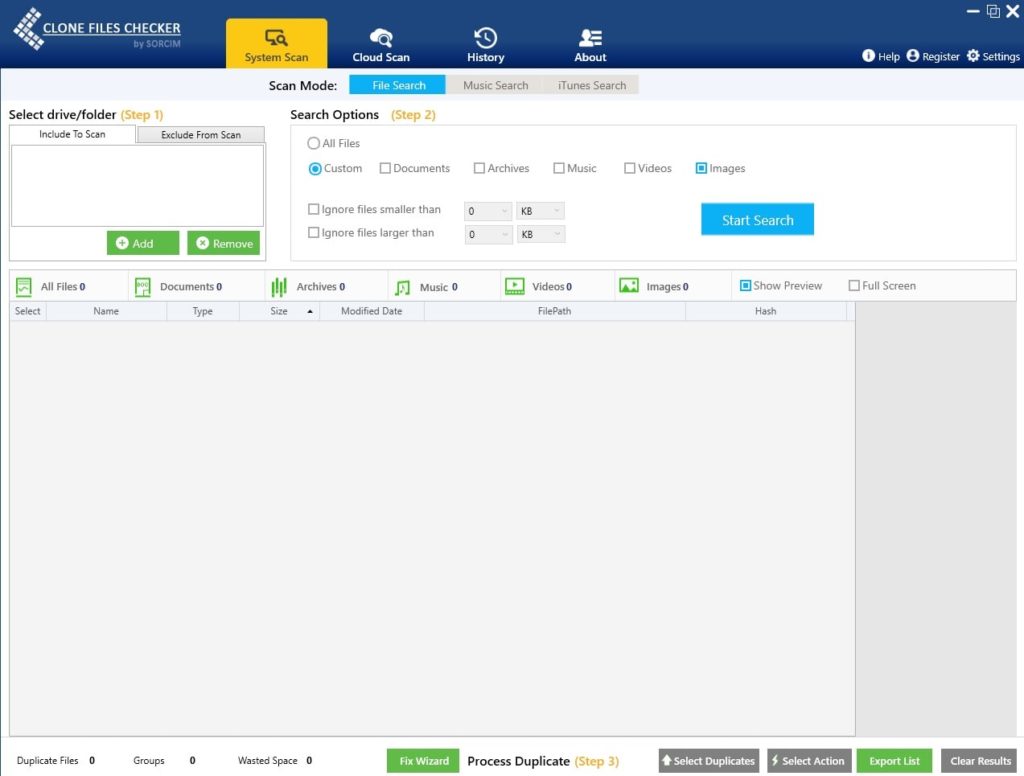
" data-author-type="
Warning: Undefined array key "type" in /home1/clonefil/public_html/blog/wp-content/plugins/molongui-authorship/views/author-box/html-layout.php on line 18
" data-author-archived="
Warning: Undefined array key "archived" in /home1/clonefil/public_html/blog/wp-content/plugins/molongui-authorship/views/author-box/html-layout.php on line 19
">
Warning: Undefined array key "id" in /home1/clonefil/public_html/blog/wp-content/plugins/molongui-authorship/views/author-box/html-layout.php on line 39
-"
Warning: Undefined array key "archive" in /home1/clonefil/public_html/blog/wp-content/plugins/molongui-authorship/views/author-box/html-layout.php on line 40
itemscope itemid="" itemtype="https://schema.org/Person" >
Warning: Undefined array key "img" in /home1/clonefil/public_html/blog/wp-content/plugins/molongui-authorship/views/author-box/parts/html-avatar.php on line 4
Warning: Undefined array key "show_social_web" in /home1/clonefil/public_html/blog/wp-content/plugins/molongui-authorship/views/author-box/parts/html-socialmedia.php on line 6
Warning: Undefined array key "show_social_mail" in /home1/clonefil/public_html/blog/wp-content/plugins/molongui-authorship/views/author-box/parts/html-socialmedia.php on line 7
Warning: Undefined array key "show_social_phone" in /home1/clonefil/public_html/blog/wp-content/plugins/molongui-authorship/views/author-box/parts/html-socialmedia.php on line 8
Warning: Undefined array key "type" in /home1/clonefil/public_html/blog/wp-content/plugins/molongui-authorship/views/author-box/parts/html-name.php on line 17
Warning: Undefined array key "type" in /home1/clonefil/public_html/blog/wp-content/plugins/molongui-authorship/views/author-box/parts/html-name.php on line 19
Warning: Undefined array key "type" in /home1/clonefil/public_html/blog/wp-content/plugins/molongui-authorship/views/author-box/parts/html-name.php on line 21
Warning: Undefined array key "archive" in /home1/clonefil/public_html/blog/wp-content/plugins/molongui-authorship/views/author-box/parts/html-name.php on line 37
Warning: Undefined array key "name" in /home1/clonefil/public_html/blog/wp-content/plugins/molongui-authorship/views/author-box/parts/html-name.php on line 41
Warning: Undefined array key "author_box_bio_source" in /home1/clonefil/public_html/blog/wp-content/plugins/molongui-authorship/views/author-box/parts/html-bio.php on line 2
Warning: Undefined array key "bio" in /home1/clonefil/public_html/blog/wp-content/plugins/molongui-authorship/views/author-box/parts/html-bio.php on line 8