As Plato once said, music is a moral law. Music gives wings to the mind and flight to imagination. There is hardly anyone in the world who doesn’t enjoy music. Be it rap or classic, pop or rock, everyone is a fan of one genre or another. Although giant music streaming platforms such as Spotify have taken over the industry, many people still prefer to have their favorite songs downloaded on their computers. While downloading and keeping songs on the computer has a certain thrill to it, there’s one problem that comes along with it: duplicate files!
Over time, accumulating several duplicate songs in your computer can significantly reduce its storage space. This in turn can lead to a reduction in the computer’s speed and performance too. In this article, let’s take a look at how you can get rid of duplicate songs.
Method # 1: Delete Duplicate Songs in RealPlayer
- Select one or more songs from your Library.
- Head to the taskbar and click on Tools. Then go to Delete Duplicates.
- Click on Start Scan.
- Once you have the results, it is best to review them before permanent deletion since there is no undo option. Follow the given instructions to remove your duplicate RealPlayer songs.
Note: This feature is only available for RealPlayer Plus or Premium versions.
Method # 2: Delete Duplicate Songs with Clone Files Checker
Clone Files Checker is an advanced tool that can scan multiple directories of your computer and detect all possible duplicate songs or audio files. It is compatible with various audio file formats including WAV and MP3.
- Select the folder(s) that you wish to scan for duplicate songs.
- Customize your search by specifying the file types you want to include (for example Music in this case).
- Hit the Start Search button.
- Soon, you will be able to see a preview of all detected duplicates grouped together along with information regarding how much space they have been occupying.
- Select the duplicates you wish to remove through the Select Duplicates button.
- And then click on Select Action to either delete them permanently or to relocate them to a different folder for now.
- You can also export the results as a CSV or HTML by clicking on the Export List button.
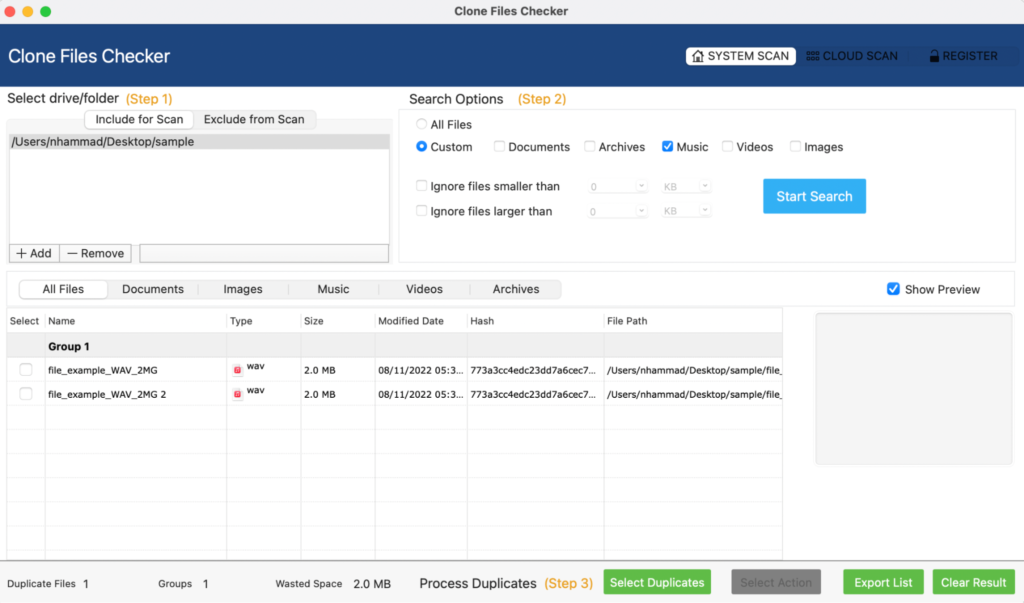
Clone Files Checker is compatible with both Windows and macOS. Additionally, you can also use CFC to remove duplicate songs from your cloud accounts such as OneDrive, Google Drive, Dropbox, pCloud etc.
Warning: Undefined array key "author_box_bio_source" in /home1/clonefil/public_html/blog/wp-content/plugins/molongui-authorship/views/author-box/parts/html-bio.php on line 2
Raza Ali Kazmi works as an editor and technology content writer at Sorcim Technologies (Pvt) Ltd. He loves to pen down articles on a wide array of technology related topics and has also been diligently testing software solutions on Windows & Mac platforms. If you have any question about the content, you can message me or the company's support team.

