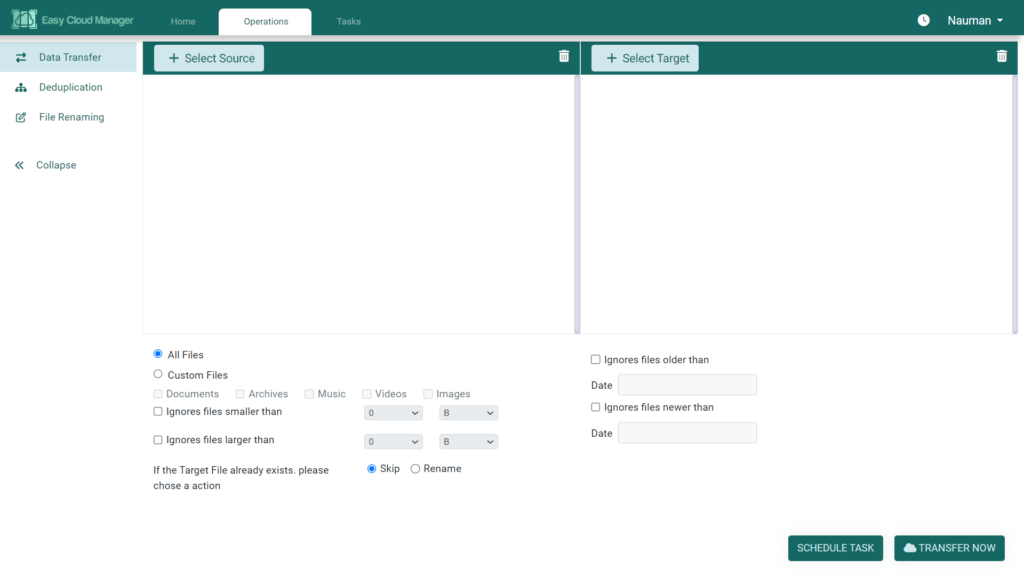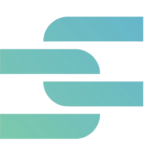Both Google Photos and OneDrive are one of the biggest and most popular online cloud storage platforms. Although both are competitors, users often store their data on both platforms considering they are safe and secure. However, not many people are aware of transferring Google Photos to OneDrive. Let’s take a look at how you can do that.
How To Transfer Google Photos to OneDrive Easily Online?
There are several ways of transferring Google Photos to OneDrive but not without strings attached. The best way to do that is by using an effective online tool like Easy Cloud Manager. This tool has been designed particularly for transferring data from one platform to another.
The biggest advantage of using Easy Cloud Manager is that it supports multiple platforms. This means that it is not just limited to Google Photos and OneDrive but also other platforms. And, on top of that, the transfer process is totally free.
All you need to do is visit the site and log in using your credentials. Since you are transferring Google Photos to OneDrive, make sure that you use Gmail credentials. Once you are signed in, click on ‘Select Source’ to select the Google Photos drive.
Next, click ‘Select Target’, which is OneDrive for transferring the photos. In simple words, the source is the destination containing the files while the target is the destination where the photos will be transferred. Double-check to make sure everything is perfect.
Finally, click ‘Transfer Now’ for the tool to begin transferring. If you do not have the time, you can also schedule the task for a later date. Furthermore, you can also set the tool to run automatically having adjusted the time and date.
Moreover, if your desired target does not show up in the options, you will have to add it by giving it a title from the ‘Home’ menu.
What Are the Additional Features of Easy Cloud Manager?
The biggest factor that makes Easy Cloud Manager stand out from its competitors is its compatibility with other popular online storage platforms such as Dropbox, pCloud, and Amazon. Considering the fact that users might have a lot of storage and it might be difficult to go through them individually, Easy Cloud Manager offers filtering options to reduce the amount of workload and time.
As you can see in the screenshot below, Easy Cloud Manager allows you to filter files and photos based on their size, date, and type. This also helps the user avoid sharing or transferring photos accidentally. However, make sure that you always create a backup of the data on your personal computer.
Transferring from one online platform to another is one thing but can easily turn into a confusing process especially if you have to deal with a pile of storage.
Warning: Undefined array key "author_box_bio_source" in /home1/clonefil/public_html/blog/wp-content/plugins/molongui-authorship/views/author-box/parts/html-bio.php on line 2
Sorcim Technologies (pvt) Ltd. is a duly-registered IT company which owns Clone Files Checker software (this site). The content on this site is written by the Sorcim team, and its ownership rests with the company. Since its inception in 2004, Sorcim has been solving digital, data, and computing problems faced by the Cloud, Desktop, and Apps users.
LinkedIn: https://www.linkedin.com/company/sorcim-technologies
Trustpilot: https://www.trustpilot.com/review/sorcim.com