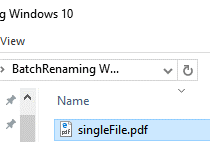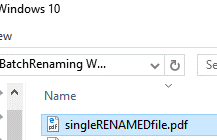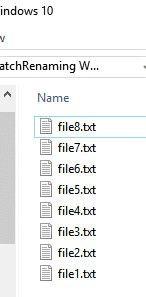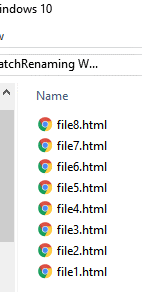This article intends to make use of Command Prompt to rename both a single file and multiple files with a simple script. This script runs only on Command Prompt. Also, the script doesn’t require any administrative permission, and therefore it will even help out users at their workplace as organizations usually only provide users with basic level user accounts.
Solutions
Solution 1: Rename A Single File with Command Prompt
For renaming a single file, Command Prompt isn’t really that necessary as it can be done easily with the help of Windows Explorer. However, knowing the basic syntax of the command which is used to rename files will do no harm and this is what we’re out to do so in the following lines.
- Open the start menu.
- Search for Command Prompt. Once it’s displayed in the Search Results, click it to open it.
- Type the following commands to navigate to the desired location where the file (to be renamed) is located. Replace C with the drive letter of the partition where the file is located, Path is the full path of the folder where the file is located:
cd C:\path
C:
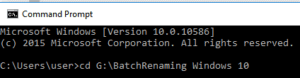
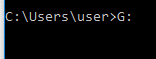

- Type the following command to rename the desired file:
ren filename.extension newname.extension

- Then it should look like this.
- The file before being renamed.
Solution 2: Rename Multiple Files with The Command Prompt
- Click the start button.
- Search for Command Prompt and open it.
- In Command Prompt, type the following commands to navigate to the desired location where the file that has to be renamed is located. Replace C with the drive letter of the partition where the file is located. Path denotes the full path of the folder where this file resides:
cd C:\path
C:
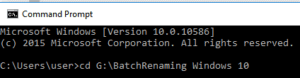
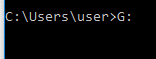

- Type the following command in the command prompt to rename multiple files at once:
ren *.fileExtension *.newExtension
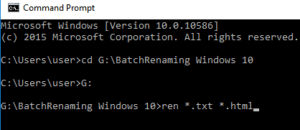
- File before the renaming operation:
Warning: Undefined array key "author_box_bio_source" in /home1/clonefil/public_html/blog/wp-content/plugins/molongui-authorship/views/author-box/parts/html-bio.php on line 2
Raza Ali Kazmi works as an editor and technology content writer at Sorcim Technologies (Pvt) Ltd. He loves to pen down articles on a wide array of technology related topics and has also been diligently testing software solutions on Windows & Mac platforms. If you have any question about the content, you can message me or the company's support team.