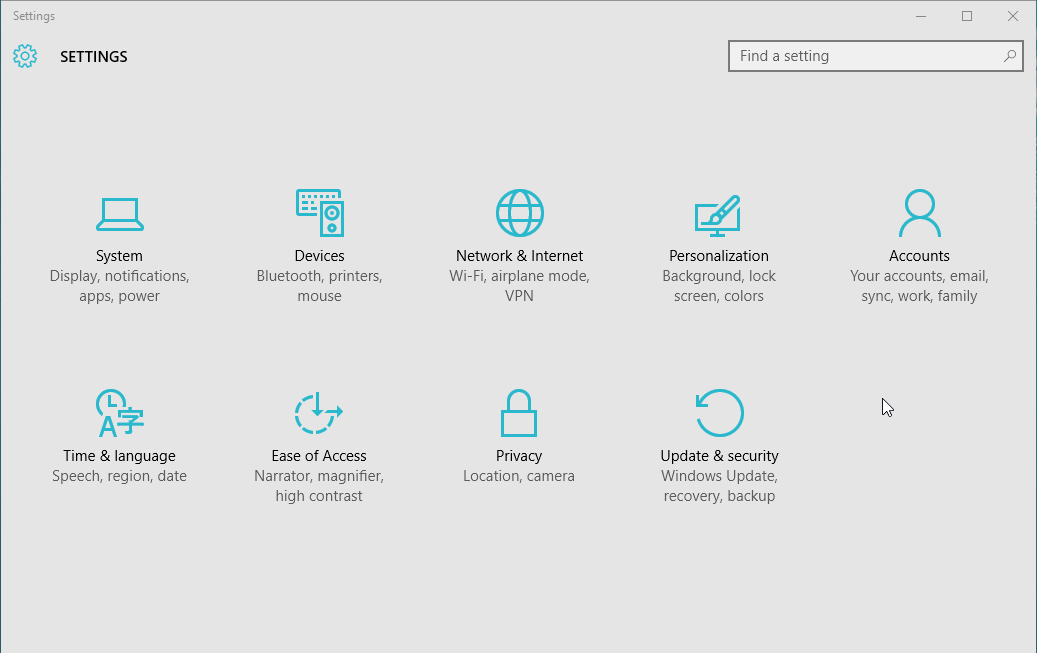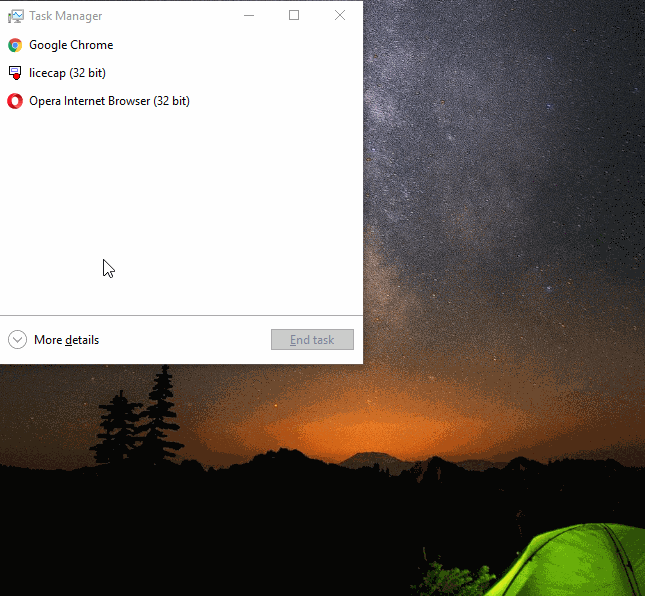At times, OneDrive synchronization gets stuck for a long time. This article contains an in-depth analysis of administrative rights problems faced with Microsoft’s cloud synchronization client, OneDrive.
Install Latest Windows Updates
Updates help fix bugs that are discovered as the software is used by people from around the world. Updates, which are typically downloaded automatically, prevent your machine from showing runtime errors. Make sure your computer is up-to-date with the latest updates and security patches.
- Click the Start icon on the Taskbar.
- Click Settings.
- Click Update & Security icon.
- Click the Windows Update tab.
- Click Download.
- The updates will now be downloaded and installed.
Pause & Resume Synchronisation
The process of synchronization makes your Dropbox contents available on the local machine. Sync, an abbreviation of the word synchronization, updates any changes made to the original files.
- Click the Upward arrow at the far right corner of the Taskbar.
- Right-click OneDrive icon in the System Tray area.
- Select Pause syncing | 2 Hours.
- Repeat Steps # 1-2 above.
- Select the option named Resume syncing.
Increase Upload & Download Limits
Microsoft OneDrive sets 125 kbps traffic limits on slow Internet connections. Set unlimited upload and download rates to resolve your issue.
- Right-click OneDrive icon in the system tray area of the Taskbar.
- Select Settings.
- This opens a new dialog named Microsoft OneDrive.
- Click the Network tab.
- Select Don’t limit option in both the following categories:
Upload rate
Download rate
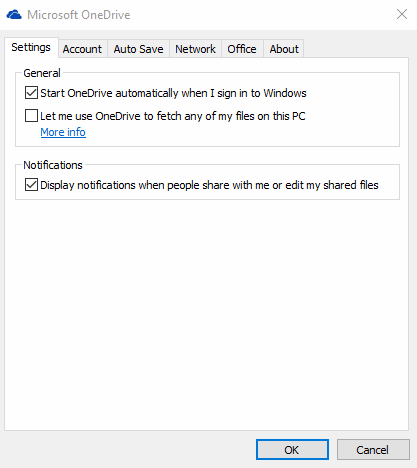
- Click OK.
Disable Metered Connection
Metered Connection is a feature that prevents unintended Internet usage aimed to avoid excessive billing charged for sending and receiving Internet data. This feature, which is part of the Windows 10 operating system, is useful for people connecting through a limited Internet data plan. In your case, OneDrive is being blocked as your computer fails to send data due to restrictions imposed by this feature.
- Click the Start icon on the Taskbar.
- Select Settings.
- Click Network & Internet icon.
- Click Wi-Fi.
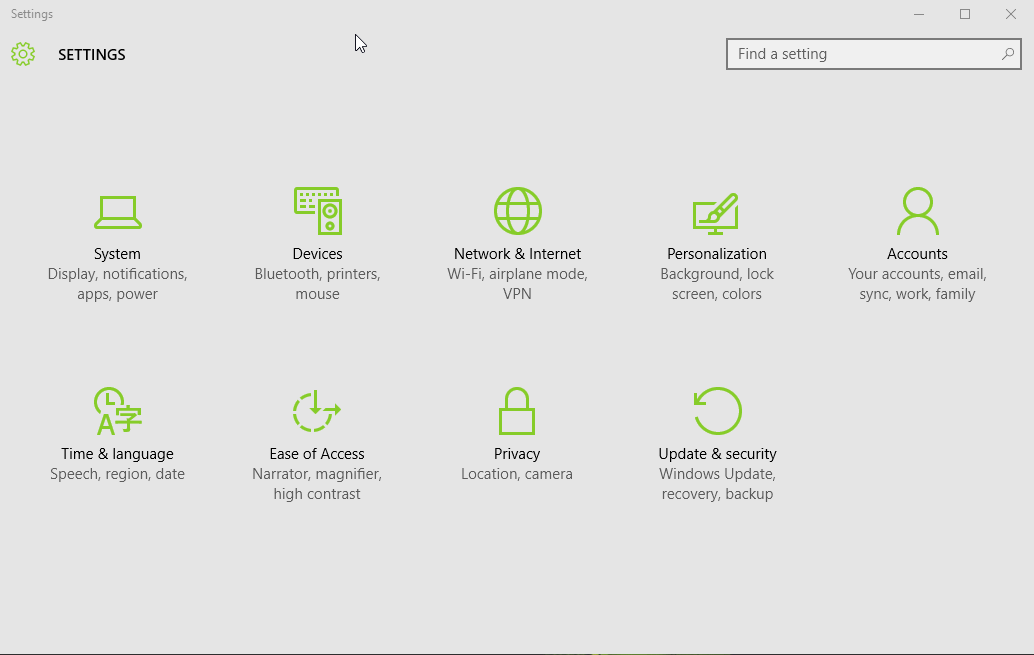
- Click Advanced options.
- Set the Metered Connection to OFF. (Drag the slider to left)
- Exit the screen.
Ensure Windows Search Service is Running
Windows Search Service must be running for the smooth functioning of Microsoft OneDrive sync client. Using Task Manager, a process monitoring tool, check the service status and restart it.
- Press Windows Key + X; select Task Manager.
- Click More details.
- Click the Services tab.
- Locate the WSearch (Windows Search) service.
- Right-click it and select Stop.
- Right-click it again and select Start.
Raza Ali Kazmi works as an editor and technology content writer at Sorcim Technologies (Pvt) Ltd. He loves to pen down articles on a wide array of technology related topics and has also been diligently testing software solutions on Windows & Mac platforms. If you have any question about the content, you can message me or the company's support team.