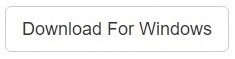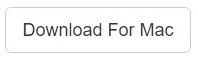You have hundreds of thousands of songs in your Amazon Cloud Player (CP), great. But do you know how many of them are duplicate songs? Duplicate songs are real monsters that always lurk in your CP.
Clone Files Checker for Windows and Mac is a verified software
Compatible with Windows 10/ 8.1/ 8/ 7 and Mac OS 10.10 onwards
By clicking to download, you agree to these Terms
See Windows Features | Mac Features
How To Avoid Raising These Monsters?
All of you want to reflect your Cloud Player to reflect well on you, don’t you? Your CP with these monsters look horrible, scattered everywhere to gulp all your space. And Amazon does nothing to get rid of all your dupe songs. That’s a niggling concern.
Wanted to Know How Your Amazon CP Works?
All your songs in your CP listed alphabetically, from A to Z. You can see what you downloaded. But watch out: You can’t see that your CP enlists all those duplicates as well. How? Songs that appear on your favorite artist discs also appear on collection or soundtrack discs. If you rip them all, you could have identical songs that take up all your space. This is how twin songs generate. You might even have duplicate videos and audiobooks in your CP.
What’s Good and What’s Bad About CP?
A good thing is that Amazon shows you all songs in the list pane in the order of the last sort. (For instance, if you sorted songs by Album last time, your CP shows items in Album order.) Amazon enlists all songs with the details: album, artist, duration and name. And a bad thing is that Amazon can’t remove all of your similar songs at once. You have to delete them all by yourself, one-by-one.
But hey! Amazon does one more thing: It helps you to find all your cloned song files and delete the ones you really don’t want. That’s nonsense. Amazon needs to work on this and helps you to remove them all, automatically.
Anyways, here’s how you can still delete dupe songs one-by-one:
- Launch your Amazon Music for PC
- Amazon enlists all songs with artists, albums, durations, and names.
- Now select any one song.
- Change its Name.
- Now Sync it.
- Here it shows your song enlisted with two copies of the same song.
- Now check the box next to the duplicate song.
- Click Delete. It moves all double songs to your Deleted Items folder.
- Now re-apply all these steps one-by-one with all your duplicate Amazon music files.
- When you delete all duplicates, they still reside in your Deleted items folder. You need to go to your “Deleted Items” folder and re-check all boxes to delete all duplicates permanently. Whew!
Boring, isn’t it? Not every one of you has time to delete all songs one-by-one. But, remember! Removing repeating songs is sometimes very important—for example, if you ripped your CD twice and want to delete the dupes, or if you simply want to move songs and restore them somewhere else. So, what’s an easy way out that saves your time and space?
Clone Files Checker (CFC)
CFC works, literally! CFC comes with a one-size-fits-all de-duplication utility. By just attaching your songs in CP with CFC, you can remove all dupe songs. Here’s how it works:
- Download and install CFC.
- Select folders where the Amazon synced songs are saved in your Windows PC/laptop.
- Select All those folders/drives.
- Hit “Start Scan.” And here you go! Woohoo! All the same files are in front of you.
- Remove all these monsters and organize your songs collection easily.
Warning: Undefined array key "author_box_bio_source" in /home1/clonefil/public_html/blog/wp-content/plugins/molongui-authorship/views/author-box/parts/html-bio.php on line 2
I am director and business manager at Sorcim Technologies. The product Clone Files Checker, this blog, and the content written for the blog are the properties of Sorcim. We are responsible for the content and we are always willing to answer your queries about our solutions. We encourage you to contact us should you have any questions!
We are into IT since 2004. We love to make software programs, web-services and mobile applications that solve various computing problems.