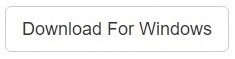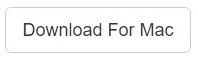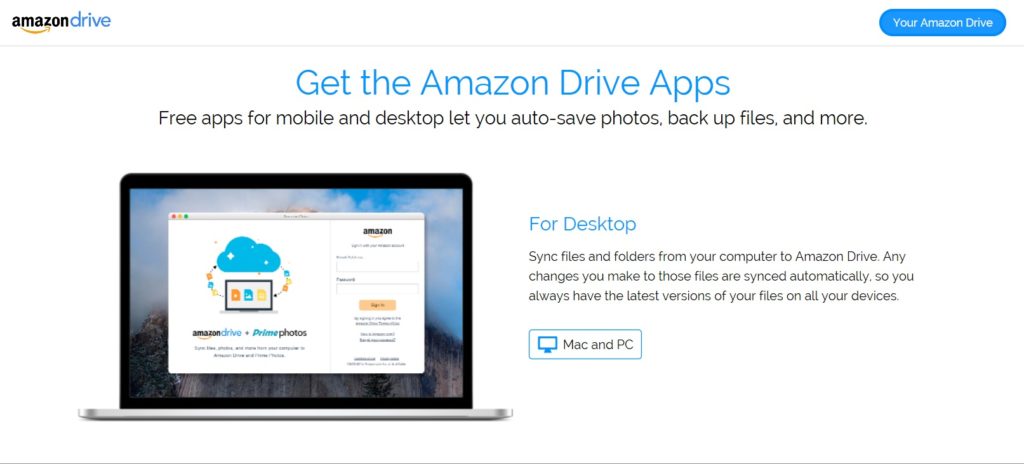Cloud storage is proving to be the game-changing option for all kinds of computer users nowadays. Users can easily and securely, free up valuable space needed on their cell phone, tablet (Kindle) or Amazon Fire device. While the data is moving to the cloud, people are facing data issues such as the duplication of files.
If you are accessing your Amazon Drive from your Windows PC, and the data is synced frequently you could scan your synced folders through Clone Files Checker (CFC). It will automatically delete duplicates. Give it a try here:
Clone Files Checker for Windows and Mac is a verified software
Compatible with Windows 10/ 8.1/ 8/ 7 and Mac OS 10.10 onwards
By clicking to download, you agree to these Terms
See Windows Features | Mac Features
Amazon Drive is Amazon’s cloud storage service tied to every user account. Kindle and Amazon Music purchases all have the luxury of unlimited cloud storage, on the other hand. However, user uploaded files are a different story depending on what kind of file you are trying to store. Prime membership (which can be $11/month) expands these services enormously by including a 5GB file and free video storage bonus on their Amazon Drive cloud storage plan as well as providing with unlimited photo storage. For music, you get a limited amount of song uploads (regardless of your membership plan). Amazon allows to save up to 250 songs for free and provides to save 250,000 songs for a yearly subscription of $24.99.
For unlimited file storage (which is anything other than a music file and photo), Amazon provides a $60/ year plan to allow you to dump data as it pleases you. And how can they ignore purpose-built apps in today’s era? Amazon Drive PC and mobile app manage all of your uploads into the cloud drive. For those making constant changes on the run, this app also auto-syncs and backs up all the data that you have stored. Also, it facilitates you in viewing, organizing and sharing your cloud data.
All of these different plans and file type restrictions are pretty confusing. And this confusion can be compounded manifold if you suddenly discover that the files/ documents you urgently need to share with a colleague can’t be shared because you’ve run out of cloud storage space. And to your utter dismay, you go on to discover that there are multiple duplicate items eating up invaluable storage space for nothing.
Here’s how to fix that. Thankfully enough, amazon drive’s interface is strikingly similar to File Explorer / Windows Explorer, hence you can easily work your way around your cloud data.
- Login to your amazon drive account.
- Click the All Files tab at the top of the screen just next to the My Amazon Drive tab to view all of your folders.
Note: All of your purchased music, videos, and ebooks will NOT be shown in amazon drive as they aren’t a part of the separate storage. Since April 14th, 2016, personal documents sent to your registered Fire tablets, Kindle e-reader devices and Kindle reading apps using the Send to Kindle feature will no longer be automatically added to the Amazon Cloud Drive account. - Identify and select the duplicate folder. (Duplicate items will often contain the (1) designator at the end of their filename to differentiate them from the original item).
- On the left-hand portion of the screen, select the Trash icon to delete the folder.
Files should be treated in a similar fashion but actually finding the duplicate files can be a bit tricky. Here is a big tip.
Make sure that when you open a folder, you sort the list’s contents in an alphabetical order. This can be done by clicking on the Name tab at the top of the list. By default, the list will be organized according to the date on which the files were added.
Once the list has been organized in a name wise manner, you’ll be able to easily spot files that have the same name. Just like duplicate folders, they will typically end with the (1) or (2) designator, depending on the number of duplicates present. And from there onwards deleting a duplicate file is as easy as it can be.
Once deleted, Amazon will hold the files/ folders for 30 days in case you change your mind and want to restore them.
As with any storage, whether it be local or cloud, data always has to be managed in an efficient manner. This holds true whether you are working in a corporate environment or just use the computer for personal purposes. There is nothing worse than running out of drive space when you are in the midst of some urgent piece of work. And you surely don’t want such a scenario to happen!
Warning: Undefined array key "author_box_bio_source" in /home1/clonefil/public_html/blog/wp-content/plugins/molongui-authorship/views/author-box/parts/html-bio.php on line 2
Raza Ali Kazmi works as an editor and technology content writer at Sorcim Technologies (Pvt) Ltd. He loves to pen down articles on a wide array of technology related topics and has also been diligently testing software solutions on Windows & Mac platforms. If you have any question about the content, you can message me or the company's support team.