Zotero is a handy software that acts as a research assistant and helps optimize your research tasks. It features web browser integration, online sync, as well as in-text citations. If you want to get familiar with the software, give this article a read to understand how you can manage your files and even locate duplicates.
Zotero File Management
Zotero is a great tool to manage your files. It offers great features to Windows, macOS, and Linux users.
To download it, visit its website and download it. Once the download is complete, install the application and launch it.
To set up Zotero, click Edit and select Preferences. Now click the Sync tab. Create a new account or type in your Zotero account details.

Once you are done setting up the sync settings, click the New Collection tab (located at the top panel on the extreme left). Provide a name to the folder and click OK.
The new folder will help you manage your files so that you do not have to look for them everywhere on your PC or Zotero.

Zotero Sync Files
Zotero will need to upload your data to its server before it can help you with your research-related tasks. Visit the Preferences section in the Zotero interface and click the Sync tab. Enter your credentials and click the Set Up Syncing button. Select both the checkboxes under File Syncing and choose Zotero storage for My Library.
If you want to set up Zotero on multiple computers, you will have to repeat the same steps on each of those computers.
How are duplicate files created
Duplicate files are created due to various reasons. Sometimes this is done by programs, while in other cases it may be Windows trying to protect you. When it comes to programs creating duplicate files, it is because certain programs do not want to put themselves at risk due to bad behavior of other programs. Therefore, sometimes programs create a copy of their own libraries just in case if a file is deleted or is corrupted, the program escapes any damage.
In other cases it might be that Windows is trying to protect you (and itself). This occurs when there are chances of malware on your computer. If the files need to be removed, Windows will re-install the files using the copies it had created.
Furthermore, duplicate files will also be created when Windows updates itself. The previous operating system copies will still be there. It is not necessary that every file has to be changed every time when an update takes place. Therefore, it is possible that duplicate Window files exist or are created upon updating.
How to scan duplicates?
If you wish to scan (and delete) duplicates, you can use Clone Files Checker. It is a great program that helps you scan and locate duplicates in your local drives as well as cloud drives. It is loaded with an extremely simple user interface that helps to get the job done fast.
Download Clone Files Checker from its official website and install it. Next, visit the Zotero folder and click on Storage. Right-click on the storage folder and select Scan with Clones File Checker.
Clone Files Checker will open up and will have already selected the Zotero storage for the duplicate scan. Click the Start Search button to initiate the scan.

Once the scan is completed, Clones Files Checker will show up summarized scan results detailing the number of duplicates detected as well as the space they have been occupying. Click Fix Wizard.
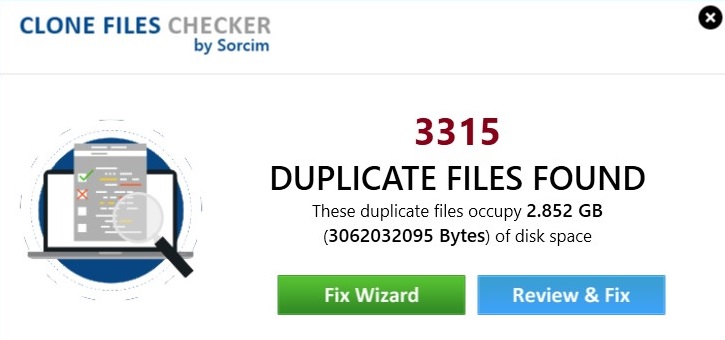
The next steps are very simple. Choose if you want to retain the oldest copy in each duplicate group or the newest one, and then click on Permanent Delete.
That’s it, job done! All Zotero duplicate files have been successfully removed.
Raza Ali Kazmi works as an editor and technology content writer at Sorcim Technologies (Pvt) Ltd. He loves to pen down articles on a wide array of technology related topics and has also been diligently testing software solutions on Windows & Mac platforms. If you have any question about the content, you can message me or the company's support team.

