The days of using costly traditional external drives are long gone. It’s the era of cloud services. With cloud services like Dropbox, individuals and companies have started finding it more convenient to store and share data through the web. The hassle-free process, cost-effectiveness, and quickness are the main reasons users have shifted from traditional ways.
Product Spotlight: EASY CLOUD MANAGER (ECM) to transfer files across clouds and migrate files from Dropbox to Google Drive. ECM uses official cloud APIs and provides amazing options to manage files on cloud. Use it free here: https://www.easycloudmanager.com/
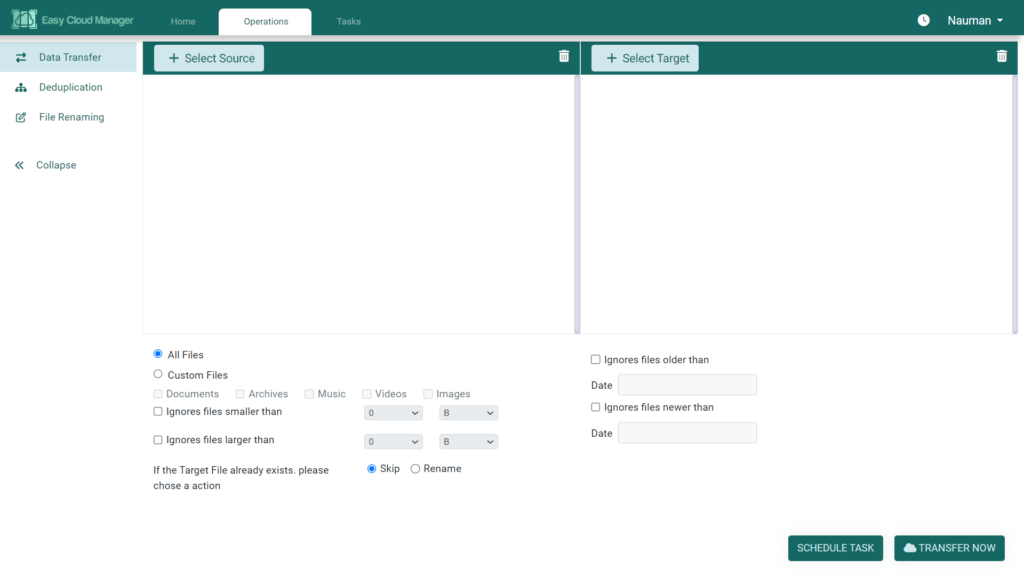
While people love Dropbox, Google Drive offers a few additional features that Dropbox doesn’t. This includes advanced search methods and more ways to control file visibility. Due to these reasons, some users might want to transfer their data from Dropbox to Google Drive.
In this article, let’s look at how to perform a smooth data transition from Dropbox to Google Drive.
- Create a separate folder on your computer/device on a location of your choice.
- Log in to your Dropbox account and click on My files.
- Select all the files which you wish to move.
- Hit the Download button and allow sufficient time for these files to download.
- Now navigate to your Google Drive account.
- Click the New button, create a new folder and open it.
- Next, drag & drop the files you just downloaded a while ago.
That’s it! It’s quite a simple process.
However, there are a few factors that you should keep in mind while transferring your data from Dropbox to Google Drive.
- When you download files from Dropbox, there’s an outside risk that they will be mixed up with all your other Downloads. Try to rename all your Dropbox files beforehand to make sure you don’t miss out a file while re-uploading them.
- Alternatively, you could also create a new folder on your computer, place all your downloads in it, and then directly upload the folder on Dropbox instead of uploading each file directly. This will save you some time as well as effort. It will also ensure that you don’t miss out on any files.
- Make sure you have a high-speed internet connection. Otherwise, it will take ages to download files from Dropbox and then re-upload them on Google Drive.
- Make sure you use a safe computer and a stable Internet connection for the migration process. After all, you don’t want your data to be stolen or misused, right? Say a big, big NO to free public Wi-Fis!
- Avoid random plug-ins and online tools. In such cases, your data might be passing through unverified servers. In case you are migrating some important business documents or so, you should be extra cautious because there’s a risk of getting your data mishandled.
If you follow the steps properly and keep in mind all the factors we have described above, the migration process between Dropbox and Google Drive will be quite smooth.
Raza Ali Kazmi works as an editor and technology content writer at Sorcim Technologies (Pvt) Ltd. He loves to pen down articles on a wide array of technology related topics and has also been diligently testing software solutions on Windows & Mac platforms. If you have any question about the content, you can message me or the company's support team.

