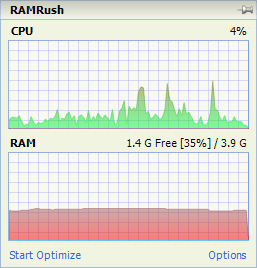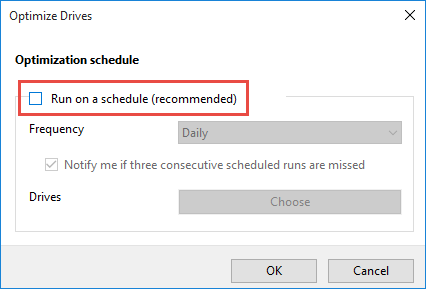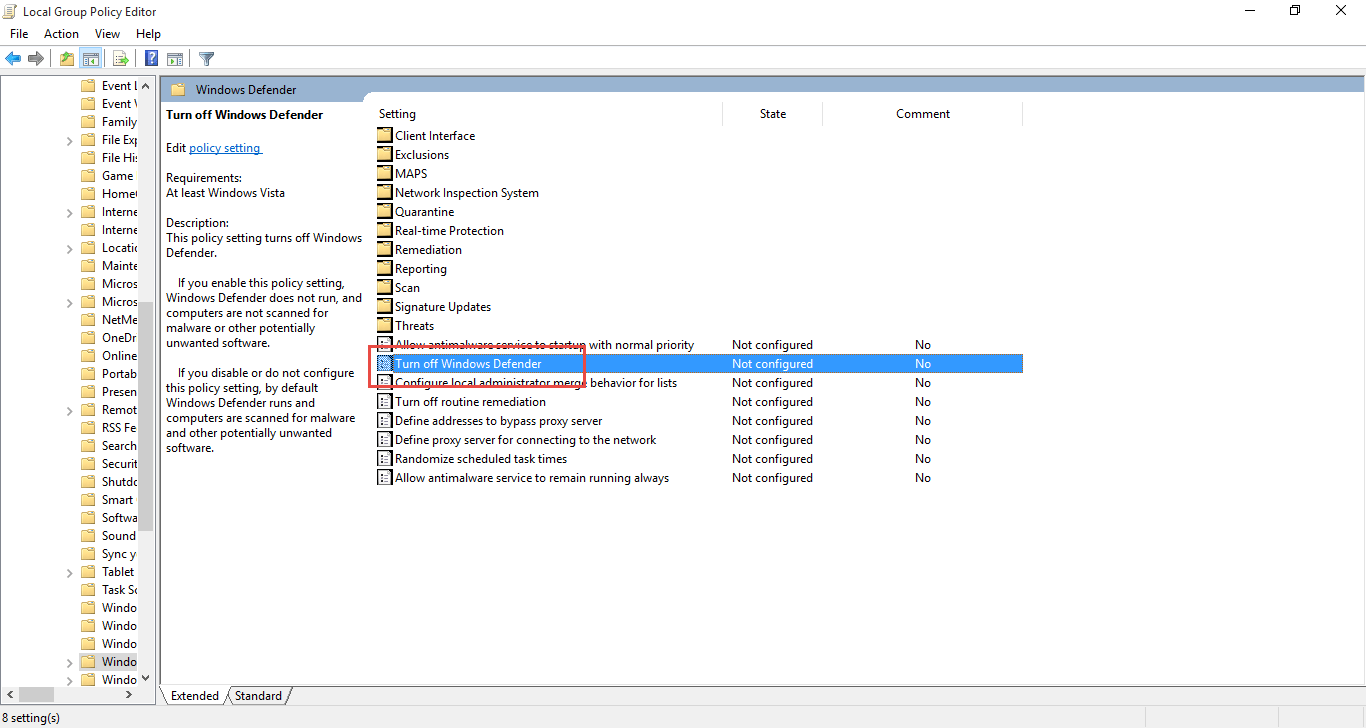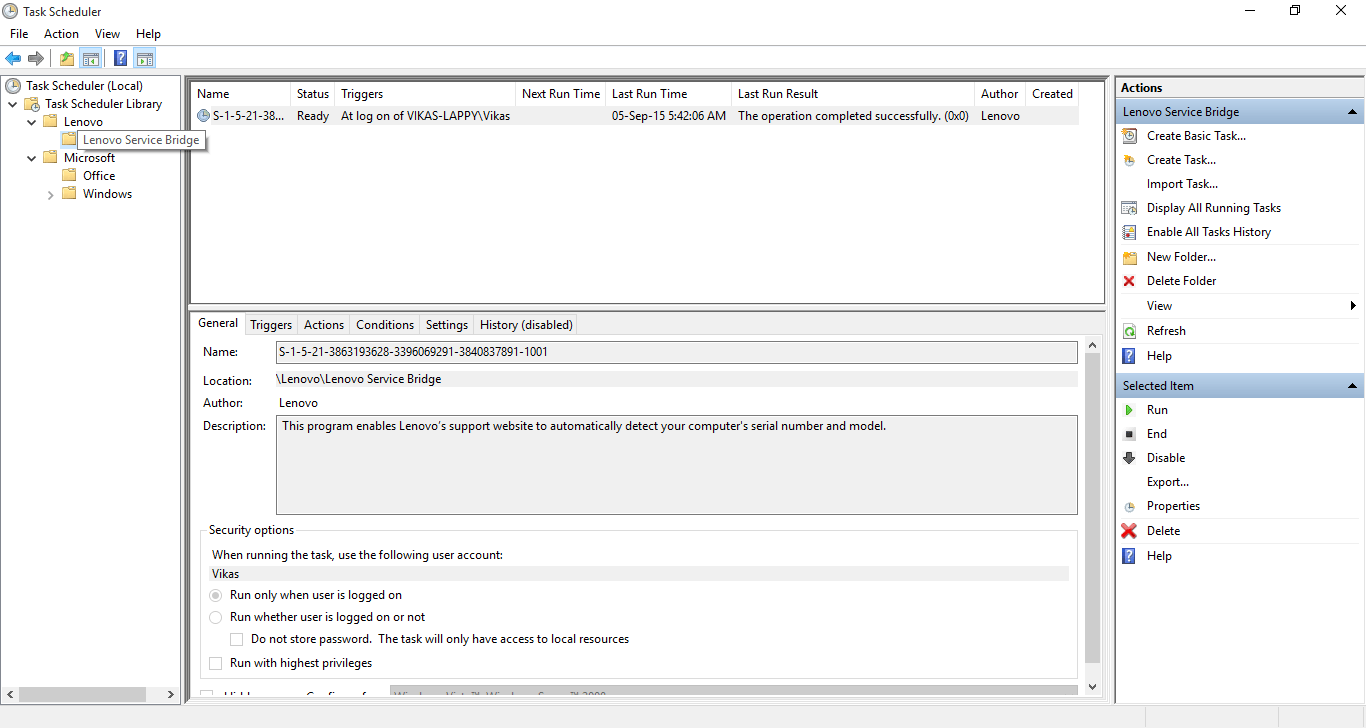Your computer may be running low on virtual memory in addition to the physical memory downfalls. This problem occurs during multi-tasking and can be very interrupting as it leads to a system crash followed by an error “Your computer is running low on memory”. You need to take these steps to avoid serious damage to your computer:
Close Unneeded Programs
Sometimes changing the way you do multitasking can also make big difference. Keep unneeded programs closed, when not required. Some programs typically perform Internet activities silently. Quit these programs to free up computer memory.
Use Services Optimizer
Services are set of background tasks that are started after your operating system finishes booting. This usually results in higher CPU usage, which further makes your computer run into low memory.
By optimizing services, you stop all unneeded tasks, make the availability of a sufficient amount of space for the programs you work on.
Temporarily Pause Antivirus
Heavy resource consuming antiviruses such as Kaspersky Internet Security, Norton Antivirus, tend to make your computer slower and lead to low physical memory issue. Disable your antivirus software for a day or two as an experiment and see whether this resolves your issue.
Use Free RAM Optimizer
Free up the physical memory and control memory usage. Your system functions properly only when it has a sufficient amount of memory available. You receive an error, “Your computer is running low on memory” because of memory leaks and other problems.
Use a one-click optimization and background memory monitor program such as Free RAMRush. It runs in quiet mode at system tray area of your Taskbar and supports automatic optimization whenever needed. You can also manually perform optimization by clicking “Start optimize” label.
Increase Virtual Memory
This feature uses disk storage when your computer has insufficient RAM. This might impact your speed and make it slower as disk read/ write is low compared to that of physical memory. Under Advanced system settings and System Properties dialog, disable Windows from managing Paging File size automatically and specify a custom size of several GBs for your system drive.
Manage Scheduled Tasks
Scheduled tasks include background disk optimization (defragmentation), real-time Antivirus scan, automatic downloading of Windows updates, Windows Defender, error reporting/ sending log files to software vendors, and so on. It is essential to set up your computer settings accordingly.
Disabling Background Disk Optimization:
Fire up Optimize Drives application from Start Menu, and then disable existing schedule from the program preferences. Alternatively, you may change schedule frequency to monthly instead of daily/ weekly.
Disabling Windows Updates
Windows 10 doesn’t give freedom to users to stop automatic updates through system settings. However, it is still possible to stop downloading and installing new updates by simply stopping Windows Update service from the Services tool, or using Group Policy Editor (GPEdit.msc) under Windows Components node in the Local Computer Policy | Computer Configuration | Administrative Templates.
Disabling Windows Defender
Likewise, use the same node in GPEdit.msc to turn off Windows Defender service. Remember, you’re limiting the security of your PC by stopping this service.
Disabling Error Reporting Services
Each program has its own way of functioning. You can customize these settings through program preferences. Typically, when you install a new software you’re prompted to customize these options during setup wizard.
Using Task Scheduler
Besides all above-mentioned tasks, there are many other tasks that are carried automatically at system startup or at times specified by Windows. Some of the tasks are not necessary and it is safe to disable them using Task Scheduler tool in Windows.
" data-author-type="
Warning: Undefined array key "type" in /home1/clonefil/public_html/blog/wp-content/plugins/molongui-authorship/views/author-box/html-layout.php on line 18
" data-author-archived="
Warning: Undefined array key "archived" in /home1/clonefil/public_html/blog/wp-content/plugins/molongui-authorship/views/author-box/html-layout.php on line 19
">
Warning: Undefined array key "id" in /home1/clonefil/public_html/blog/wp-content/plugins/molongui-authorship/views/author-box/html-layout.php on line 39
-"
Warning: Undefined array key "archive" in /home1/clonefil/public_html/blog/wp-content/plugins/molongui-authorship/views/author-box/html-layout.php on line 40
itemscope itemid="" itemtype="https://schema.org/Person" >
Warning: Undefined array key "img" in /home1/clonefil/public_html/blog/wp-content/plugins/molongui-authorship/views/author-box/parts/html-avatar.php on line 4
Warning: Undefined array key "show_social_web" in /home1/clonefil/public_html/blog/wp-content/plugins/molongui-authorship/views/author-box/parts/html-socialmedia.php on line 6
Warning: Undefined array key "show_social_mail" in /home1/clonefil/public_html/blog/wp-content/plugins/molongui-authorship/views/author-box/parts/html-socialmedia.php on line 7
Warning: Undefined array key "show_social_phone" in /home1/clonefil/public_html/blog/wp-content/plugins/molongui-authorship/views/author-box/parts/html-socialmedia.php on line 8
Warning: Undefined array key "type" in /home1/clonefil/public_html/blog/wp-content/plugins/molongui-authorship/views/author-box/parts/html-name.php on line 17
Warning: Undefined array key "type" in /home1/clonefil/public_html/blog/wp-content/plugins/molongui-authorship/views/author-box/parts/html-name.php on line 19
Warning: Undefined array key "type" in /home1/clonefil/public_html/blog/wp-content/plugins/molongui-authorship/views/author-box/parts/html-name.php on line 21
Warning: Undefined array key "archive" in /home1/clonefil/public_html/blog/wp-content/plugins/molongui-authorship/views/author-box/parts/html-name.php on line 37
Warning: Undefined array key "name" in /home1/clonefil/public_html/blog/wp-content/plugins/molongui-authorship/views/author-box/parts/html-name.php on line 41
Warning: Undefined array key "bio" in /home1/clonefil/public_html/blog/wp-content/plugins/molongui-authorship/views/author-box/parts/html-bio.php on line 8